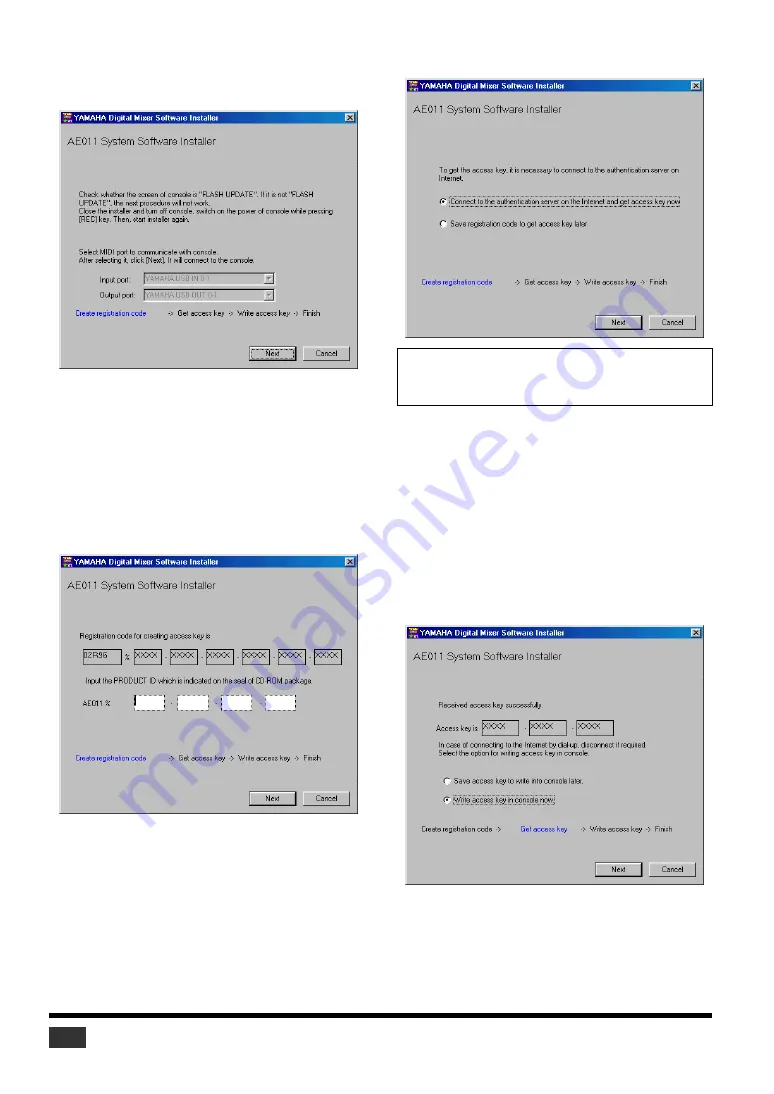
Add-On Effects Installation Guide
6
9
Select [Create registration code], then click
[Next].
The I/O port setting window opens.
10
Make sure that “YAMAHA USB IN 0-1” is
selected for the Input port and that “YAMAHA
USB OUT 0-1” is selected for the output port,
then click [Next].
The “Connecting to the console...” message appears and
the registration code is created.
If you are using Mac OS 9, select “xxxx-1 (xxxx will be
the name of the console you are using)” for the Input
port, and “xxxx-1 (xxxx will be the name of the console
you are using)” for the output port. Note that the port
names vary with the OMS setup files.
11
Enter the PRODUCT ID number printed on the
label on the CD-ROM case, then click [Next].
The following window opens.
12
Select [Connect to the authentication server on
the Internet and get access key now], then click
[Next].
The window indicates “To get access key, get ready to
connect to the Internet and click [Next].”
13
Make sure that you are prepared to access the
Internet, then click [Next].
The computer connects to the authentication server and
obtains the access key.
14
When the access key is obtained, the following
window opens:
15
Select [Write access key in console now], then
click [Next].
The I/O port setting window opens.
NOTE:
Keep the PRODUCT ID in a safe place after you enter
the number. Even if you lose the registration code or access key,
you can install the software using the PRODUCT ID.
































