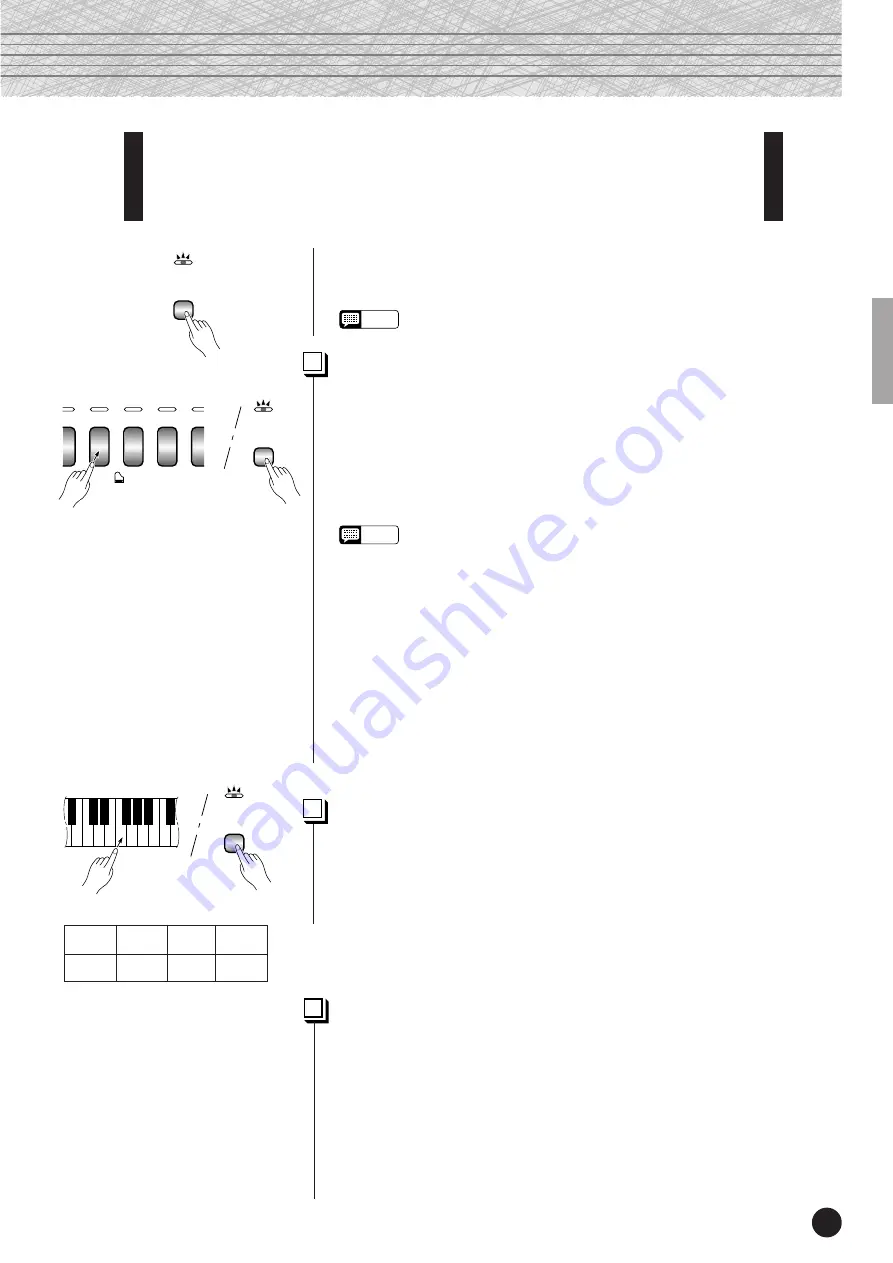
17
○ ○ ○ ○ ○ ○ ○ ○ ○ ○ ○ ○ ○ ○ ○ ○ ○ ○ ○ ○ ○ ○ ○ ○ ○ ○ ○ ○ ○ ○ ○ ○ ○ ○ ○ ○ ○ ○ ○ ○ ○ ○ ○ ○ ○ ○ ○ ○ ○ ○ ○ ○ ○ ○ ○
CLP-950/930
The Split Mode
(CLP-950)
The split mode makes it possible to play two different voices on the keyboard
— one with the left hand and another with the right hand. The Left Voice is
played on all keys to the left of (and including) a specified “split point” key, while
the Right Voice is played on all keys to the right of the split point key.
To activate the split mode simply press the
[SPLIT]
button so that its
indicator lights. The split mode can be turned off at any time by pressing the
[SPLIT]
button again so that its indicator goes out.
NOTE
• The dual and split modes cannot be engaged at the same time.
Selecting the Right and Left Voices
.....................................................
The voice that was selected before the split mode was engaged becomes
the Right Voice in the split mode. (The Right Voice can also be changed while
in the split mode, by simply pressing the corresponding voice selector.)
To select a Left Voice press the corresponding voice selector while
holding the
[SPLIT]
button (default: [WOOD BASS]). The indicator of the
Left Voice selector will light while the
[SPLIT]
button is pressed, then only
the Right Voice selector and
[SPLIT]
button indicators will remain lit.
NOTE
•
[EFFECT] in the Split Mode
Depending upon the conditions, one effect type will take priority over the other.
Depth will be decided according to the depth default value of the voice
combination. However, using function F4 (see page 30) you can change the
depth value for each voice as you like.
Effect depth setting via the panel controls (i.e. pressing the [-/NO] or [+/YES]
buttons while holding the [EFFECT] button — see page 19) will be applied to
the Right Voice only.
•
[REVERB] in the Split Mode
The reverb type assigned to the Right Voice will take priority over the other. (If
the reverb is set to OFF, the Left Voice’s reverb type will be in affect.)
Reverb depth setting via the panel controls (i.e. pressing the [-/NO] or [+/YES]
buttons while holding the [REVERB] button — see page 18) will be applied to
the Right Voice only.
Setting the Split Point
.........................................................................................
The split point is initially set at the F
#
2 key by default. You can change
the split point to any other key by pressing the key while holding the
[SPLIT]
button (the name of the current split-point key appears on the LED
display while the
[SPLIT]
button is held). The split point can also be set via
the Function mode (see below).
Other Split Mode Functions
.........................................................................
The Clavinova Function mode provides access to a number of other
split-mode functions, listed below. See the corresponding pages for details.
• Split Point ...................................................... 30
• Split Balance ................................................. 30
• Right Voice Octave Shift ................................ 31
• Left Voice Octave Shift .................................. 31
• Right Voice Effect Depth ................................ 31
• Left Voice Effect Depth .................................. 31
• Damper Range .............................................. 31
• Reset ............................................................. 31
A-1
b=1
C 2
F~2
A-1
B
b
-1
C2
F
#
2
Example:
• “
b
” is indicated with a lower “
_
”.
• “
#
” is indicated with an upper “
~
”.
SPLIT
SPLIT
VOICE
RPSI-
ORD
VIBRA-
PHONE
CHURCH
ORGAN
JAZZ
ORGAN
STRIN
SPLIT






























