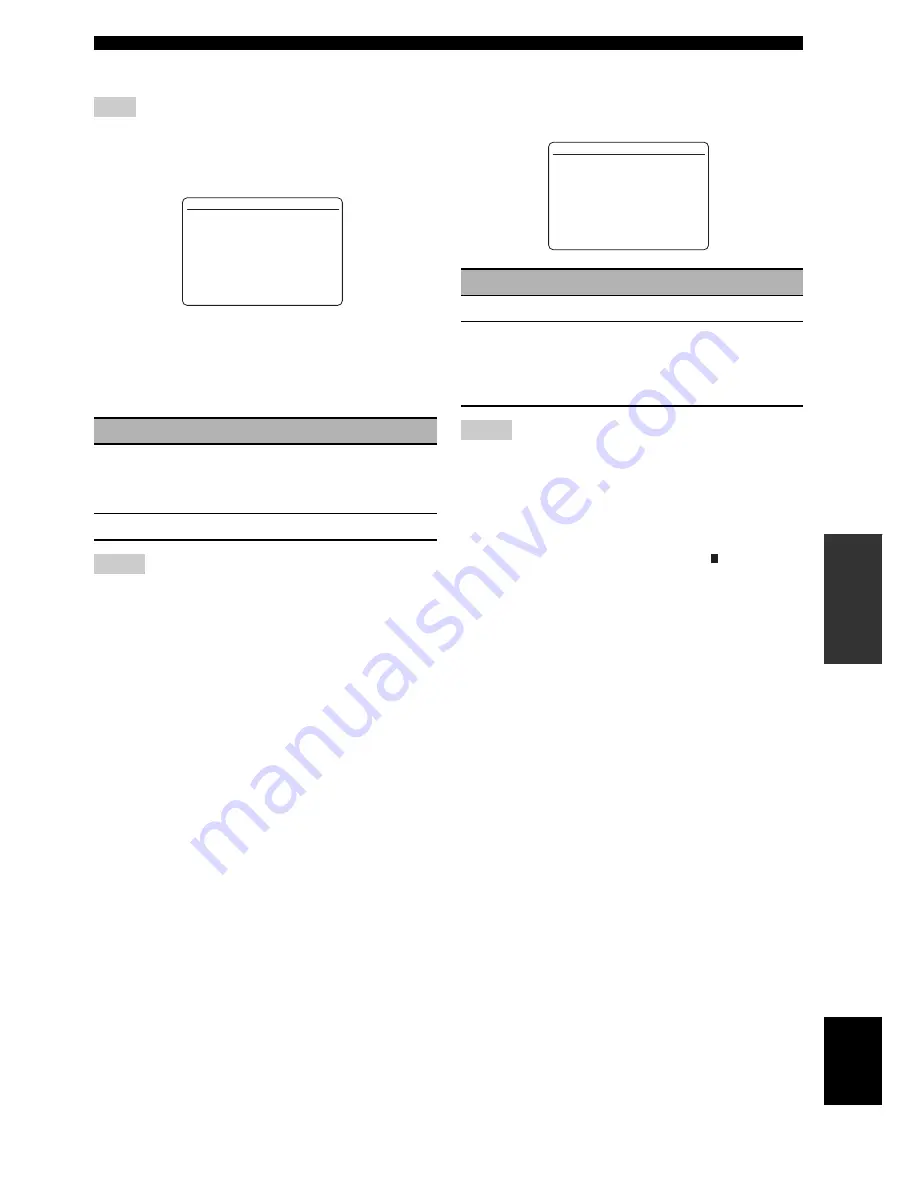
97
En
Customizing this unit (MANUAL SETUP)
AD
V
ANCED
OPERA
T
ION
English
■
Video settings
B)VIDEO SET
Use “VIDEO” of “INIT” in “ADVANCED SETUP” to set the
parameters in “VIDEO SET” to the factory presets (see
page 109).
Video conversion
VIDEO CONV.
Use this feature to set whether to convert the video signals
input at the VIDEO, S VIDEO, and COMPONENT
VIDEO jacks.
• This unit does not convert 480 line video signals and 576 line
video signals interchangeably.
• The analog component video signals with 480i (NTSC)/576i
(PAL) of resolution are converted into the S-video or composite
video signals and output at the S VIDEO MONITOR OUT and
VIDEO MONITOR OUT jacks.
• The converted video signals are only output at the MONITOR
OUT jacks. When recording a video source, you must make the
same type of video connections between each component.
• When composite video or S-video signals from a VCR are
converted into component video signals, the picture quality may
suffer depending on your VCR.
• Unconventional signals input at the composite video or S-video
jacks cannot be converted or may be output abnormally. In such
cases, set “VIDEO CONV.” to “OFF”.
■
Memory guard
C)MEMORY GUARD
Use this feature to prevent accidental changes to sound
field program parameter and other system settings.
• You can change the following parameters even if “MEMORY
GUARD” is set to “ON”:
– “EXTD SUR.” in “SOUND MENU” (see page 92)
– “DECODER MODE” in “INPUT MENU” (see page 94)
– “PARENTAL LOCK” in “INPUT MENU” (see page 94)
– “MEMORY GUARD”
• When “MEMORY GUARD” is set to “ON”, “ ” appears at the
top right of the “SET MENU” screen.
• You can change the settings of “SUR.” in the sound field
program parameter screen (see page 77) even if “MEMORY
GUARD” is set to “ON”.
Note
Choice
Functions
ON
Converts composite, S-video, and component
video signals interchangeably and up-converts
composite, S-video, and component video
signals to HDMI video signals.
OFF
Does not convert any signals.
Notes
[]/[]:
[
p
]/[
[
]:
[
p
B)VIDEO SET
VIDEO CONV.
;;;;;;
ON
Up/Down
Select
.
Choice
Functions
OFF
Turns off the “MEMORY GUARD” feature.
ON
Protects:
– sound field program parameters
– “AUTO SETUP” items
– all speaker levels
– “MANUAL SETUP” items
Notes
[
p
]/[
[
]:
[ENTER]:
C)MEMORY GUARD
>OFF
ON
Select
Return
G
















































