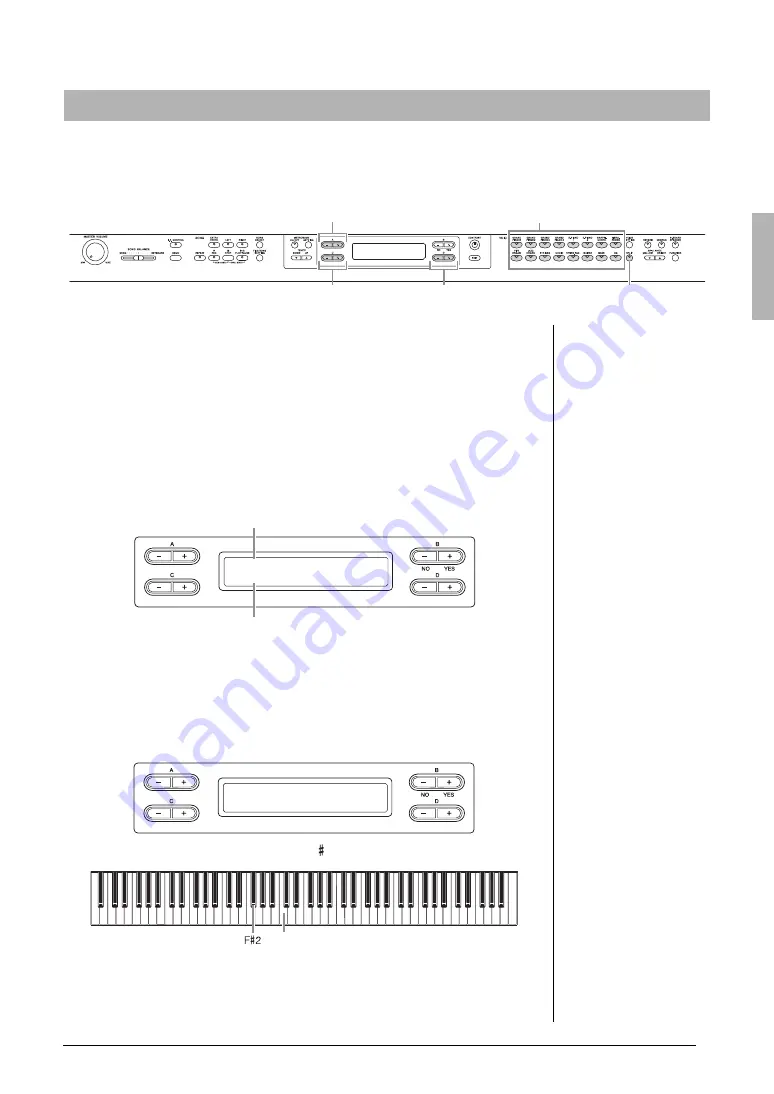
25
Advanced Functions
Playing various musical instrument sounds (Voices)
Split mode enables you to play two different Voices on the keyboard — one with the left hand and another
with the right hand. For example, you can play a bass part using the Voice in the [BASS] with the left hand,
and a melody with the right hand.
1.
Select a Voice for the right-hand area.
1-1
Press the desired Voice group button.
1-2
Use the A [–][+] buttons to select a Voice.
2.
Enter the Split mode to select a Voice for the left-hand area.
2-1
Hold down the [SPLIT] button, and press one of the Voice group
buttons to select the Voice group for the left-hand area.
2-2
Use the C [–][+] buttons to select the left-hand Voice.
3.
Hold down the [SPLIT] button, then use the D [–][+]
buttons to specify the split point (the border between the
right- and left-hand range).
Alternatively, hold down the [SPLIT] button and press the key you wish to assign as
the split point.
The default setting of the split point is “F 2.”
After setting, play the keyboard.
4.
Press the [SPLIT] button to exit from the Split mode.
Splitting the keyboard range and playing two different Voices (Split mode)
1-2
3
2-2
1-1, 2-1
2-1, 3, 4
Voice group buttons
Grand Piano
Wood Bass
Voice for the right hand
Voice for the left hand
NOTE
A specified “split point” key is
included in the left-hand range.
NOTE
The split point can also be set
by the [FUNCTION] parameter
“SplitPoint” (page 70).
SplitPoint
F#2
Center “C”






























