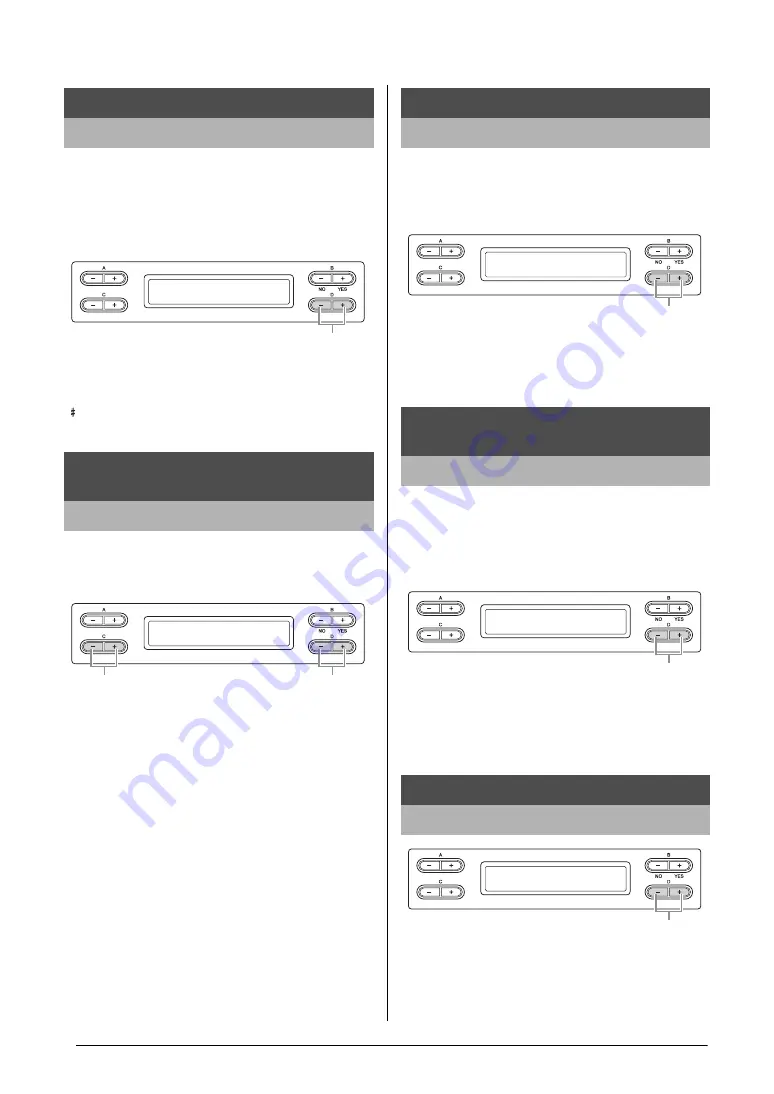
70
Detailed Settings
Other settings — [FUNCTION]
You can specify the split point (the boundary between the
right-hand and left-hand keyboard areas).
NOTE
You can also set the note for the Split Point directly from the
keyboard, by pressing the desired key while “SplitPoint” is shown
on the display.
Setting range:
A -1 – C7
Default setting:
F 2
NOTE
If you assign the SONG PLAY/PAUSE function to a pedal and turn
the function On, the pedal function assigned to the pedal in the
Function menu (page 65) is disabled.
Setting for:
Left, Center, AUX
Setting range:
On/Off
Default setting:
Off for all pedals
A pedal connected to the [AUX PEDAL] jack may switch
on and off differently. For example, some pedals turn on
the effects and others turn them off when you press them.
Use this parameter to reverse this mechanism.
Setting range:
Make, Break
Default setting:
Make
Here you can specify the point to which you must depress
the pedal (right and AUX) before the assigned effect
begins to be applied. This setting applies only to the
“SustainCont” effect (page 65) that is assigned to the right
or AUX pedal.
Setting range:
-2 (effective with the shallowest press) – 0 – +4 (effective with the
deepest press)
Default setting:
0
Setting range:
1 – 10
Default setting:
5
Specifying the Split Point
SplitPoint
Assigning the SONG [PLAY/PAUSE]
function to the pedal
PedalPlay/Pause
SplitPoint
F#2
Change the setting.
PedalPlay/Pause
Center Off
Select a pedal to assign
the function.
Select on or off.
Selecting a type of auxiliary pedal
AuxPedalType
Setting the point at which the damper
pedal starts to affect the sound
HalfPedalPoint
Adjusting the depth of the Soft pedal
SoftPedalDepth
AuxPedalType
Make
Change the setting.
HalfPedalPoint
0
Change the setting.
SoftPedalDepth
5
Change the setting.






























