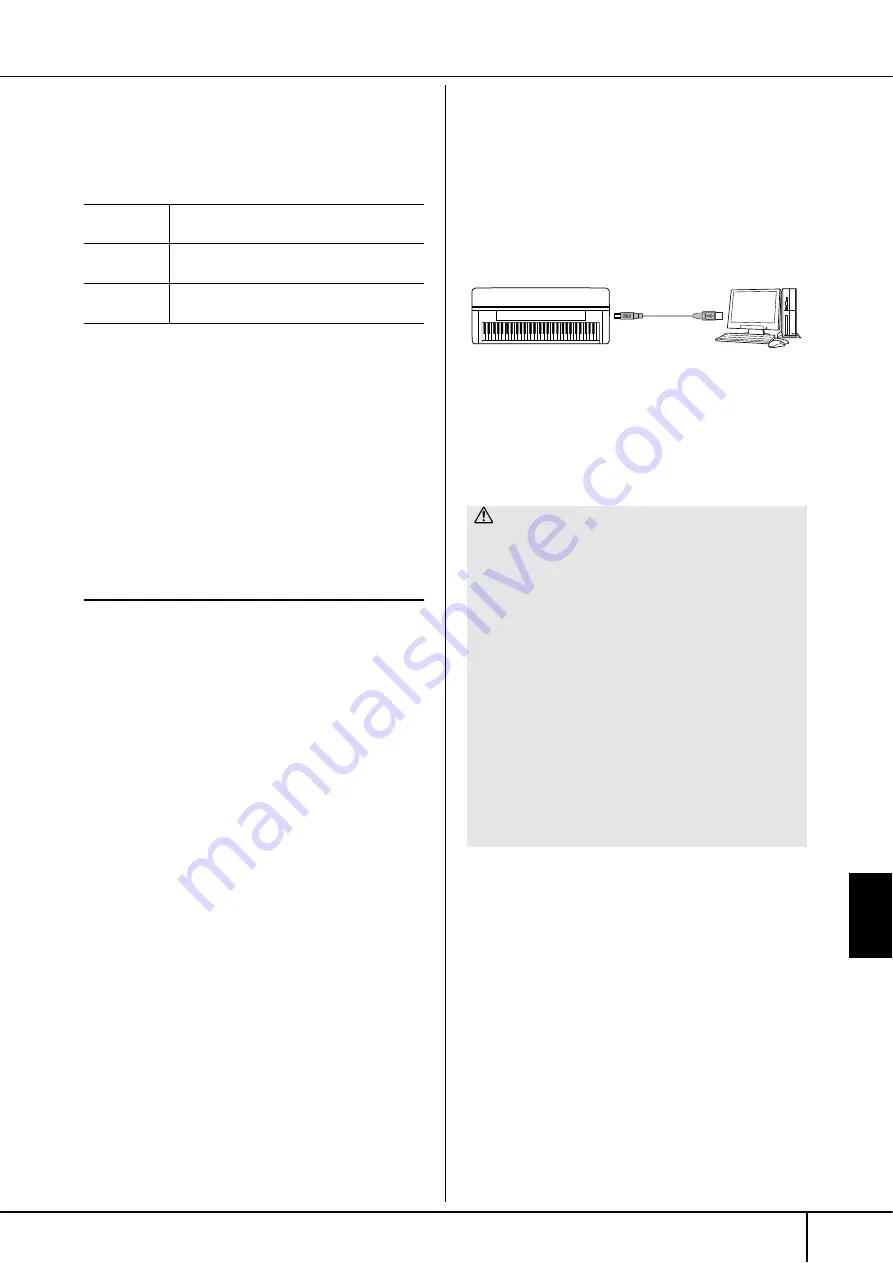
Using
Your Instrument with Other Devices
CVP-305/303/301 Owner’s Manual
185
7
Connecting External MIDI
Devices ([MIDI] Terminals)
Use the built-in [MIDI] terminals and standard MIDI
cables to connect external MIDI devices.
For a general overview of MIDI and how you can effec-
tively use it, refer to the following sections:
• What is MIDI?..............................................page 188
• What You Can Do With MIDI.......................page 191
• MIDI Settings ...............................................page 192
89
Connecting a Computer
or USB Device
8
Connecting a Computer ([USB TO
HOST] and [MIDI] Terminals)
By connecting a computer to the [USB TO HOST] or
[MIDI] terminals, you can transfer data between the
instrument and the computer via MIDI, and take advan-
tage of sophisticated computer music programs. Keep in
mind that you also need to install an appropriate USB
MIDI driver.
The instructions below explain how to connect and use
the terminals.
n
If you are using a computer that has a USB interface, we recom-
mend that you connect the computer and the instrument by USB,
rather than by MIDI.
n
Driver
A driver is software that provides a data-transfer interface between
the computer’s operating system and a connected hardware
device. You need to install a USB MIDI driver to connect the com-
puter and the instrument.
This explanation is divided into two parts, covering the
two connections: connection to the [USB TO HOST]
terminal and connection to the [MIDI] terminal.
• Connecting to the [USB TO HOST] terminal
When connecting the instrument to the computer via
USB, use a standard USB cable (having the USB logo)
to connect the [USB TO HOST] terminal on the
instrument to the USB terminal of the computer. Then,
install the USB MIDI driver.
n
About the [USB TO HOST] and [USB TO DEVICE] terminals
There are two different types of USB terminals on the instrument:
[USB TO HOST] and [USB TO DEVICE]. Take care not to confuse
the two terminals and the corresponding cable connectors.
Be careful to connect the proper plug in the proper direction.
Explanations on the [USB TO DEVICE] terminal follow in the next
section.
n
• The instrument will begin transmission a short time after the
USB connection is made.
• When using a USB cable to connect the instrument to your
computer, make the connection directly without passing
through a USB hub.
• For information on setting up your sequence software, refer to
the owner’s manual of the relevant software.
MIDI IN
Receives MIDI messages from an external
MIDI device.
MIDI OUT
Transmits MIDI messages generated by the
instrument.
MIDI THRU
Simply relays the MIDI messages received at
MIDI IN.
CAUTION
Precautions when using the [USB TO HOST] terminal
When connecting the computer to the [USB TO HOST] termi-
nal, make sure to observe the following points. Failing to do so
risks freezing the computer and corrupting or losing data. If the
computer or the instrument freezes, turn the power to the
instrument off and restart the computer.
• Before connecting the computer to the [USB TO HOST] ter-
minal, exit from any power-saving mode of the computer
(such as suspended, sleep, standby), and quit any open appli-
cation software, also turns off the power to the instrument.
• Execute the following before turning the power to the instru-
ment off or unplugging the USB cable to/from the instrument/
computer.
- Quit any open application software on the computer.
- Make sure that data is not being transmitted from the
instrument. (Data is transmitted only by playing notes on
the keyboard or playing back a song.)
• While a USB device is connected to the instrument, you
should wait for six seconds or more between these
operations: When turning the power of the instrument
off then on again, or when alternately connecting/dis-
connecting the USB cable.
Instrument
USB cable
Connecting external MIDI devices ([MIDI] terminals)/Connecting a Computer or USB Device
















































