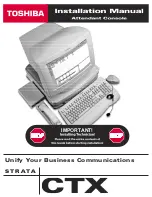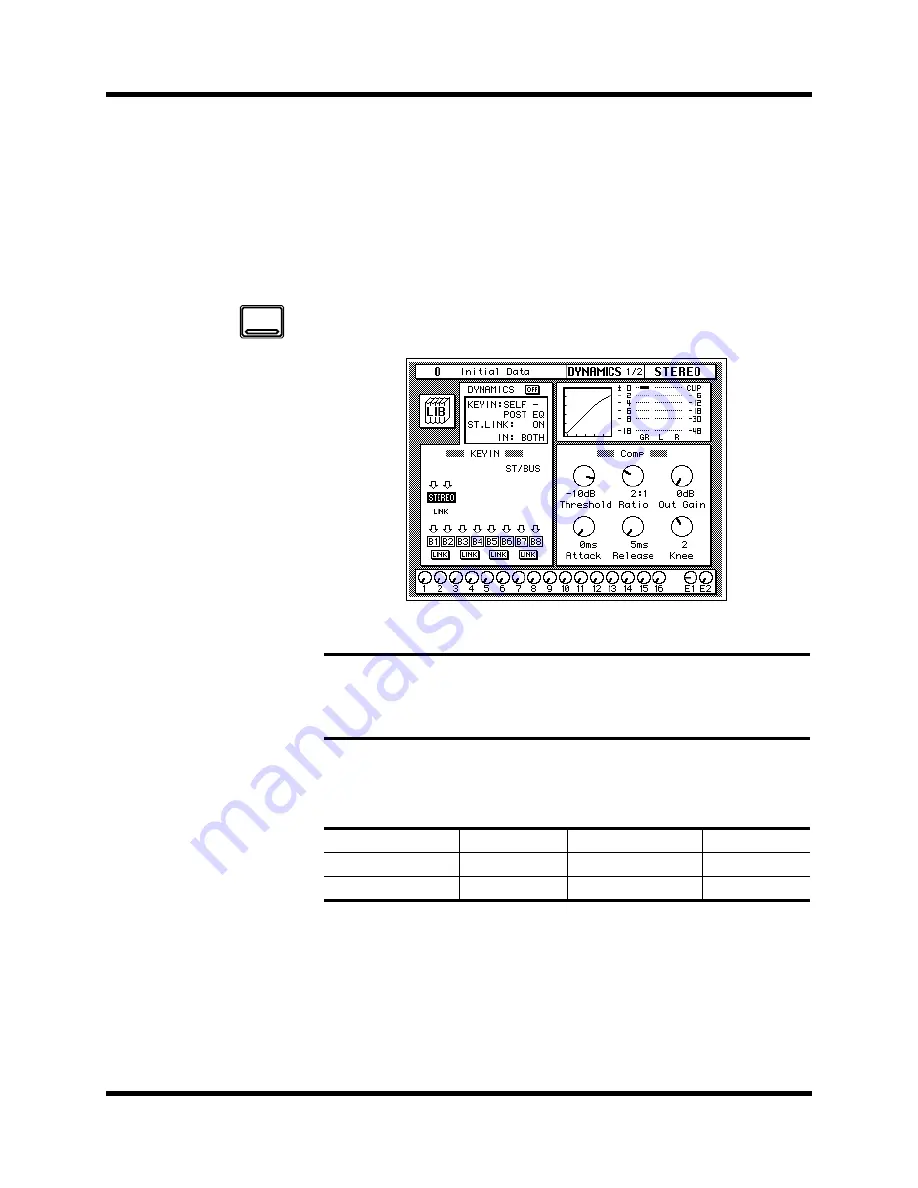
Secondary Recording Tutorial
55
02R Getting Started Guide
Compressing the Stereo Output
You can apply dynamics to the input channels, for example, the channel
you have used throughout these tutorials—MIC/LINE 1. The selection of
dynamics program would depend on the input material: a gate for a noisy
guitar amp, a compressor for an unpredictable vocalist, and so on.
In this case, apply a compressor to the stereo bus to add punch to the
output signal. You can hear the effect by monitoring the stereo bus with the
control room buttons.
1.
Use the [DYNAMICS] button to locate the DYNAMICS 1/2 page
shown below.
2.
Press the [SEL] button for STEREO.
By default (assuming you are still working with Scene Memory 0 “0 Initial
Data”) the dynamics processor is set to a compression program with all
parameters set to the default value as shown in the table below:
The processor is OFF.
*1
This value is obtained when the sampling frequency is 48 kHz.
Note:
If one of the icons B1 through B8 in the KEY IN section of the display is
highlighted, it means the corresponding output bus is selected. To select the stereo
bus, move the cursor to the STEREO icon using the CURSOR buttons and press
the [ENTER] button.
Threshold
0 dB
Knee
hard
Ratio
1:1
Attack
0 ms
Out Gain
0 dB
Release
5 ms *1
DYNAMICS