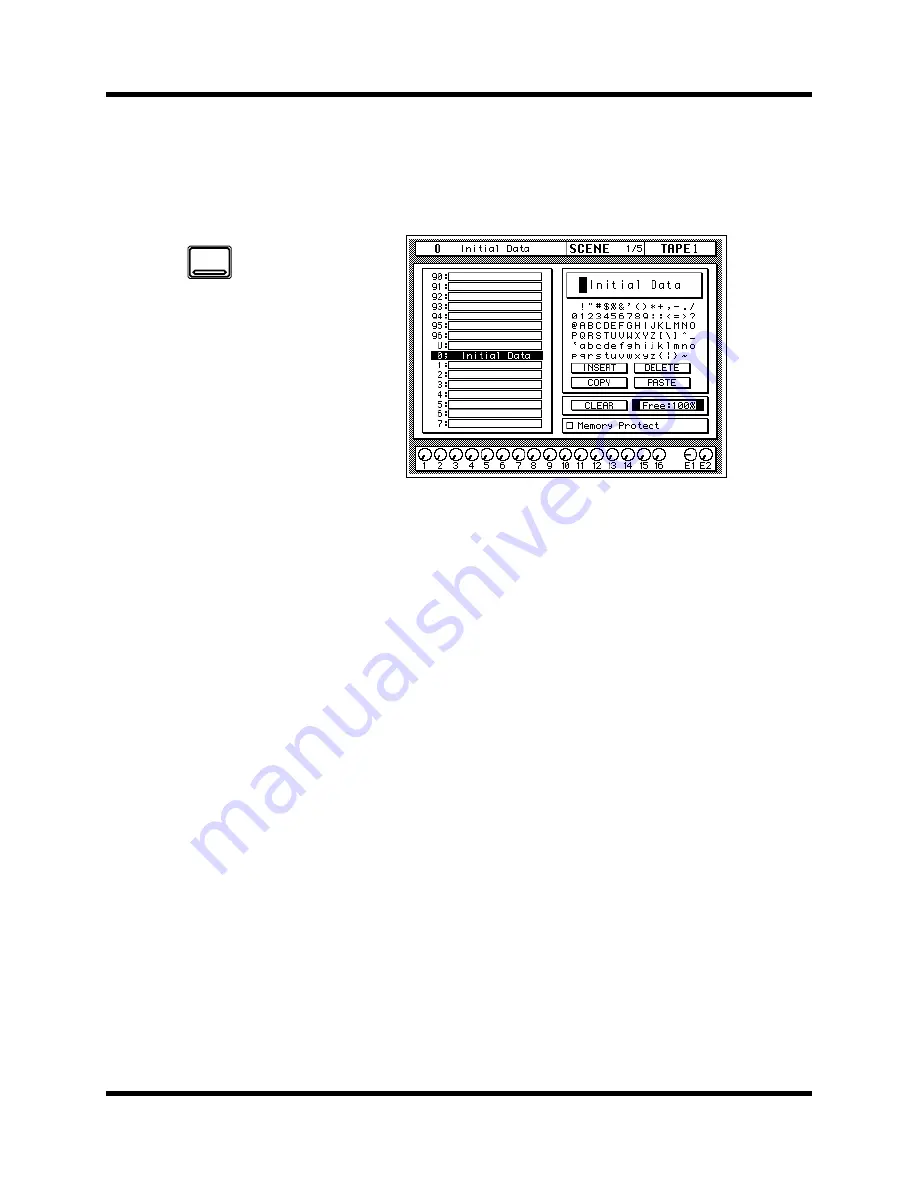
Scene Memories
131
02R User’s Guide
Naming a Scene Memory
Scene memories can be titled on the SCENE 1/5 page shown below. Scene
memories can be named before being stored or after. In the latter case, you
must first recall the scene memory, name it, and then store it.
The left side of the page shows a list of the scene memories. The name of
the scene memory under the cursor is highlighted. The SCENE MEMORY
increment or decrement buttons are used to scroll through the list.
Beside the list of scene memories is the title edit field. The CURSOR buttons
are used to select the character, and the encoder wheel is used to change its
value. A table of the available characters is shown below the title edit field.
Below the character table are four icons. Use the CURSOR buttons to select
from the INSERT, DELETE, COPY, or PASTE icons. Below these are the
scene memory CLEAR icon and scene memory memory free indicator.
Scene memory memory is displayed as a percentage. If these is not enough
memory to store a scene memory, the message “Scene Memory Area Full”
appears.
At the bottom of the right side of the display is the Memory Protect check
box. When this box is checked, all scene memories are protected from the
storage operations.
1.
Use the [SCENE
MEMORY] button to
locate the SCENE 1/5
page.
2.
Use the CURSOR buttons
to select the title edit
box.
3.
Select the individual
character positions with
the CURSOR buttons.
Rotate the encoder
wheel to select
characters for your title.
4.
Press the [STORE] button.
Respond to the
confirmation dialog box
by selecting “EXECUTE”
and pressing the [ENTER]
button. The scene
memory is stored.
SCENE
MEMORY
















































