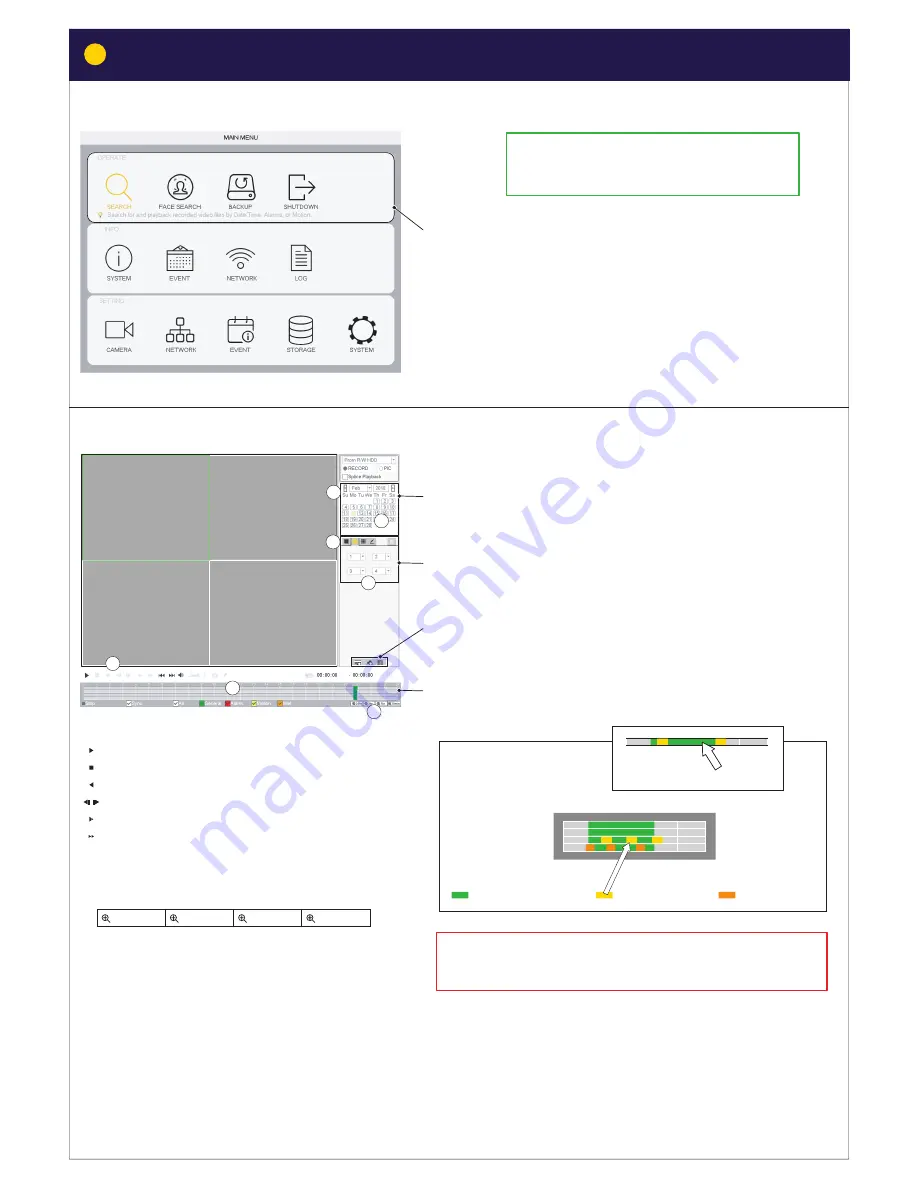
OPERATE:
How to find a recording:
1)
Select
YEAR and Month.
2)
Select
Day.
Set up display:
3)
Select
1/4/9
channel view.
4)
Select
which
channels to watch.
(A) SEARCH
: Search for and playback recorded video by
Date and Time.
(B) FACE SEARCH
: Search and playback recorded video by
face detection. (If feature is applied)
BACKUP
: Plan backup of recorded video, to external
media (Extenal HDD og USB memory).
SHUTDOWN
: Shutdown / Logout / Reboot
24 hour timeline:
5)
Click timeline to view recording.
List of recordings by type,
R
egular /
M
D /
I
VS(INTEL):
Select Channel at top. Doubelt click to start listed recording.
(A) SEARCH
Channel 1
Channel 2
Channel 3
Channel 4
6)
Controls for play back:
Play
Stop
Play (backwards)
One frame steps (Only when paused)
Slow Playback (x1/2 / x1/4 / x1/8 x / x1/16)
Fast Playback (x2 / x4 / x8 / x16)
10
9
11
12
13
14
7)
Zoom timeline:
Channel 1
/ 5
Channel 2
/ 6
Channel 3
/ 7
Channel 4
/ 8
Timeline:
General
= Regular
Motion
= MD
Intel
= IVS
Click to start video
24hr
2hr
1hr
30min
1
2
3
4
5
6
7
When you have setup your system, this menu
is where you can find video recordings to
investigate or document events.
No changes can be made in the Search window while video
is playing. Stop video to change parameters.
16
Searching in recorded video by Time/Date, Motion detection, Face detection
Searching in recorded video
7


















