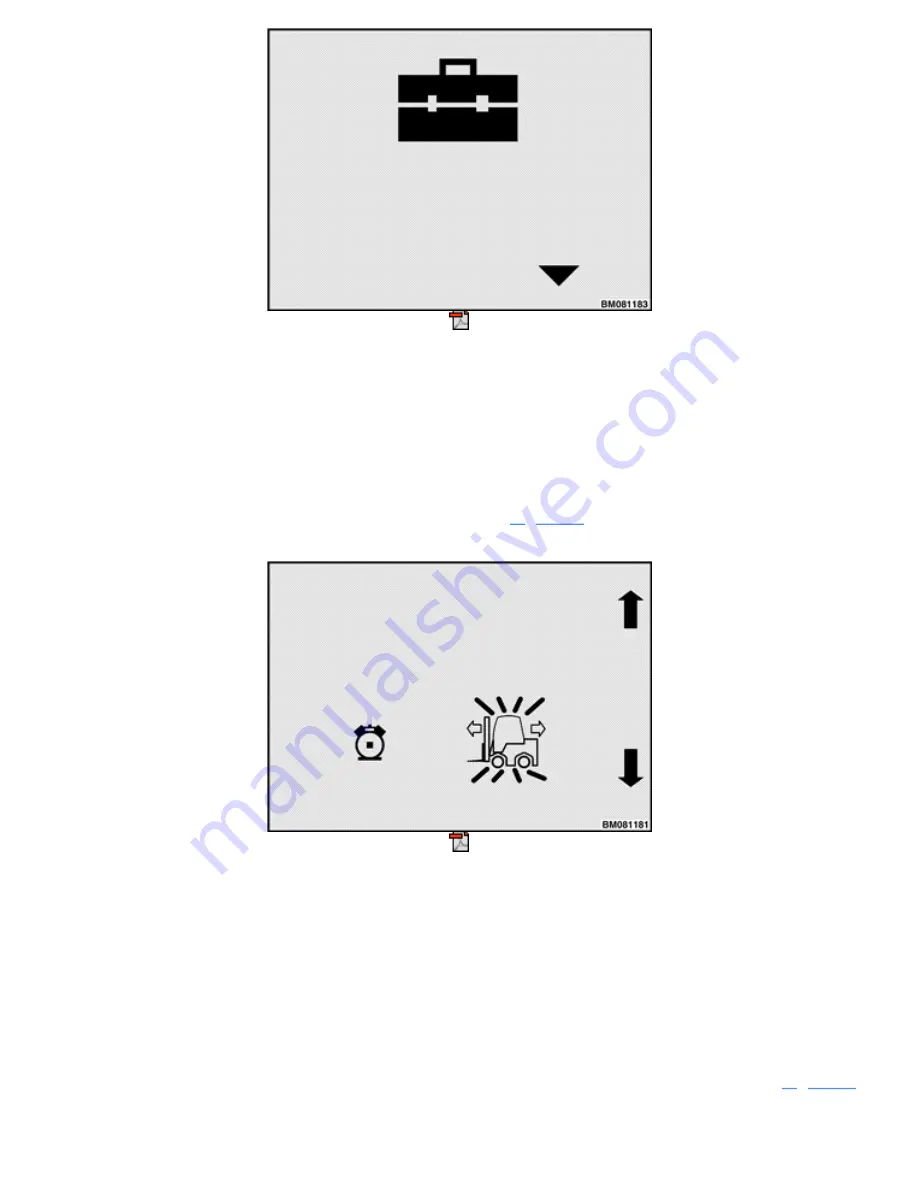
Figure 52. Restore Defaults Screen
While in this menu, press the
Enter Key
to restore all truck settings, except hour meters and system time, to
their factory default settings. The system then returns to the Truck Setup Menu.
MOTION ALARM
NOTE:
This submenu is available to logged in Supervisors and Service Technicians on all trucks.
Use this menu to enable or disable the Motion Alarm feature.
shows the Motion Alarm Setup
Screen with the alarm option set to On.
Figure 53. Motion Alarm Setup Screen
Use the
2
and
3
soft keys to toggle the setting between On and Off. An X over the fork lift truck icon indicates
the Motion Alarm feature is set to Off. If this feature is Off and you want to enable it, press the
2
or
3
soft key
to have the system display the icon without an X over it, then press the
Enter Key
to store the setting.
IMPACT MONITOR SETTINGS
NOTE:
This submenu is available to logged in Service Technicians and Supervisors. It is visible only
on trucks equipped with the Impact Monitoring feature.
This menu provides a way to adjust the settings the impact monitor uses when it detects impacts.
shows the Impact Monitor Settings Screen.
Summary of Contents for ERC40VH
Page 8: ...Figure 3 Supervisor Flowchart Sheet 1 of 4...
Page 9: ...Figure 3 Supervisor Flowchart Sheet 2 of 4...
Page 10: ...Figure 3 Supervisor Flowchart Sheet 3 of 4...
Page 11: ...Figure 3 Supervisor Flowchart Sheet 4 of 4 Table 1 Supervisor Menu Flowchart A B C D E F G H...
Page 21: ...Hydraulics Icon Alert Screens Cycle the Key Secure Battery Release Park Brake...
Page 22: ...Operator Out of Seat Release Pedal Release Hydraulic Input Traction Switch...
Page 23: ...Hydraulic Switch Temperature Too High Lift Limit Charge Battery...
Page 26: ...Display Title Screen Status Title Screen Truck Setup Title Screen...
Page 105: ...Figure 71 Steering Wheel Number of Turns Valid Entry...




























