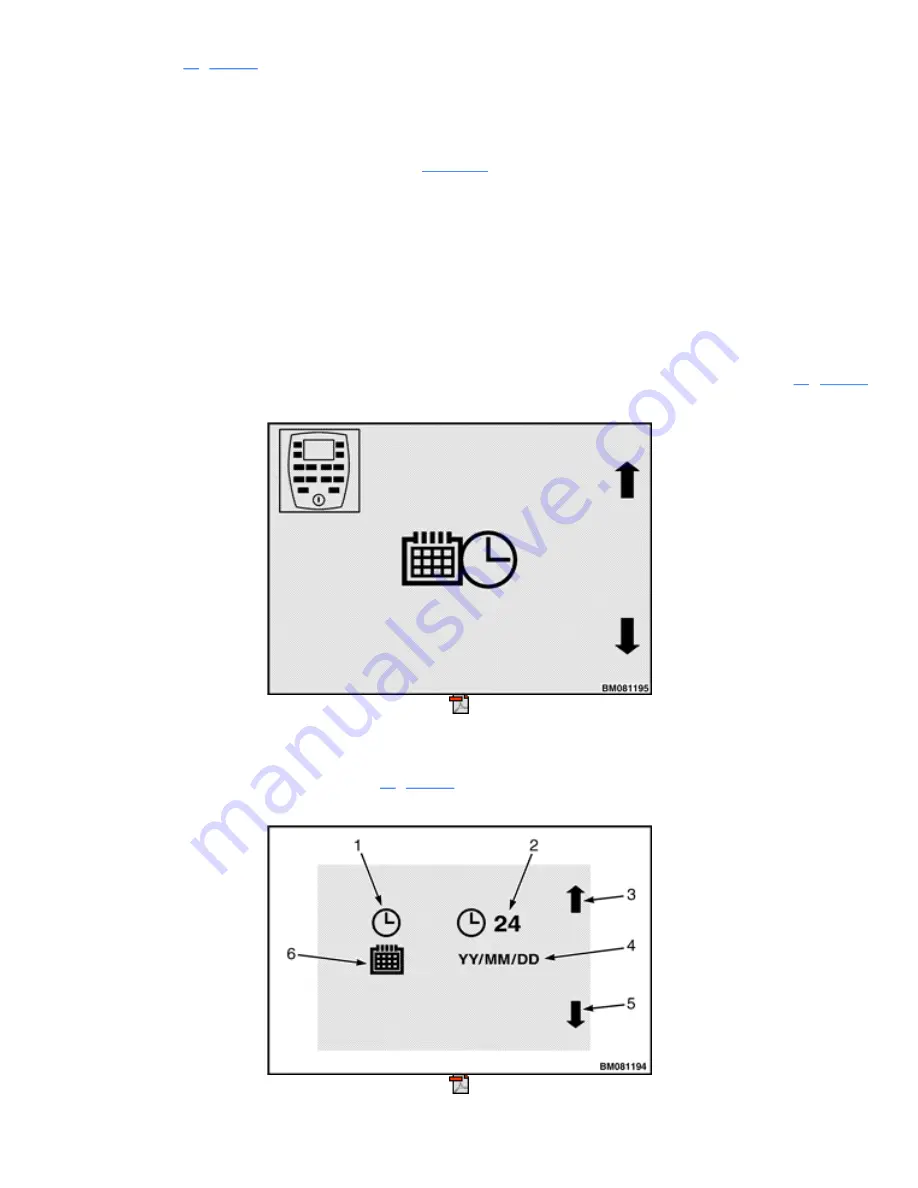
Press the
Enter Key
(
*
) to enter the Display Menu and the system will display the Set Date and Time Format
screen as shown in
. Press the
Enter Key
again to enter this submenu. For a different submenu, use
the
Scroll Back Key
or
Scroll Forward Key
to move to the desired submenu and press the
Enter Key
.
To return to the Display Menu, press the
Scroll Back Key
or
Scroll Forward Key
. Press the
Scroll Back
Key
or
Scroll Forward Key
a second time to return to the main menu.
The Display Menu offers these submenus (see the
topic):
•
Set Date and Time Format Menu
•
Set Daylight Saving Time Menu
•
Set Time and Date Menu
•
Set Units Menu
The sections that follow describe these submenus.
SET DATE AND TIME FORMAT MENU
A Supervisor or a Service Technician can use this menu to define the system date and time format.
shows the title screen for this menu.
Figure 38. Set Date and Time Format Menu
To enter this submenu, press the
Enter Key
shows the Set Date and Time Format screen that will
appear.
Summary of Contents for ERC40VH
Page 8: ...Figure 3 Supervisor Flowchart Sheet 1 of 4...
Page 9: ...Figure 3 Supervisor Flowchart Sheet 2 of 4...
Page 10: ...Figure 3 Supervisor Flowchart Sheet 3 of 4...
Page 11: ...Figure 3 Supervisor Flowchart Sheet 4 of 4 Table 1 Supervisor Menu Flowchart A B C D E F G H...
Page 21: ...Hydraulics Icon Alert Screens Cycle the Key Secure Battery Release Park Brake...
Page 22: ...Operator Out of Seat Release Pedal Release Hydraulic Input Traction Switch...
Page 23: ...Hydraulic Switch Temperature Too High Lift Limit Charge Battery...
Page 26: ...Display Title Screen Status Title Screen Truck Setup Title Screen...
Page 105: ...Figure 71 Steering Wheel Number of Turns Valid Entry...






























