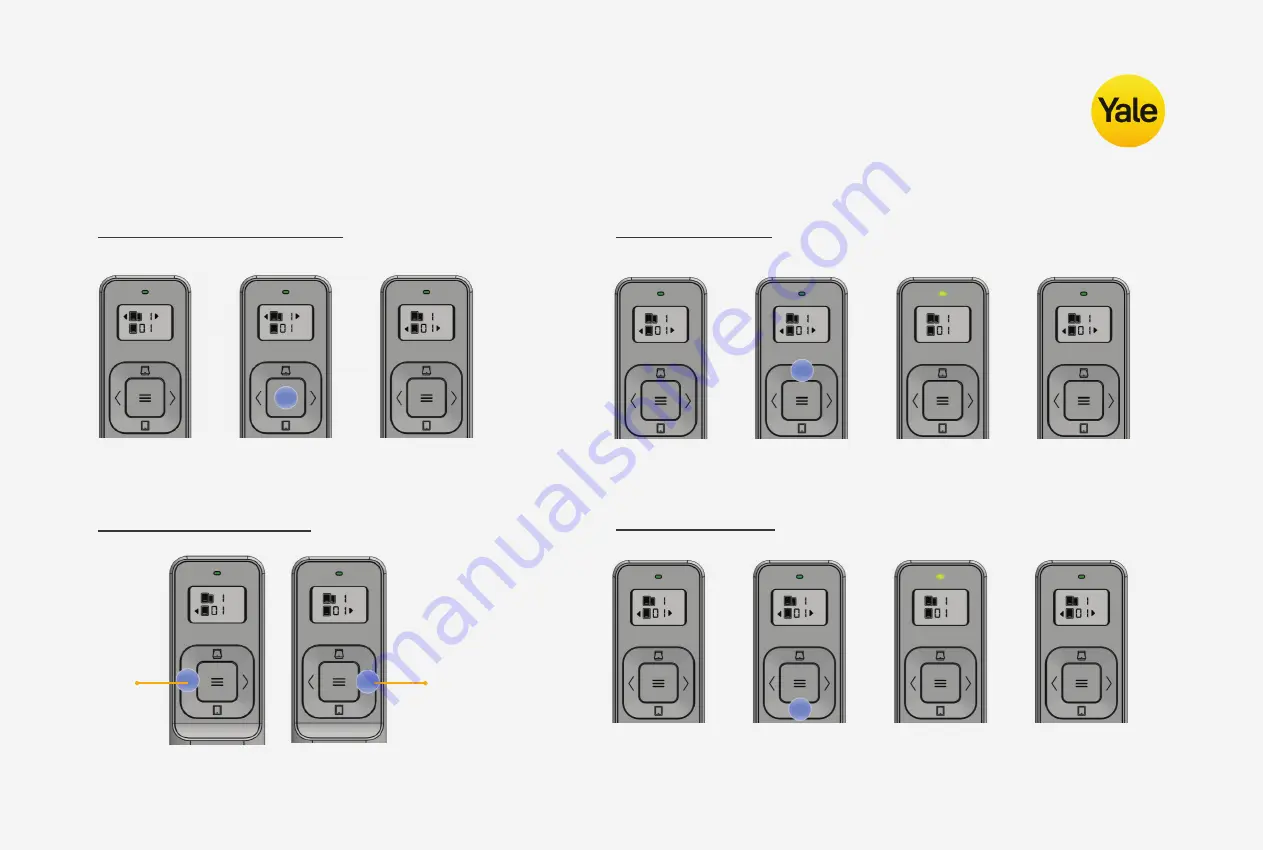
6
DEVICE CONTROL (SINGLE WINDOW)
Switch to device control
Open a window
Close a window
Select window group
1.
At device control state
1.
At device control state
1.
At device control state
2
. Click CONFIRM
2
. Click OPEN
2
. Click CLOSE
3
. Final State
3
. Window opening
(LED light up; left & right
arrow disappear)
3
. Window closing
(LED light up; left & right
arrow disappear)
4
. Click OPEN again,
to stop opening
4
. Click CLOSE again,
to stop opening
NEXT
Group
PREVIOUS
Group































