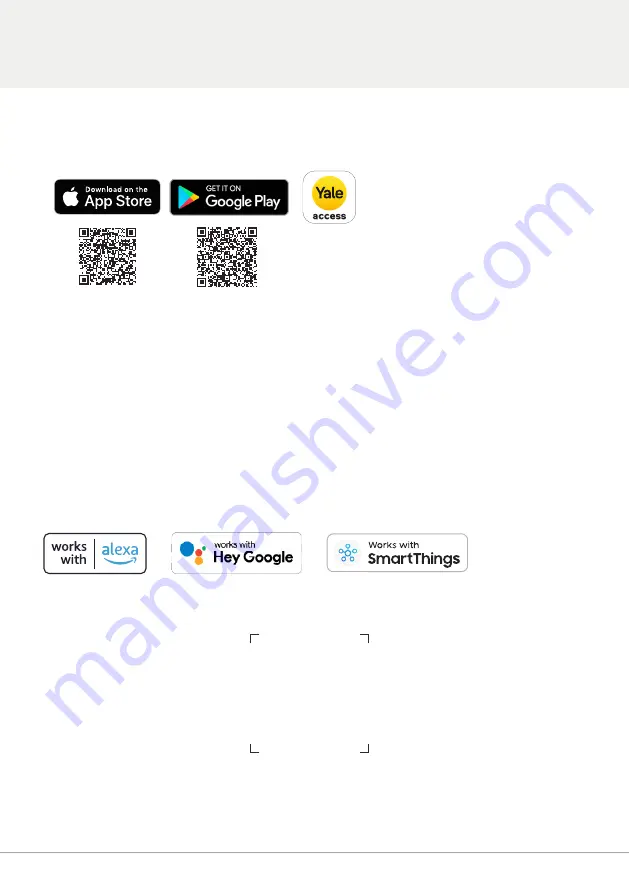
1) Download the Yale Access App from the Google Play Store or the Apple App store and
follow the on-screen instructions to create your Yale Access account.
2) To set up a device - When prompted, please scan the QR code which can be found on the
back of the Yale Access Module or below and follow the in-app instructions.
Please Note: Bluetooth must be enabled on your mobile device prior to set-up.
The Yale Access App will guide you through the set up of your Yale Access Module and
Connect Wi-Fi Bridge, as well as showing you how to add and remove Keycards and tags.
If you have any questions, please contact us at https://support.yalehome.com/
Google Play and the Google Play logo are trademarks of Google LCC
Apple, the Apple logo, iPhone, are trademarks of Apple Inc., registered in the U.S. and other countries and
regions. App Store is a service mark of Apple Inc.
Yale Access Module & Yale Connect Wi-Fi Bridge
Set-up Guide
16





















