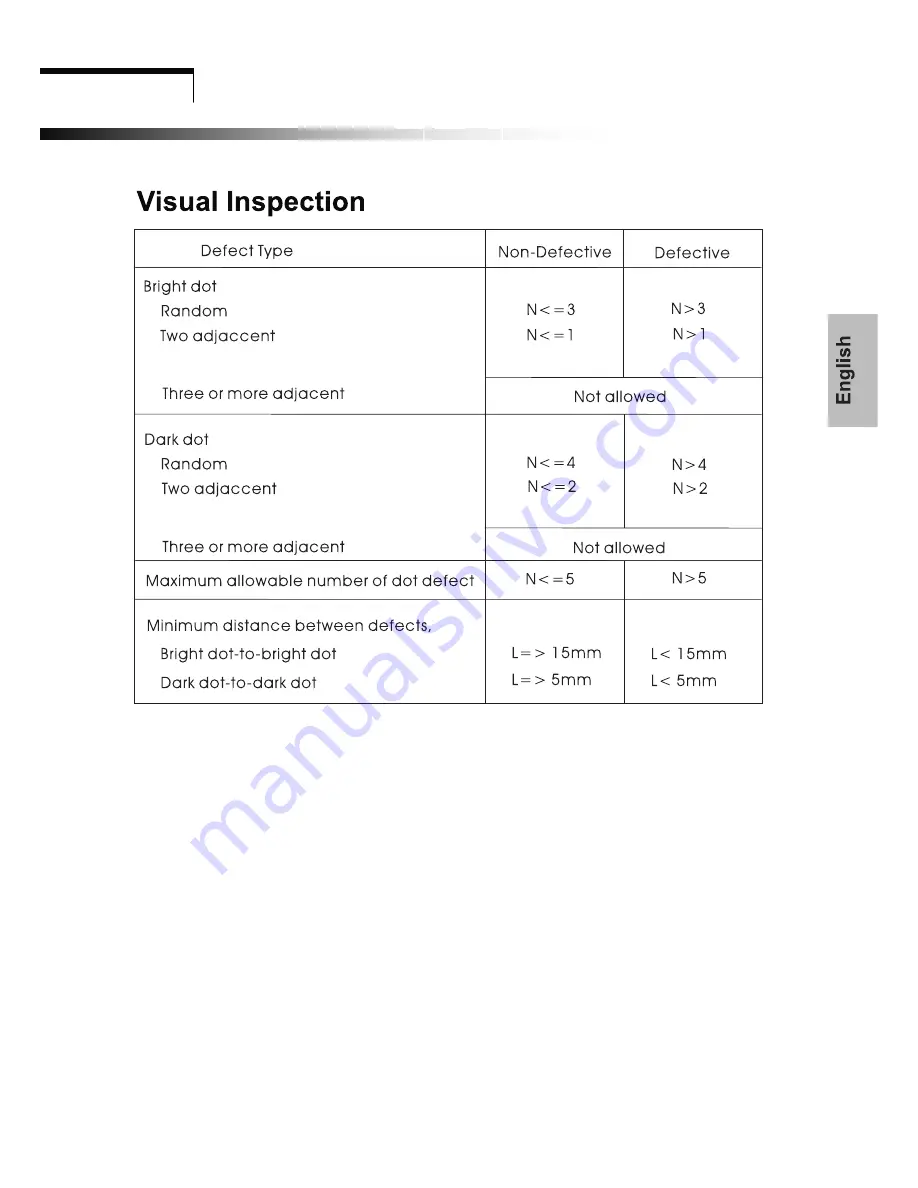
Technical Information
13
Inspection pattern for electrical defect should be pure
R,G,B, Black and White.
seconds in the next pattern.
inspection area are not acceptable.
L: length, N:count ]
]
Light leakage
not allowed
.
Image sticking
Image sticking pattern shall not be to persist longer than 10
Glue/stain/dirt
Glue, non-removable stain and dirt which are visible in the
Summary of Contents for TFT 19 SL
Page 1: ...Handbuch Y akumo TFT19SL Flachbildschirm GB D F E...
Page 5: ......
Page 21: ...16 Assembly instruction for LCD monitor...
Page 22: ...17 Warning Card...
Page 23: ...www yakumo com...




















