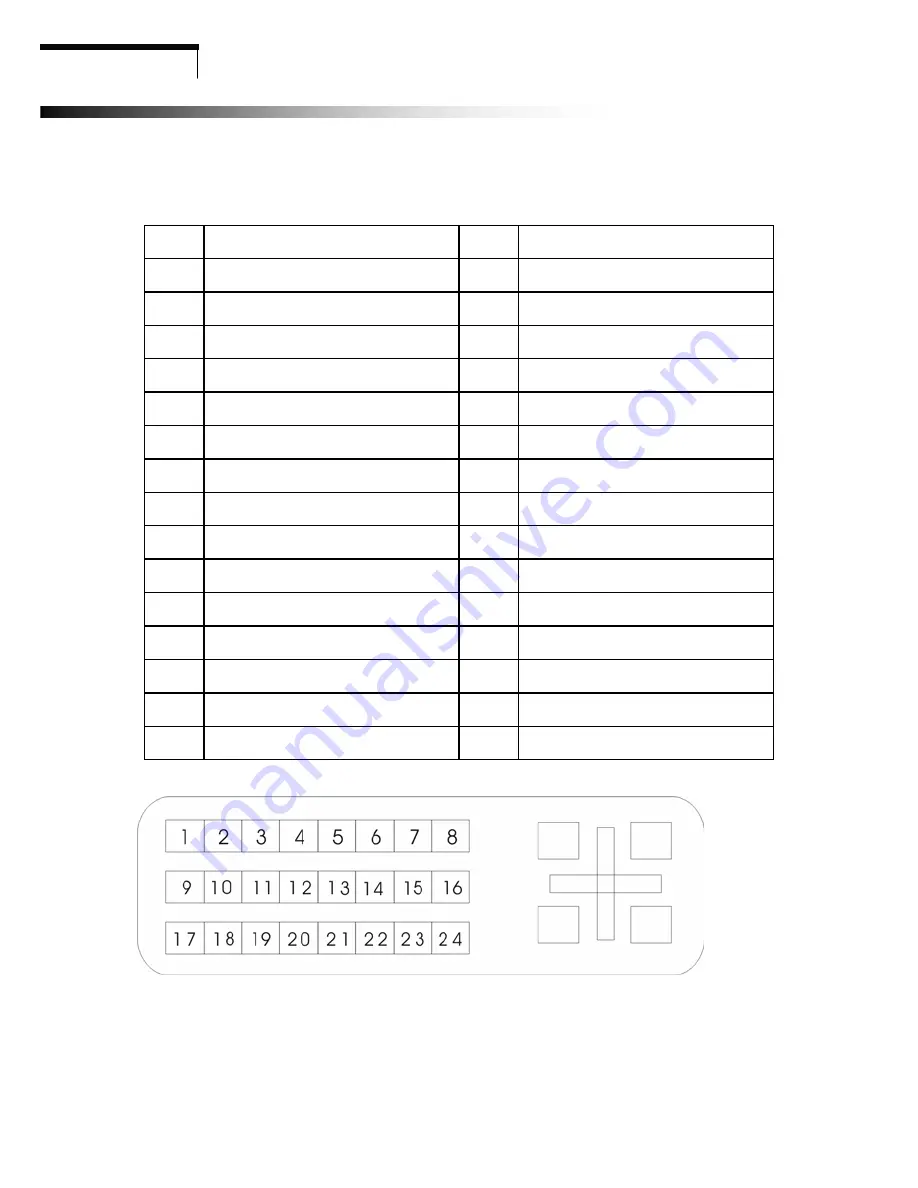
Technical Information
5.2 Signal connector pin assignment
DVI Signal connector pin assignment
PIN Signal
(DVI)
PIN Signal
(DVI)
1
TMDS Data 2-
16
Hot Plug Detect
2
TMDS Data 2+
17
TMDS Data 0-
3
TMDS Data 2/4 shield
18
TMDS Data 0+
4
TMDS Data 4-
19
TMDS Data 0/5 shield
5
TMDS Data 4+
20
TMDS Data 5-
6
DDC Clock
21
TMDS Data 5+
7
DDC Data
22
Clock shield
8 Analog
Vertical
Synchronal
23 Clock-
9
TMDS Data 1-
24
Analog B video Out
10
TMDS Data 1+
C1
Analog R Video Out
11
TMDS Data 1/3 shield
C2
Analog G Video Out
12
TMDS Data 3-
C3
Analog B Video Out
13
TMDS Data 3+
C4
Analog H-Sync.
14
+5V Power
C5
Analog Common GND Return
15 Ground
Signal connector
11




































