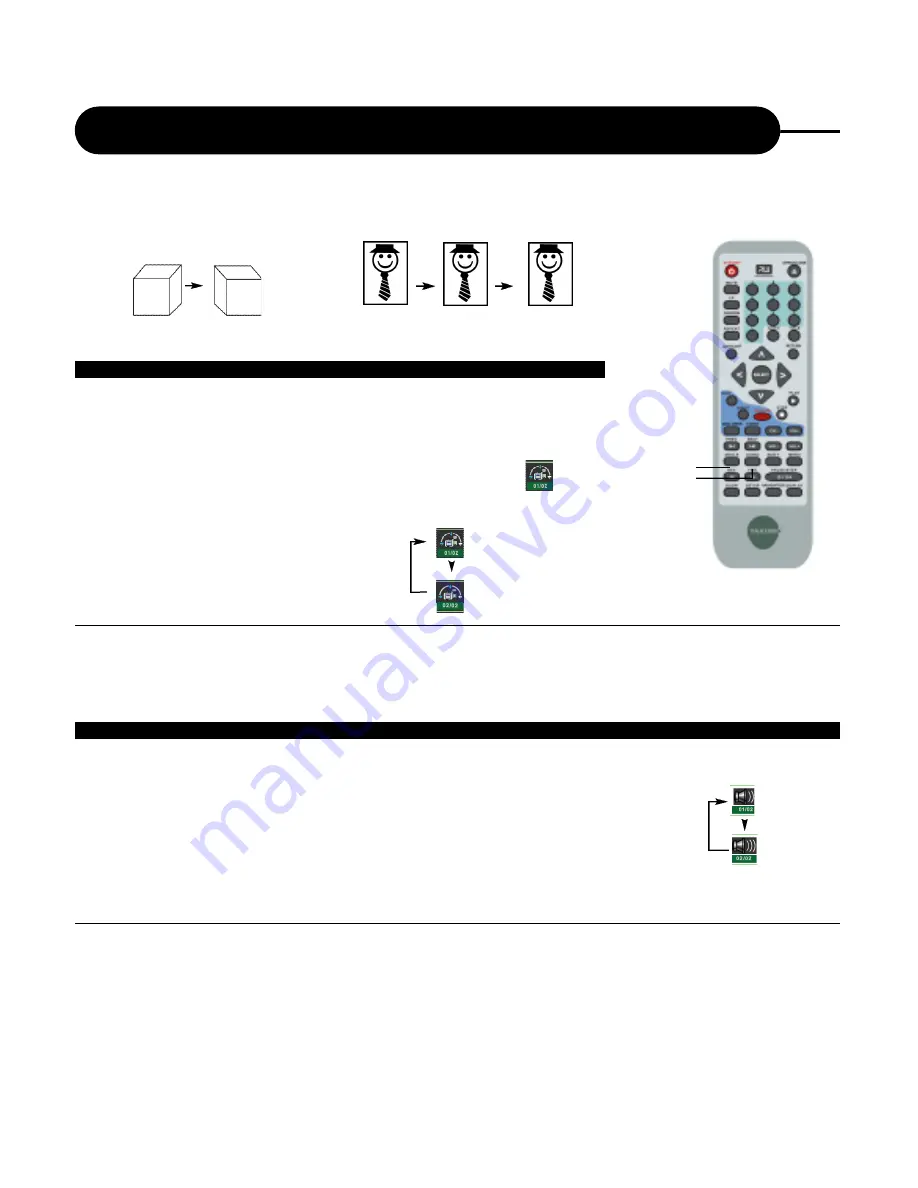
22
Selecting Camera Angles, Languages & Audio Settings
THIS RECORDER ALLOWS YOU TO SELECT FROM SEVERAL D I F F E R E N T ANGLES AND LANGUAGES.
HOW TO CHANGE THE CAMERA ANGLE
If the video on the DVD was recorded with multiple angles, you have the
option to change the camera angle of the scene you are watching.
Press the ANGLE button while playing back a scene recorded with
multiple angles.
• You may only press the ANGLE button when the angle icon
is shown on the DVD display.
• Each time you press the ANGLE button, the angle will change.
Note:
• The angle function will not work on DVD video discs that does not contains recorded multiple angles.
• During still playback, you are able to change the camera angle. When you resume to normal playback, the camera angle changes
to the new settings.
• The angle icon indicator will illuminate while playing back a title that contains at least one scene recorded from multiple angles.
HOW TO SELECT A LANGUAGE & PLAYBACK AUDIO SETTING
This player allows you to select a preferred language and sound recording system from those
included on the DVD video disc.
1. Press the AUDIO button during playback
2. Press the AUDIO button repeatedly to cycle through the options
Note:
• The player returns to the initial default settings when you turn on the player or replace a disc.
• The player plays a default sound when unsupported format is selected.
• On MP3/CD disc, AUDIO is used for the selection of LEFT, RIGHT and STEREO.
ANGLE 1
ANGLE 2
Selecting the camera angle
Selecting a language
Good afternoon
Bonsoir
Buenas tardes
AUDIO
ANGLE






























