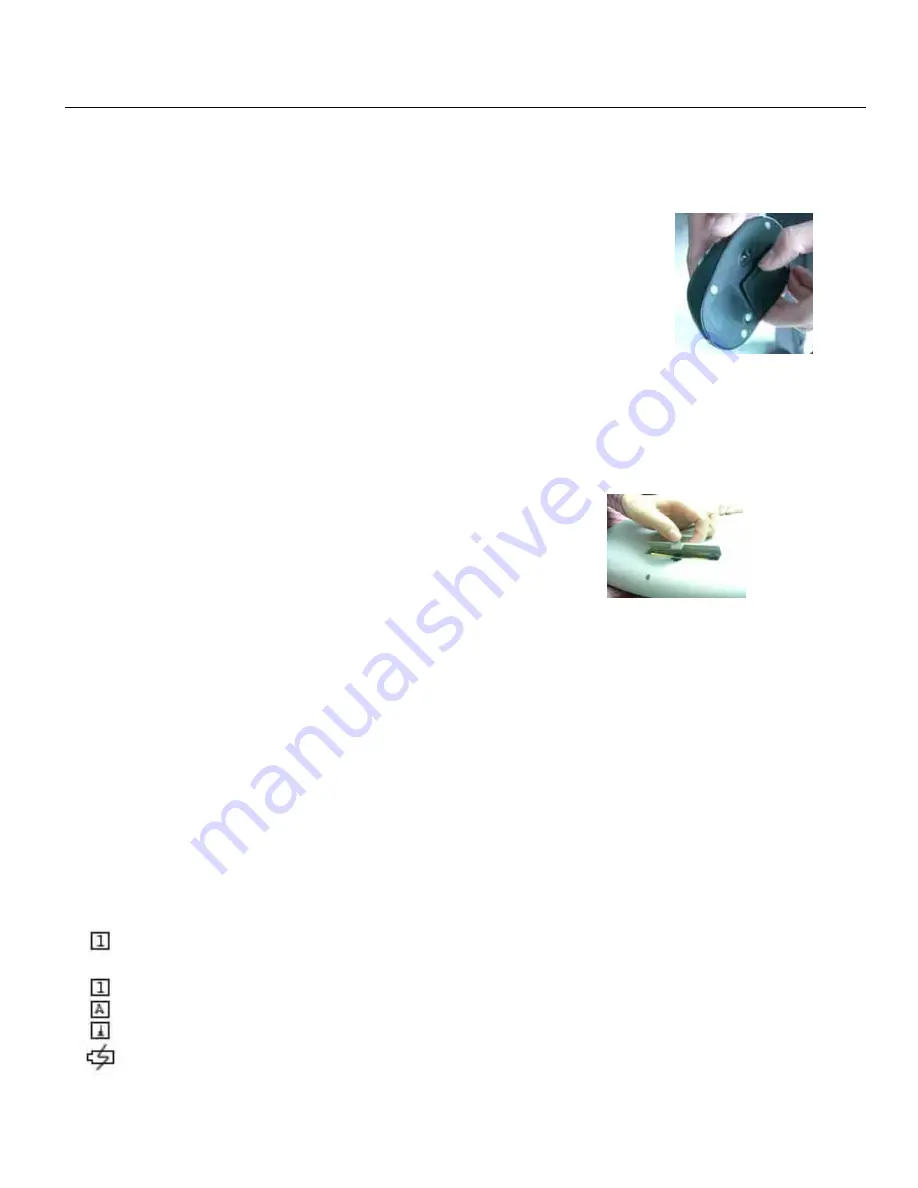
Installing the batteries
Cordless keyboard uses two AAA batteries. Cordless Mouse uses two AA rechargeable
batteries.
Note!
Only use rechargeable batteries; normal batteries could destroy the mouse or the
battery charger.
Installing Batteries in the Mouse
Step 1: Open the battery cover.
Step 2: Insert the batteries as shown inside the battery compartment.
Step 3: Replace the cover.
Installing Batteries in the Keyboard
Step1. Remove the battery compartment cover on the bottom of the keyboard by
squeezing the cover in from the tab to release it.
Step2. Insert the batteries as shown inside the battery compartment.
Step3. Replace the cover.
Charge the Mouse
Your mouse uses 2 AA size rechargeable batteries. Before you use the wireless mouse, you need to place the mouse on the
stand to charge the battery for 12 hours, this is very important for battery life. Please make sure the charge indicator is light ON
when you charge the mouse.
When you feel your mouse does not work smoothly, the battery needs to be charged.
Please put the mouse on the docking station to charge the battery. Normally it will take 12 hours to get the battery fully
charged.
Connecting the Receiver
The receiver is connected to your computer via a 1.2-meter USB cable. Connect the receiver’s cable to the computer’s USB
port.
Indicators on Receiver
There are 5 indicators on the Receiver.
1. Connect: the indicator will flash when you press the connect button. When the receiver changes the IDs successfully,
the indicator will flash quickly for several times
2. : Indicating the number lock status
3. : Indicating the Capital lock status
4. : Indicating the scroll lock status
5. : Charging indicator
Date: 2004 / 12 / 28
SN-322
2 /2
Edition: 2
Signed by: Alison
Approved by:
Summary of Contents for CORDLESS DOUBLE II
Page 9: ......











