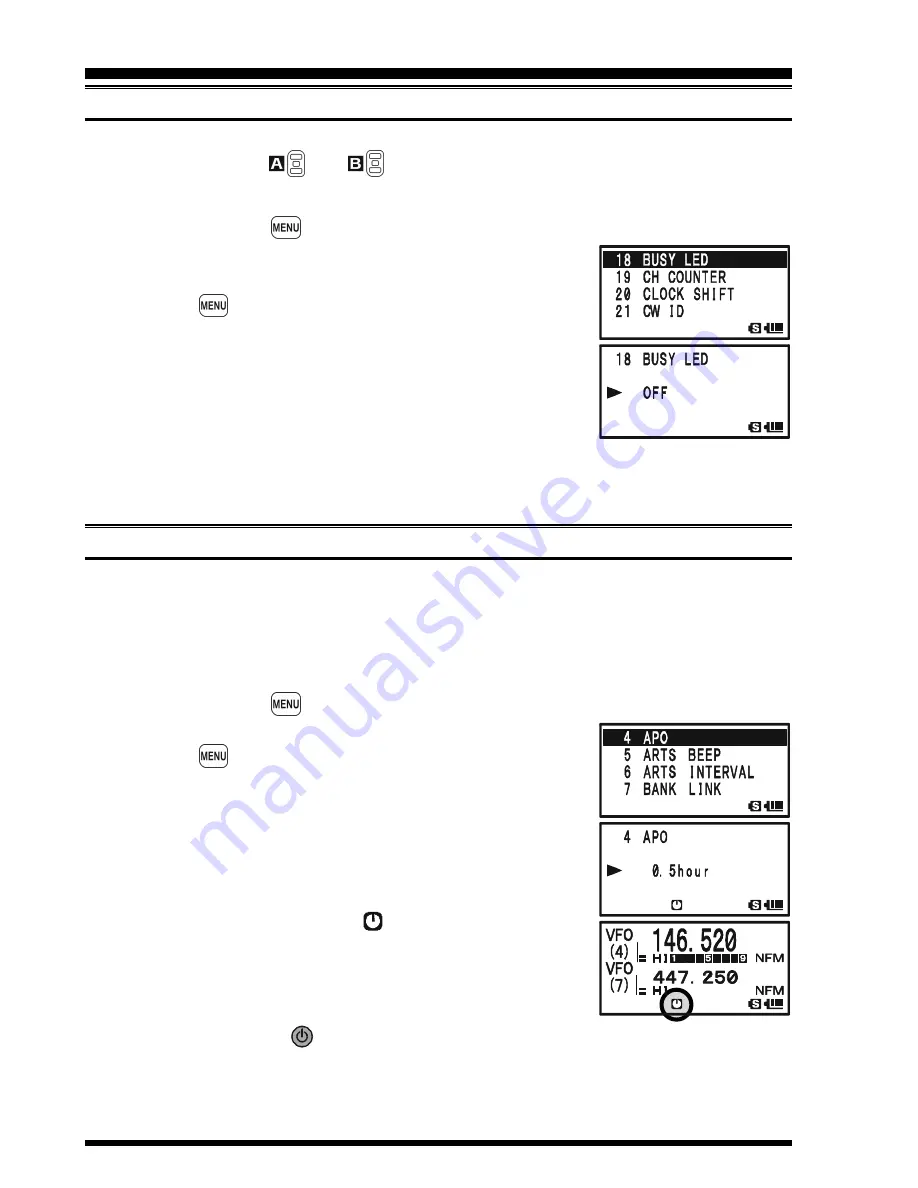
VX-8DR O
PERATING
M
ANUAL
126
D
ISABLING
THE
BUSY I
NDICATOR
Further battery conservation may be accomplished by disabling the
BUSY
indicator (the
green LED inside the
and
key) while receiving a signal. Use the following
procedure:
1.
Press and hold the
key for one second to enter the Set Mode.
2.
Rotate the
DIAL
knob to select Set Mode Item
18: BUSY
LED
.
3.
Press the
key briefly to enable adjustment of this Set
Mode Item.
4.
Rotate the
DIAL
knob to set this Set Mode Item to “
OFF
”
(thus disabling the
BUSY
lamp).
5.
When you have completed your selection, press the
PTT
switch to save the new setting and exit to normal operation.
To enable the
BUSY
indicator, just repeat the above procedure, rotating the
DIAL
knob to
select “
ON
” in step 4 above.
A
UTOMATIC
P
OWER
-O
FF
(
APO
)
F
EATURE
The APO feature helps conserve battery life by automatically turning the radio off after a
user-defined period of time within which there has been no dial or key activity.
The available selections for the time before power-off are 0.5 - 12.0 hour, as well as APO
Off. The default condition for the APO is OFF, and here is the procedure for activating it:
1.
Press and hold the
key for one second to enter the Set Mode.
2.
Rotate the
DIAL
knob to select Set Mode Item
4: APO
.
3.
Press the
key briefly to enable adjustment of this Set
Mode Item.
4.
Rotate the
DIAL
knob to select the desired time period after
which the radio will automatically shut down.
5.
When you have completed your selection, press the
PTT
switch to save the new setting and exit to normal operation.
When the APO is activated, the “
” icon will appear at the
center bottom on the LCD. If there is no action by you within
the time interval programmed, the microprocessor will shut down
the radio automatically.
Just press and hold in the
(
PWR
) switch for 2 seconds to turn the transceiver back on
after an APO shutdown, as usual.
To disable the APO, just repeat the above procedure, rotating the
DIAL
knob to select
“
OFF
” in step 4 above.
M
ISCELLANEOUS
S
ETTING
Summary of Contents for VX-8DR
Page 61: ...VX 8DR OPERATING MANUAL 59 NOTE ...
Page 77: ...VX 8DR OPERATING MANUAL 75 NOTE ...
Page 99: ...VX 8DR OPERATING MANUAL 97 NOTE ...
Page 173: ...VX 8DR OPERATING MANUAL 171 NOTE ...
Page 174: ...VX 8DR OPERATING MANUAL 172 NOTE ...
















































