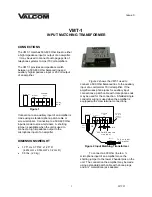RPTT SELECT
Function: Sets the PTT control for the SSB trans-
mit signal.
Available Values: DAKY / RTS / DTR
Default Setting: DAKY
Description:
DAKY: Controls the SSB transmit signal from the
RTTY/DATA jack (pin 3) on the rear panel.
DTR: Controls the SSB transmit signal from the
USB virtual COM/DTR ports.
RTS: Controls the SSB transmit signal from the
USB virtual COM/RTS ports.
RADIO SETTING
- MODE AM -
AGC FAST DELAY
Function: Sets the AGC-FAST DELAY voltage
decay characteristics for AM mode.
Available Values: 20 - 4000msec
Default Setting: 1000msec
Description: Sets the AGC voltage decay char-
acteristics in 20 msec steps after
the input signal level becomes lower
than the AGC detection level and the
HOLD time has expired.
AGC MID DELAY
Function: Sets the AGC-MID DELAY voltage de-
cay characteristics for AM mode.
Available Values: 20 - 4000msec
Default Setting: 2000msec
Description: Sets the AGC voltage decay char-
acteristics in 20 msec steps after
the input signal level becomes lower
than the AGC detection level and the
HOLD time has expired.
AGC SLOW DELAY
Function: Sets the AGC-SLOW DELAY voltage
decay characteristics for AM mode.
Available Values: 20 - 4000msec
Default Setting: 4000msec
Description: Sets the AGC voltage decay char-
acteristics in 20 msec steps after
the input signal level becomes lower
than the AGC detection level and the
HOLD time has expired.
LCUT FREQ
Function: Sets the low-frequency cutoff audio fil
-
ter in AM mode.
Available Values: OFF / 100Hz - 1000Hz
Default Setting: OFF
Description: The cutoff frequency can be set at
50 Hz increments between 100 Hz
and 1000 Hz.
LCUT SLOPE
Function: Sets the slope of the low-frequency
cutoff audio filter in AM mode.
Available Values: 6dB/oct / 18dB/oct
Default Setting: 6dB/oct
HCUT FREQ
Function: Sets the high-frequency cutoff audio
filter in AM mode.
Available Values: 700Hz - 4000Hz / OFF
Default Setting: OFF
Description: The cutoff frequency can be set at
50 Hz increments between 700 Hz
and 4000 Hz.
89