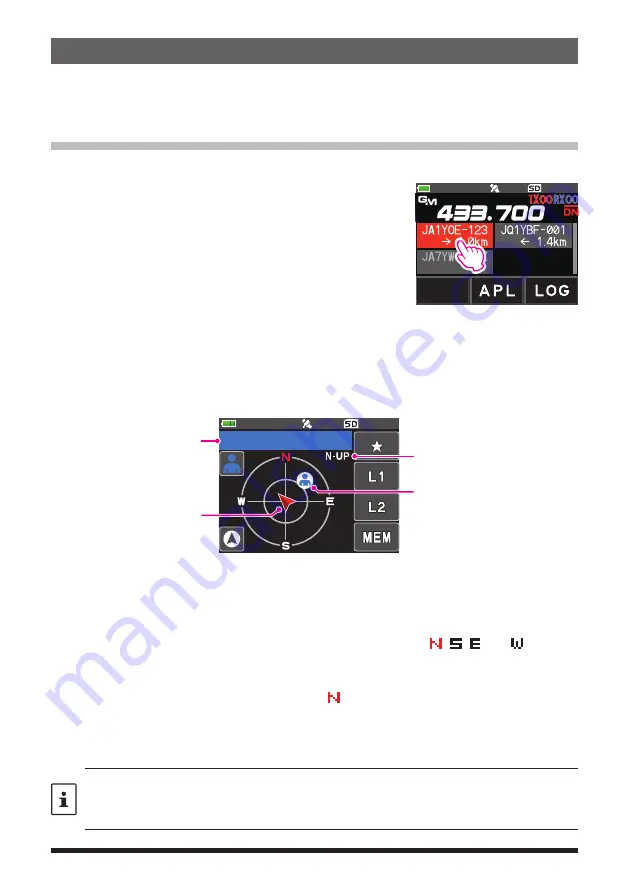
5
Confirm the location of a Group Member station in real time
The position of the selected member can be confirmed in real time on the compass
screen.
The member's current position may be registered as the navigation destination.
Display the position of the member station on the compass screen
1. Press the [
GM
] key.
2. Touch the station for which you want to display location
information.
3. Press the [
DISP
] key.
If the GPS information screen is displayed, touch the compass display to switch to
the navigation display screen.
The call sign and direction, distance, and heading of the selected partner station are
displayed.
JA1YOE-123
1.0km
Callsign and distance to
partner station
Progress direction of
own station
Direction of remote station
H-UP: Heading Up
N-UP: North Up
z
Switch the compass screen display method
Press and hold the [
DISP
] key
touch [
DISPLAY
]
[
2 COMPASS
], select the
screen display method (direction toward the top of the screen) from “HEADING UP”
or “NORTH UP”. The default setting is “HEADING UP”.
HEADING UP:
The compass circle indicates the direction ( , , and ) you are
heading. The arrow indicates the direction toward your partner sta-
tion.
NORTH UP:
Always displays the north ( ) on the top. The arrow indicates the di-
rection you are heading.
z
Disable the Compass screen display
1. Press the [
DISP
] key.
• You cannot update the location information of the partner stations outside of
communication range.
• If your station or your partner stations do not set the location information manually or
capture it from the GPS satellite signals, the compass display is not available.
















