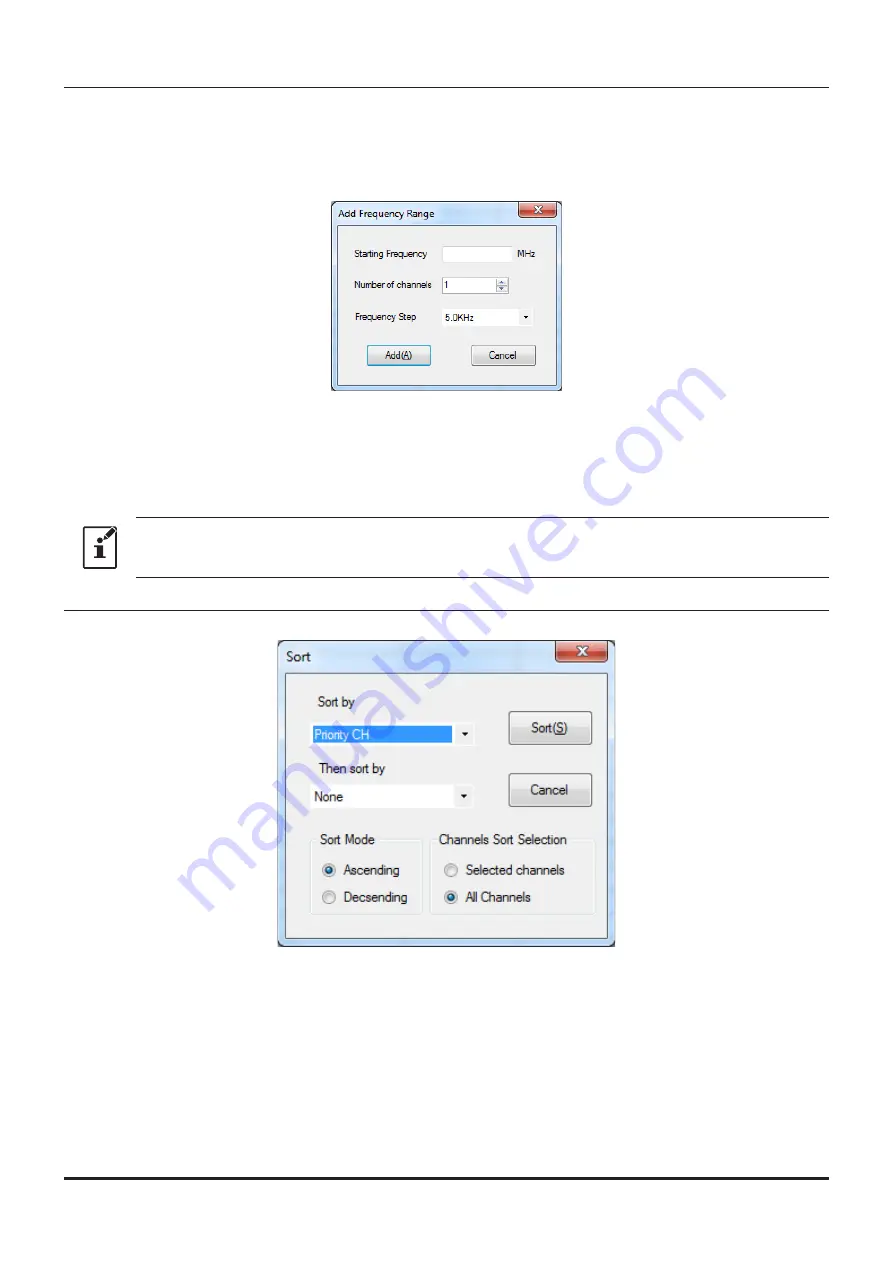
• Add Frequency Range
New channels may be created in designated frequency steps from the starting frequency by clicking the
left mouse button on the "Add Frequency Range" parameter in the "Edit" menu. The "Add Frequency
Range" window will open.
A specified number of memory channels may be created, beginning from the starting frequency in the
specified frequency steps.
Starting Frequency: Enter the lower frequency
Number of Channel: Enter the number of channels
Frequency Step:
Enter the desire frequency step
Click the left mouse button on the [OK] button to create the additional specified memory channels.
* The 8.33 kHz step is available only when receiving on the Air band (108-136.995 MHz).
• Sort
Click the left mouse button on the "Sort" parameter in the "Edit" menu, the "Sort" window will open.
Sort by:
Select the first parameter for sorting items such as the order of frequencies.
Then sort by:
Select the second parameter for sorting.
Sort Mode:
Set to sort in ascending or descending order.
Channels Sort Selection: Set whether to sort the selected channel column(s) or to sort all channel col
-
umns.
Click the left mouse button on the [OK] button to initiate the sorting according
to the above instructions.
The data may be restored to the previous order by using the "Undo" com-
mand.
16
ADMS-10 Instruction Manual
Summary of Contents for FT-70DR
Page 32: ......






























