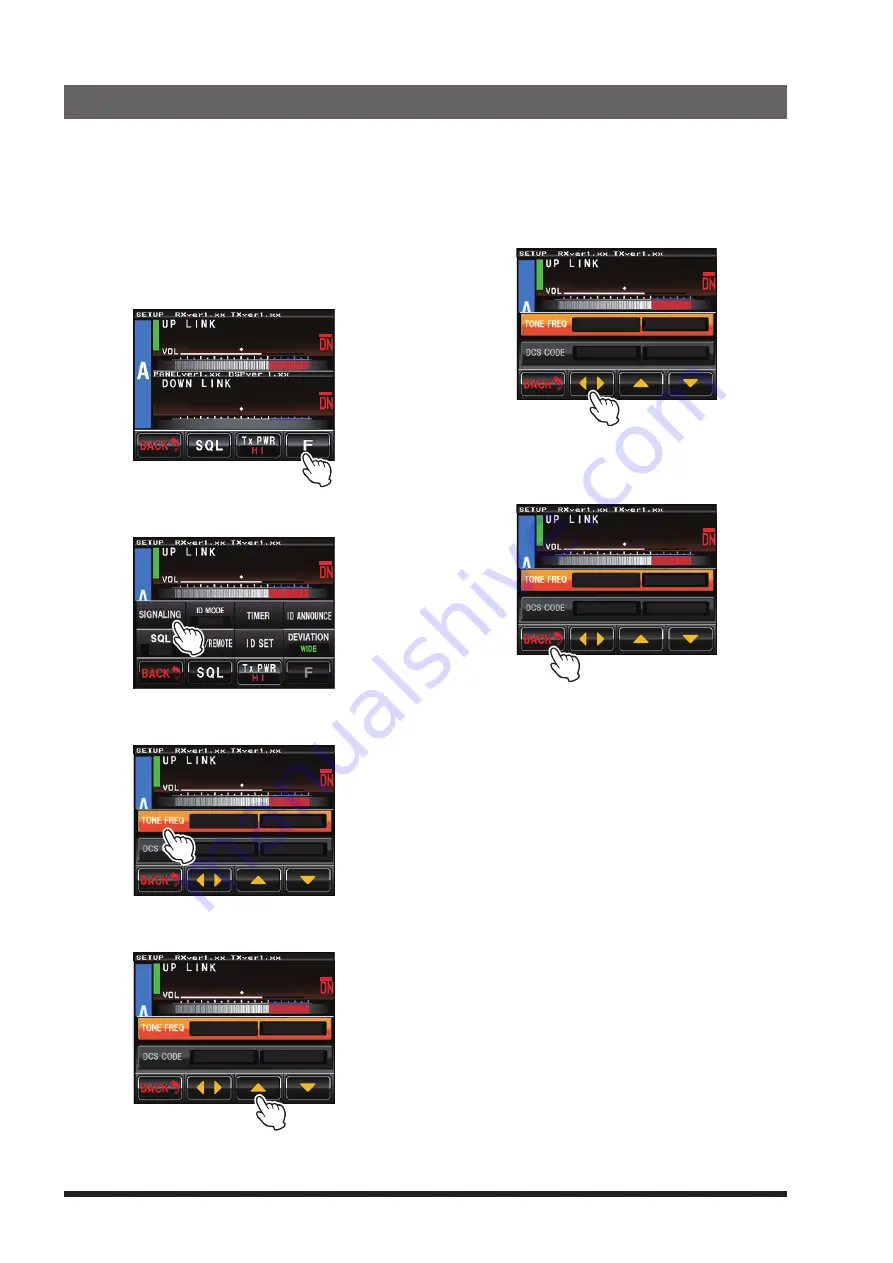
DR-2X / DR-2XE Operating Manual
34
16. Set Up Various Functions
Using the setup menu, the various functions of the repeater can be customized to match the desired applications.
Items to be adjusted can be selected from the respective lists, and the settings entered or selected that are
appropriate for the intended repeater operation.
1
Touch [
A SETUP
] or [
B SETUP
] on the operation
mode screen.
The setup mode screen will appear.
2
Touch [
F
].
The setup menu will appear.
8
4
3
4
3
Touch the menu item.
The menu list will appear.
8
4
D G - I D
T - O F F
R - O FF
4
Touch the item to be set.
The item will turn orange in color.
8
4
RX100.0Hz
TX100.0Hz
TX 023
RX 023
5
Touch [
▲
] or [
▼
], or touch the item repeatedly.
The set value will change each time it is touched.
8
4
RX123.0Hz
TX100.0Hz
TX 023
RX 023
6
Touch [
◄ ►
] to select the item.
The item will turn yellow in color.
8
4
RX123.0Hz
TX123.0Hz
TX 023
RX 023
7
Touch [
BACK
].
The setting is determined and the display will
return to the setup menu.
8
4
RX123.0Hz
TX123.0Hz
TX 023
RX 023






























