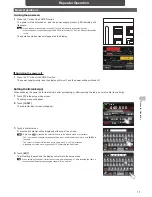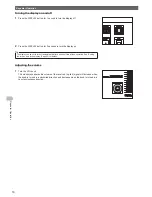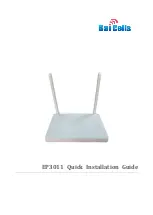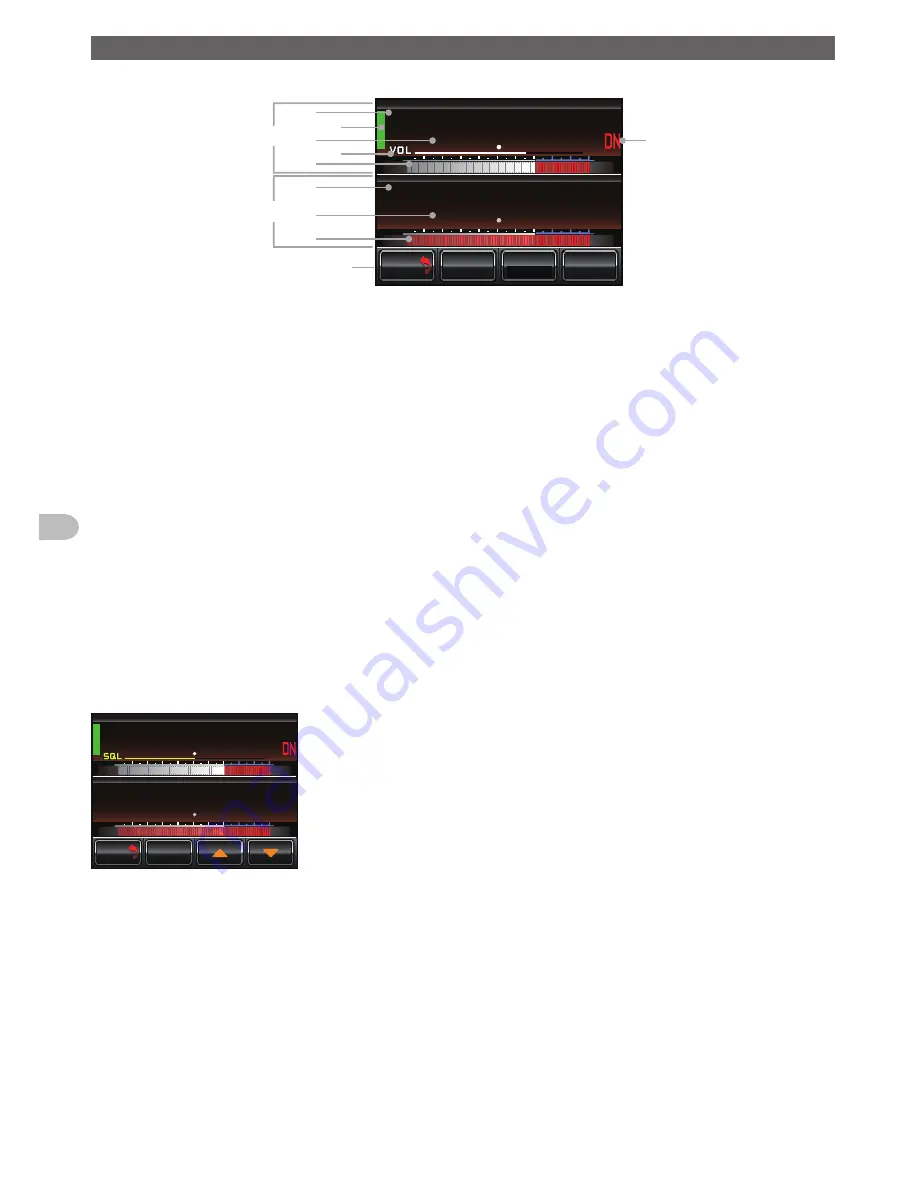
10
Before Using
Name and Function of Each Component
Setup mode screen
5 ' 6 7 2
Ჽ Ჽ Ჸ Ჸ
7 2
0 -
+
.
0 -
+
.
Ჸ
Ჽ Ჸ Ჸ
& 1 9 0
(
/
8
5 3 .
6Z29 4
. 1
$#%-
$#%-
TX
RX
RX
Receive (up link) band display area
TX
Transmit (down link) band display area
Touch key display area
[BACK]
Touch here to return to the operation mode screen.
[SQL]
Touch here to set the squelch level of the receiver.
[Tx PWR]
Touch here to set the transmitter output level.
[F]
Touch here to display the setup menu.
Direction display area
“UP LINK” is displayed on the RX band.
“DOWN LINK” is displayed on the TX band.
Status display area
A green bar is displayed during receive when signals are detected.
The bar will not be displayed when the squelch is turned on.
Frequency display
VOL/SQL level display
S-meter/transmission power level display
Communication mode display
●
Squelch level setting screen
The screen appears as below after
[SQL]
is touched.
5 ' 6 7 2
Ჽ Ჽ Ჸ Ჸ
7 2
0 -
+
.
0 -
+
.
Ჸ
Ჽ Ჸ Ჸ
& 1 9 0
/
8
5 3 .
$#%-
$#%-
[▲][▼]
The squelch threshold will increase by touching [▲] and decrease by touching
[▼].