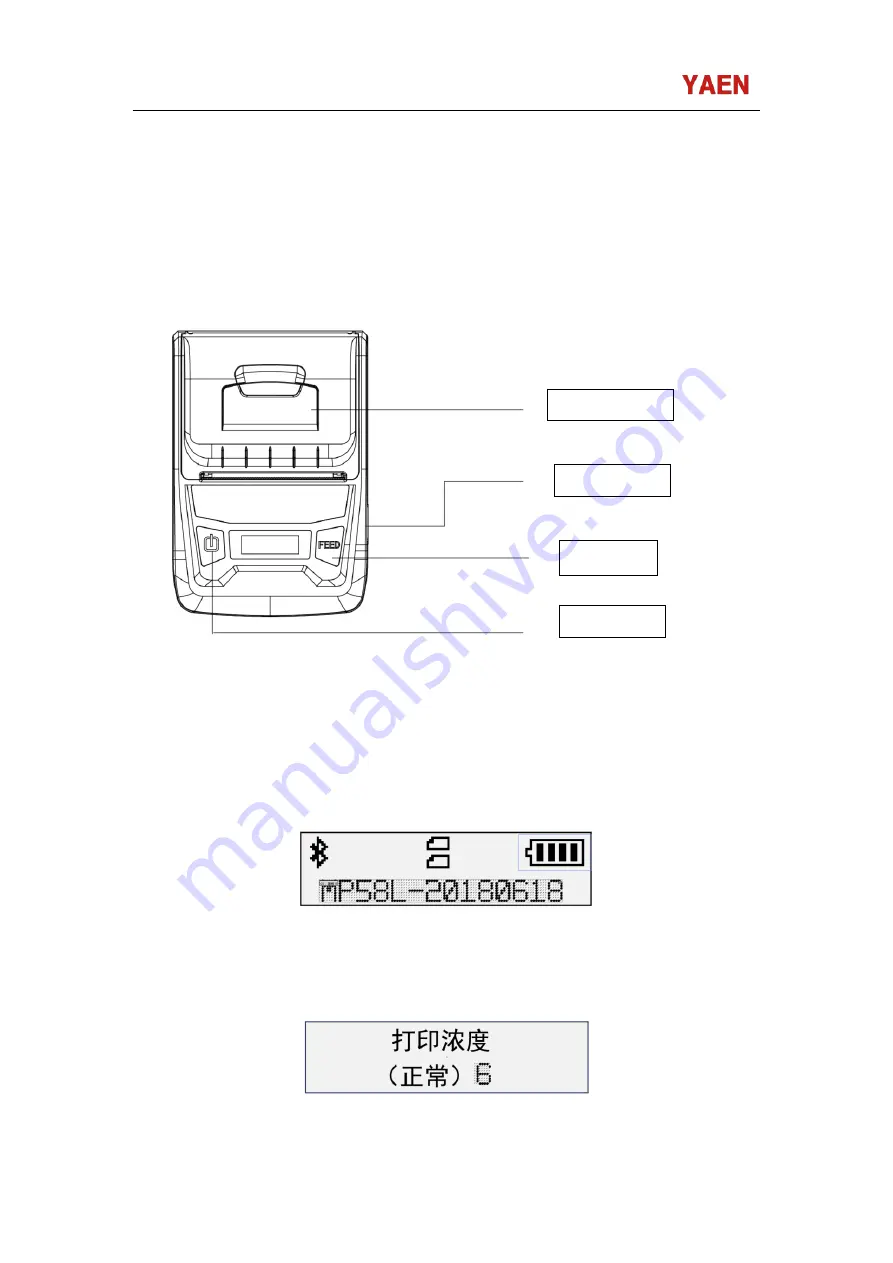
58mm Thermal Printer User Manual
4
/
8
CHAPTER 1 BRIEF INTRODUCTION
1.1
Appearance
Power Button:
long press to power on/off the printer, short press enter to setup menu;
Feed button:
Press the
【
FEED
】
when the printer in normal operation condition, the printer will feed
paper;
When the printer power on, short press the Power button again to enter the setup page (see following):
Short press the Power button to switch the options, short press the
【
FEED
】
setup the options, short press
Power button again to confirm the setup.
Printer top cover
USB interface
Feed button
Power button


























