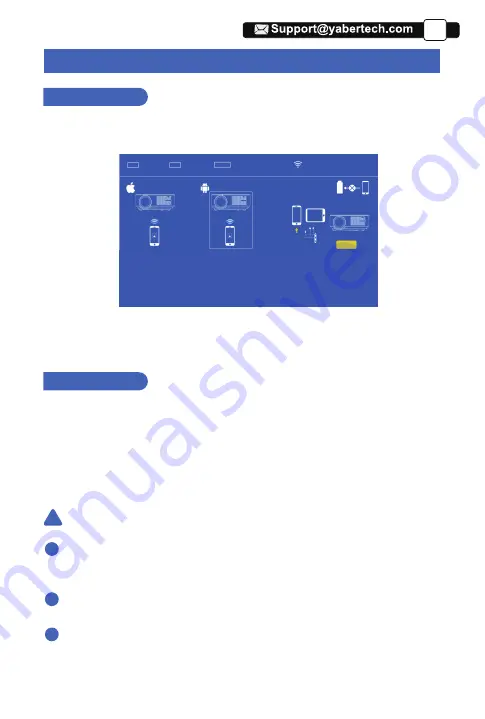
Wired Screen mirroring (With Original USB cable)
1. Turn on the projector -- Press the “S” button on the remote -- “Input Source” --
Select “Screen Mirroring” -- Press the “OK” button.
2.Plug the original cable of your IOS equipment to the USB-T Port.
3. Show with "Do you trust this equipment?"
,
tap "Trust".
For IOS
1. Turn on the projector -- Press the “S” button on the remote -- “Input Source” --
Select “Screen Mirroring” -- Press the “OK” button.
2. Plug the original cable of your Android equipment to the USB-T Port.
3. On the "Do you allow debugging via USB?" Prompt, tap "OK".
4. After a while, Android screen will be displayed on the projector.
For Android
The USB cable MUST be the ORIGINAL cable or the cable which can
transfer the data, otherwise screen mirroring may fail. You can plug the cable
into your laptop to check the availability of transferring the data.
Some mobile devices may not support screen mirroring due to the compati-
bility.
Some Android mobile devices may only transfer the display without audio
due too the protocol restrictions.
Warming Tips:
!
1
2
3
EN
Press the [OK] button on the remote
control and connect with WIFI.
Connect with IOS phone via screen mirroring
1.Click WIFI and find [RKcast-xxxxxxxx] from your
phone.Then enter password[12345678] on your phone.
2.Click Airplay/Screen mirroring on your phone and connect
[RKcast-xxxxxxxx].
Connect with Android Phone
:
1.Connect WIFI on your phone.
2.Click Airplay on your phone
Connect by Cables:
1.Connect phone with USB port by phone USB cables.
2.Click "trust"when connect with phone.
Connect with IOS phone via WIFI
1.Press OK to enter the WIFI selection interface from the
projector.Choose your home WIFI and enter the password
by remote control.
2.Connect same WIFI from your phone.
3.Click Airplay/Screen mirroring on your phone and connect
[RKcast-xxxxxxxx].
PIN
IP
DEVICE
OR
Plug&Play
19
Summary of Contents for V2
Page 1: ...V2 Projector...
Page 2: ......
Page 3: ...Language EN FR DE IT ES JP 01 24 25 46 47 68 69 91 92 113 114 137...
Page 4: ......
Page 20: ...EN Method 1 Home Network Connection Mode 15...
Page 21: ...EN 16...
Page 22: ...Method 2 Cellular Network Connection Mode From your mobile phone card EN 17...





















