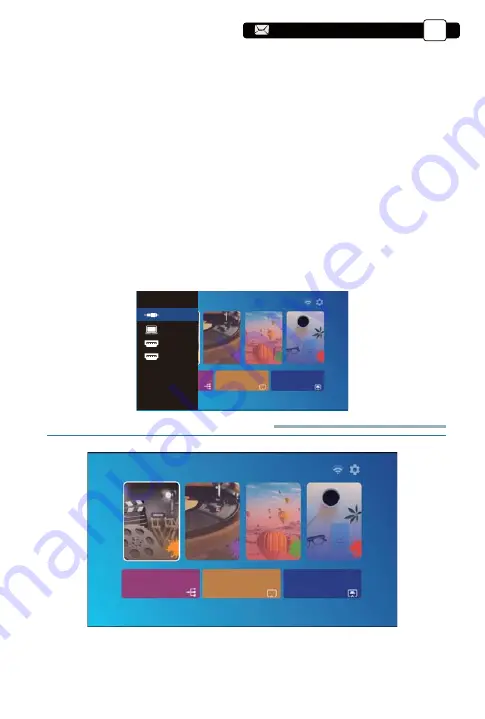
SETTING UP THE PROJECTOR
The projector's home page is as follow.
1. Select The Input Signal Source
Select the desired input signal source (HDMI1/HDMI2/AV) on the home-page
2. Image adjustment
Please follow the below steps to correct:
Adjust the image size to get the best image size by moving the projector back
and forth, then rotate the lens to get the best focus. Use the 4D&4P keystone
function (4 Corner keystone& 4 Side keystone
)
of the projector to get a
rectangle projection screen.
3. Select the Signal Source
Press the "S" button on the remote control or the projector and choose
between: "AV", "VGA", "HDMI " Connect the external device (Smart phone,
iPad, Fire tv stick, TV box, DVD player, Computer, etc.) in the correspond -
ing interfaces of the projector, please be sure to select the corresponding
source. If you do not select the correct source, the projector will not be able to
detect the signal. And you can see the homepage "Video" "Music" "Picture"
"Signal Source""IOS Cast""Miracast"
.
Signal Source
Video
Music
Picture
Office
IOS Cast
Miracast
Source
AV
VGA
HDMI1
HDMI2
EN
10
Signal Source
Video
Music
Picture
Office
IOS Cast
Miracast
Summary of Contents for Pro U9
Page 1: ...V 22 3 11 Pro U9 1SPKFDUPS ...
Page 2: ......
Page 30: ...2 12 12 13 16 14 15 17 8 11 10 6 5 9 7 4 3 1 27 aftersales yabertech com ...
Page 157: ......
Page 158: ......
Page 159: ......
Page 160: ......
Page 161: ......
Page 162: ......




























