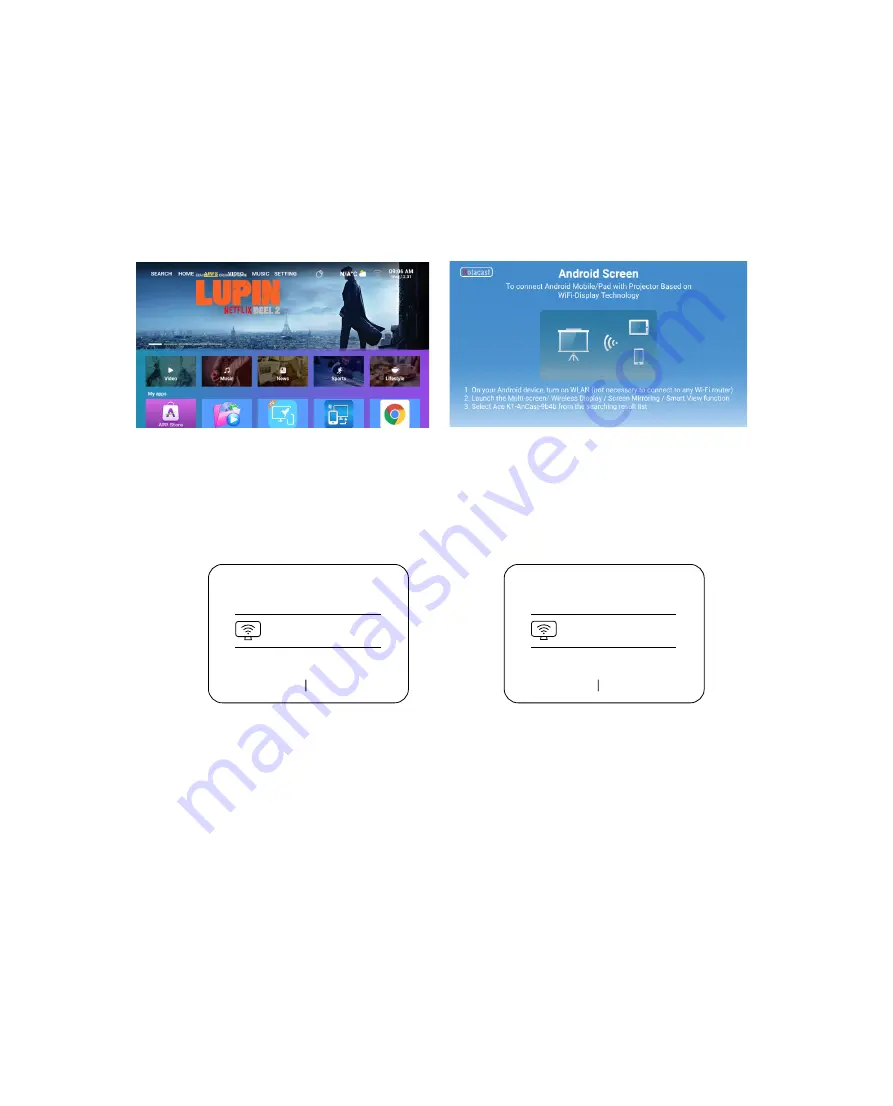
EN 17
3.2 MaxhubShare (for Android Devices)
3. Open the [ Control Center ] on your iOS device - Select the [ Screen Mirroring ] function -
Select and connect the iOS Cast receiver named [ L1 -XXXX ] - your iOS device screen will
be displayed on the projection screen after 3 seconds.
1. Go to “APPS” page - Select "My Apps" row - Find [ iOS Cast ] App - Press the OK button to
enter the [ iOS Cast ] menu.
3. On your Android device, tap [ Settings ] - [ WLAN Display ] - Turn [ Wi -Fi ] ON, Connect your
home WiFi.
Note:
1. Different brands of Android phones have different operations for select Screen Mirroring
Display, please refer to your phone’s manual. [ Multiscreen/Wireless display/WLAN display/
Screen mirroring/Wireless projection/Smart view etc. ]
2. Not all Android phones support this function. Please make sure it is supported before use.
2. Select the [ Settings ] menu on your Android device - - Select the [ Screen mirroring ]
function - - Select your Miracast receiver named [ L1 -AnCast -XXXX ] - - your Android device
screen will be displayed on the projection screen after 3 seconds.
Wireless Projection
Available devices
t -XXXX
HELPC
ANCEL
L1 -Cas
Wireless Projection
Available devices
Connected
L1 -Cast -XXXX
CANCELDI
SCONNECT
Summary of Contents for L1
Page 1: ...L1 PROJECTOR EN...
























