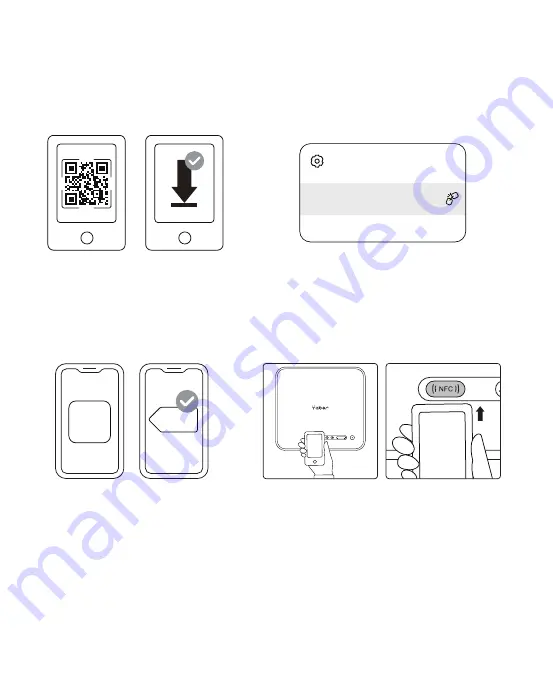
NFC Settings
1. Download and install E-share App by scan QR code or visit http://h.eshare.app
2. Make sure your phone and projector are connected to same network, and connect
the projector on E-share App.
3. Go to Settings on E-share App, Select "Write NFC Tags" and follow the prompts to
activate the NFC area on the projector.
4. Now you can tap your phone closely on the NFC area to Screencast while the
projector is powered on and on the same Wi-Fi network as your phone.
Note
:
1. NFC screencast requires your phone to touch the NFC detection area on the projector,
which may not be suitable for ceiling mounts.
2. NFC reading areas and the range of your smartphone vary from brand and model.
Please refer to your smartphone manufacturer for detailed instructions.
3. Currently the NFC tag does not support cross-OS use. An activated tag can only be
read by casting devices with the same operating system as the setting device.
NFC
E-share
EShare
K2s_1234
Connected to:






















