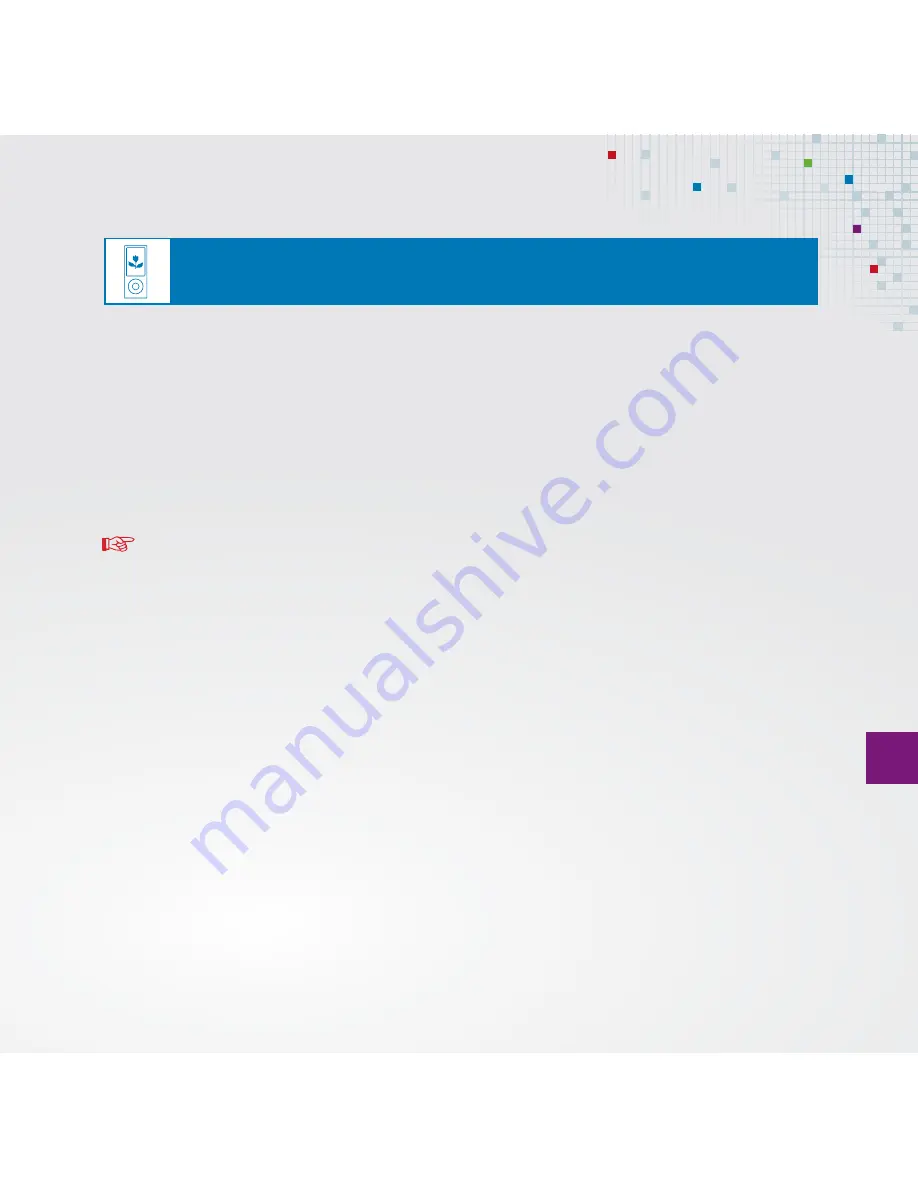
33 Fusion Z-7799
EN
■
Never disconnect the iPod from the appliance during playback. First press
FUNCTION
and change source to avoid damage to your files.
■
iPod can be used with the remote control on the iPod or on the appliance.
■
When connected to the appliance the iPod automatically charges.
Note
If an iPod Video is connected, this error message appears on the display:
The currently attached accessory is not supported by this iPod.
The audio functions can be used despite this message.
iPod





























