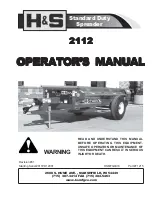Internal 7 in 1 Drive User’s Manual
149369-02 Rev. A
Page 4
August 2002
1.
1.
1.
1.
About this manual (Supplementary remarks)
This manual is intended for customers who specialize in the assembly of build-to-order
(BTO) PCs and other PCs.
If you are an end user, give great attention to the following items when using this product &
manual.
•
Thoroughly read the manuals of your PC and its motherboard.
•
Before mounting the product in your PC, be sure to turn off the power to the PC and
remove the PC’s power cord from the wall outlet. (Recent PCs still remain internally
live even after terminating Windows.)
•
When connecting the USB cable supplied with this product to the motherboard,
firstly read the manual for the motherboard to learn the position and pin
configuration of the USB connector.
Connecting the USB cable to a non-USB connector or to a wrong USB connector
position may result in a serious breakdown of not only this product but also other
equipment and the PC.
2.
2.
2.
2.
Overview
The Internal 7 in 1 Drive combines a 3.5-inch floppy disk drive and USB (Universal Serial
Bus)-compliant card reader/writers for SmartMedia, MemoryStick, SDMemoryCard,
MultiMediaCard, Microdrive and CompactFlash cards. The floppy disk drive is to be
connected to the floppy disk controller built in your PC. The card reader/writers are to be
connected to the USB port of the PC. To use the Internal 7 in 1 Drive, the following
requirements must be met: your PC is equipped with the USB port; the OS installed in the
PC supports USB; and the driver software for the Internal 7 in 1 Drive is installed in the PC.