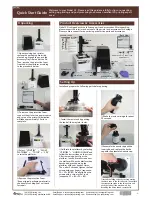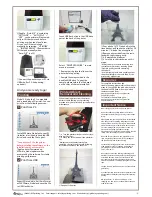Printing
Resources
Nobel 1.0 is both a PC compatible
and a standalone 3D printer. You can
print from the following sources:
Install XYZware_Nobel onto your PC
(Installer is included in bundled USB
drive) and send the file to print.
⑥
Enable “Auto-Fill” by selecting
“SETTINGS” > “AUTO-FILL” >
“YES” so the printer will automati-
cally re-fill the resin tank before
printing or when tank level is low.
Or you can fill the resin tank
manually by selecting “UTILITIES”
> “INSTALL RESIN”. (Remember to
fill the tank manually when
“Auto-Fill” is off.)
⑦
Connect the printer to your PC via
USB wire (for PC-link printing;
optional).
And you are ready to go!
Export 3D models in .3w/.3wn format
with XYZware_Nobel and save the file
to USB flash drive.
Insert USB flash drive to the USB drive
port at the back of the printer.
Select “PRINT FROM USB” in main
menu to proceed.
* Remember to place the lid over the
printer before printing.
* Sample files are provided in the
bundled USB drive. To print the
sample, please select the file based
on the color of the resin installed.
When removing prints from the printer,
perform the following post-processing
procedure for your printed object and printer
maintenance
①-A
Turn the platform locker counter-clock-
wise until it stops.
①-B
Grasp the locker and pull the platform
out.
*Connect your PC to the printer
before installing the software, or the
installation may not complete.
*Apply printer firmware and
XYZware_Nobel updates when
prompted by the software for stable
printing performance.
1
Print from USB
2
Print from PC
②
Scrape off the print.
* Always wear gloves before coming into
contact uncured resin or cleaning prints.
*Operate gently to avoid scratching
the surface.
* Avoid dripping resin onto anything other
than the platform or the resin tank, or the
printer may malfunction.
For complete instructions and
troubleshooting, please refer to the product
manual. You can find the product manual in
the bundled USB flash drive or download
the latest version from:
http://support.xyzprinting.com/global_en/
Support/document
For tutorial videos, please go to:
http://support.xyzprinting.com/global_en/
Support/tutorial
Important Notice
Wear safety goggles before using the printer.
Do not let children operate this device without
adult supervision. Moving parts may cause serious
injury.
Please place and use the printer in a well ventilated
area. The process of printing will produce a small
amount of non-toxic odor. Having a well ventilated
area will ensure a more comfortable environment.
For a complete guide on precautions, clean-up
procedures, handling procedures, storage
procedures, and suggestions on protection, see the
"Resin Care" section in your product manual.
If unused for more than a week, pigments in the
resin may settle at the bottom of the cartridge or
the tank. Shake/stir well before using.
For the best printing performance, resin should be
used within 3 months of opening. Resin should
preferably be stored at temperatures between
15-27°C (59-81°F).
Due to the nature of the printing technology and
material, the resin tank may develop cloudy regions
overtime where the UV laser cures the resin and
may lead to print fails. Moving the print location
around the platform can help prolong the life of the
tank.
Change to a new tank when over 2/3 of the surface
gets cloudy.
Use separate resin tanks for resins of different color.
Mixing resins of different color may affect printing
quality.
Always perform “Horizon Calibration” after
changing to a new tank or a tank different the one
used for last print.
③
Pour alcohol (≧75% alcohol) into the
rinse basket, and shake the print for 10
minutes. (* Alcohol is not supplied.)
④
Remove any residue from the resin
tank with the scraper gently.
⑤-A
Reinstall the platform
⑤-B
turn the locker clockwise until it
stops.
Printed Object
Removal and Cleaning
*Always remove the platform before
removing the resin tank to avoid dripping
leftover material onto the tank slot.
①-A
①-B
-2-
(Global) XYZprinting, Inc. Email support: [email protected] Website: http://global.xyzprinting.com/