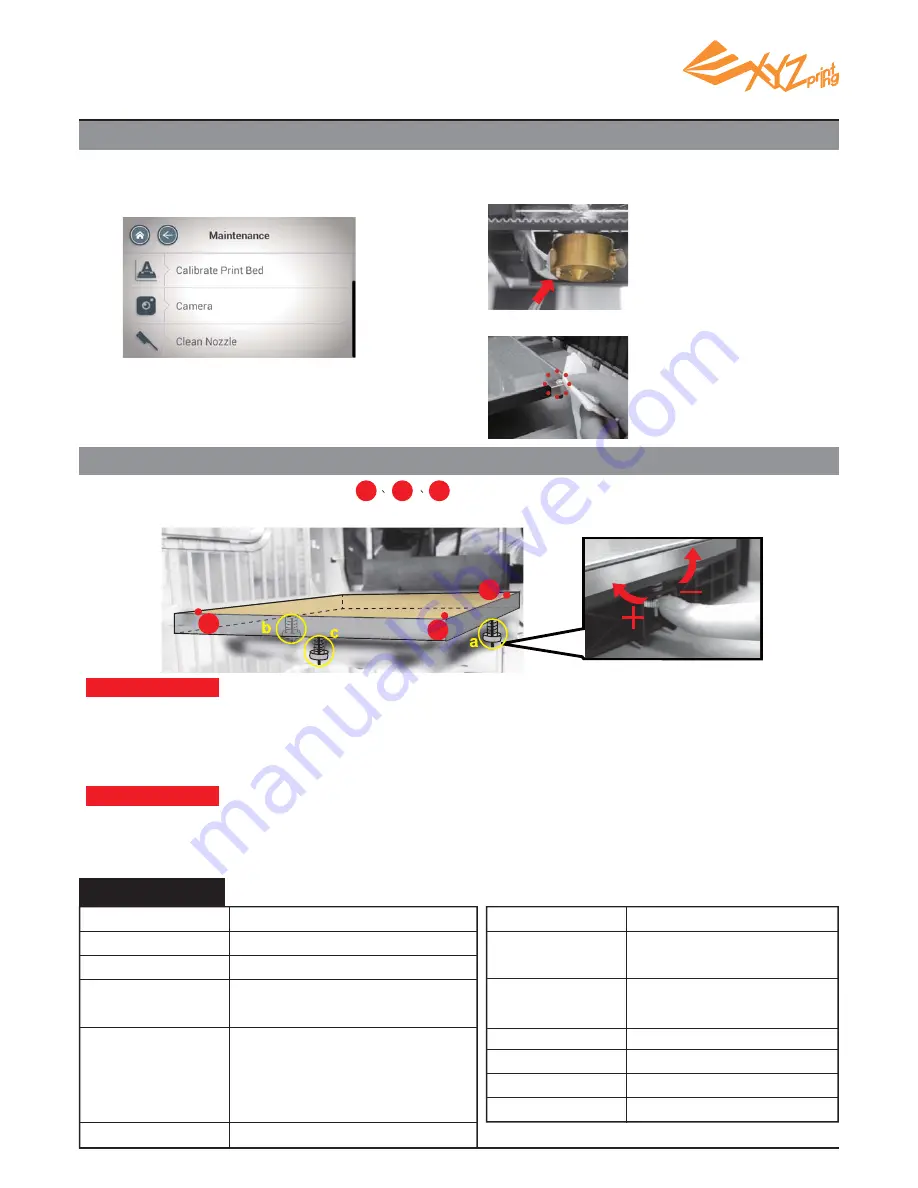
V1
P 11
Activate " Setting" > "Printer Settings">
"Maintenance">"Clean Nozzle".
Select “Clean Nozzle” function, and brush the molten filament and dust from the detecting pin while the
extruder is heated up.
Clean the detecting pin with the copper brush
• Turn clockwise to raise, turn counterclockwise to lower.
• Adjust screw a and b may offset the diagonal. (e.g. Left turn screw b will lead to the descendant of point 2.)
• Tuning the screw for a full circle will change the value by 0.5. A single push to the screw will change the
value by 0.2 to 0.25.
• Adjust the values to the 2.3-2.6 range.
• 3 values should be no more than ±0.2 from each other.
1.The value indicates the height of point ; greater value indicates the higher the detected point is.
2. Turn the 3 turning screws at location "a", "b", "c" under the print bed to level the platform.
5.Clean the detecting pin
6.Level the print bed
When fi nishing the adjustment, repeat the calibration from step 2 until it shows "Calibration Completed".
Clean the 3 measurement points
How to adjust :
Thumb of rules:
Specifi cations
Model Name
Print Technology
Print Head
Build Volume
(W x D x H)
Layer
Resolution
Setting
Filament Diameter
Nozzle Diameter
AC Input
Connectivity
Display
Control Method
Indicator
Weight
da Vinci 1.1 Plus 3D Printer
Fused Filament Fabrication(FFF)
Single Head
20 x 20 x 20 cm
Standard 200 microns
Speed 300 microns
Ultra fast 400 microns
Custom 100-400 microns
1.75mm
0.4mm
100 - 127V~4.0A 50/60Hz
200 - 240V~2.0A 50/60Hz
USB 2.0 / WiFi
LAN / USB Flash Drive
5" TFT LCD
Touch Panel
Speaker
27 Kg
P2
P3
P1
P2
P3
P1












