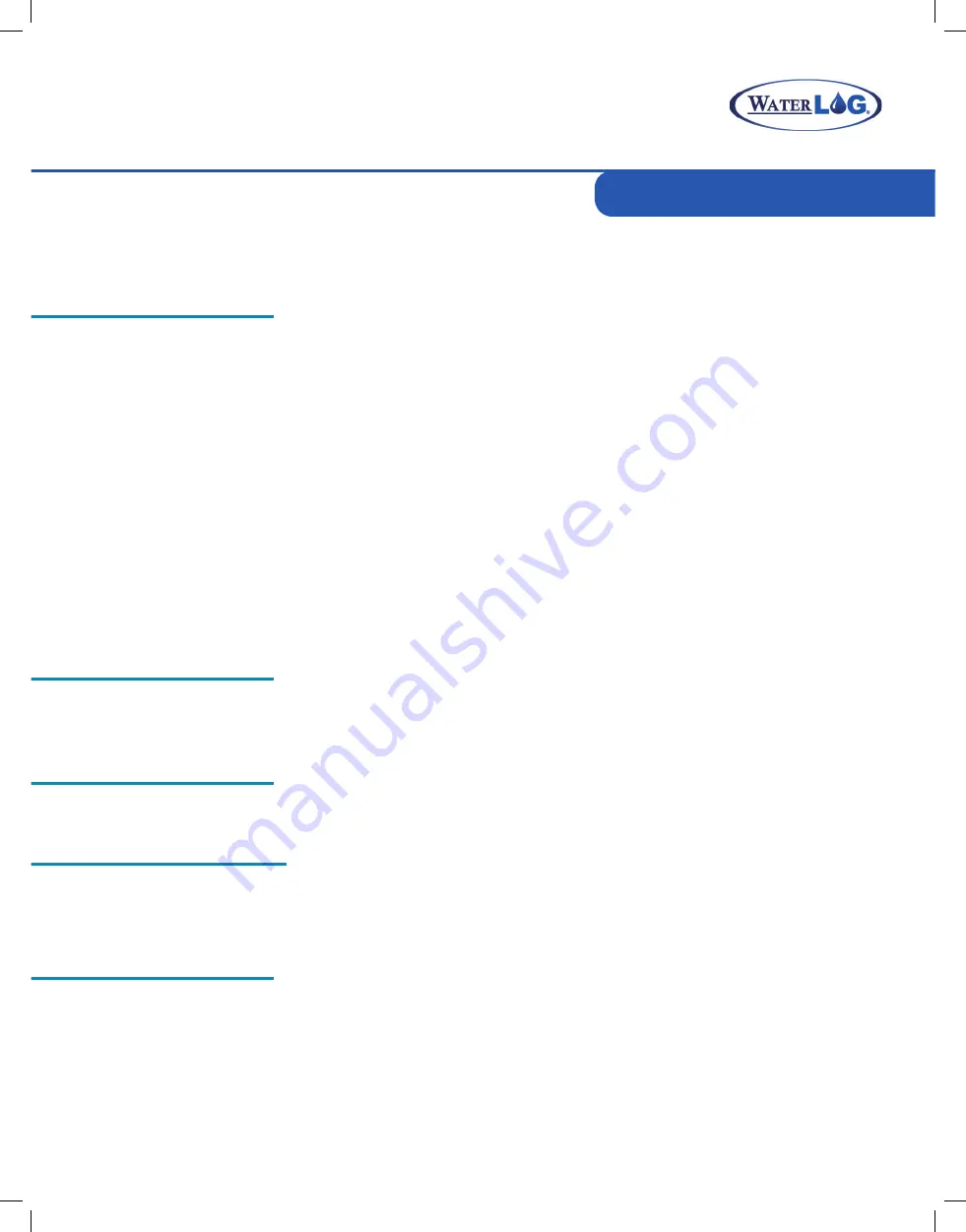
Analog
There are four analog input channels labeled Vin1 to Vin4. They are grouped in sets of two with
each set having a common ground and +5Vref terminal connection. The standard input range for
all channels is 0 to 5 volts. The Analog to Digital converter is highly accurate and can accurately
measure low level (microvolt) signals.
There are two analog ground connection points. In order to preserve signal integrity, it is important
to use the analog grounds only for sensors connected to the analog section. The current flowing
through an analog sensor is relatively small and normally very stable. If a digital sensor is connect-
ed to an analog ground, the currents from the digital sensor will flow through the analog circuitry
causing voltage level shifts and noise based on digital switching. Power and digital grounds should
not be connected to analog grounds.
The +5Vref output is used for analog sensors requiring a precision reference voltage. The maxi-
mum output current is 10 milliamps
.
The Analog to Digital converter uses this excitation for its
reference to provide a ratio-metric relationship for sensors using this excitation.
+12 Volt
The Sw12 volt excitation is provided to power sensors, and by default, this port is not pow-
ered. The +12Vswd port can be configured to turn on only during a measurement (to save power)
or to remain on all the time.
RS-485
A four position terminal block is provided for the RS-485 connection. This port can be programmed
to communicate with RS-485 sensors or other RS-485 devices.
RS-232
The RS-232 port provides a connection to a PC, cellular modem, GOES transmitter, remote display,
or other standard serial sensors and communication equipment. The port is configured as a DTE
type of device. This means it will plug directly into a modem (DCE type device), but will require a
NULL modem adaptor and gender changer if connected to a PC (DTE type device).
Get to Know Your Storm 3
5
Active and Power LEDs
The Active LED will blink when the system is not in the low power sleep mode and performing
some activity. The Power LED will blink about every five seconds when proper power has been ap-
plied to the system.
Summary of Contents for YSI Storm 3
Page 1: ...Storm 3 GETTING STARTED GUIDE V 3 0...
Page 4: ...2 GET TO KNOW YOUR STORM 3 01 What s in the Box Hardware Left Side Hardware Right Side...
Page 6: ...HARDWARE LEFT SIDE CONNECTIONS 4...
Page 8: ...HARDWARE RIGHT SIDE CONNECTIONS 6...
Page 10: ...CONNECT TO THE STORM 3 8 02 LED Indicators USB Wi Fi Connection USB Cable Connection...


















