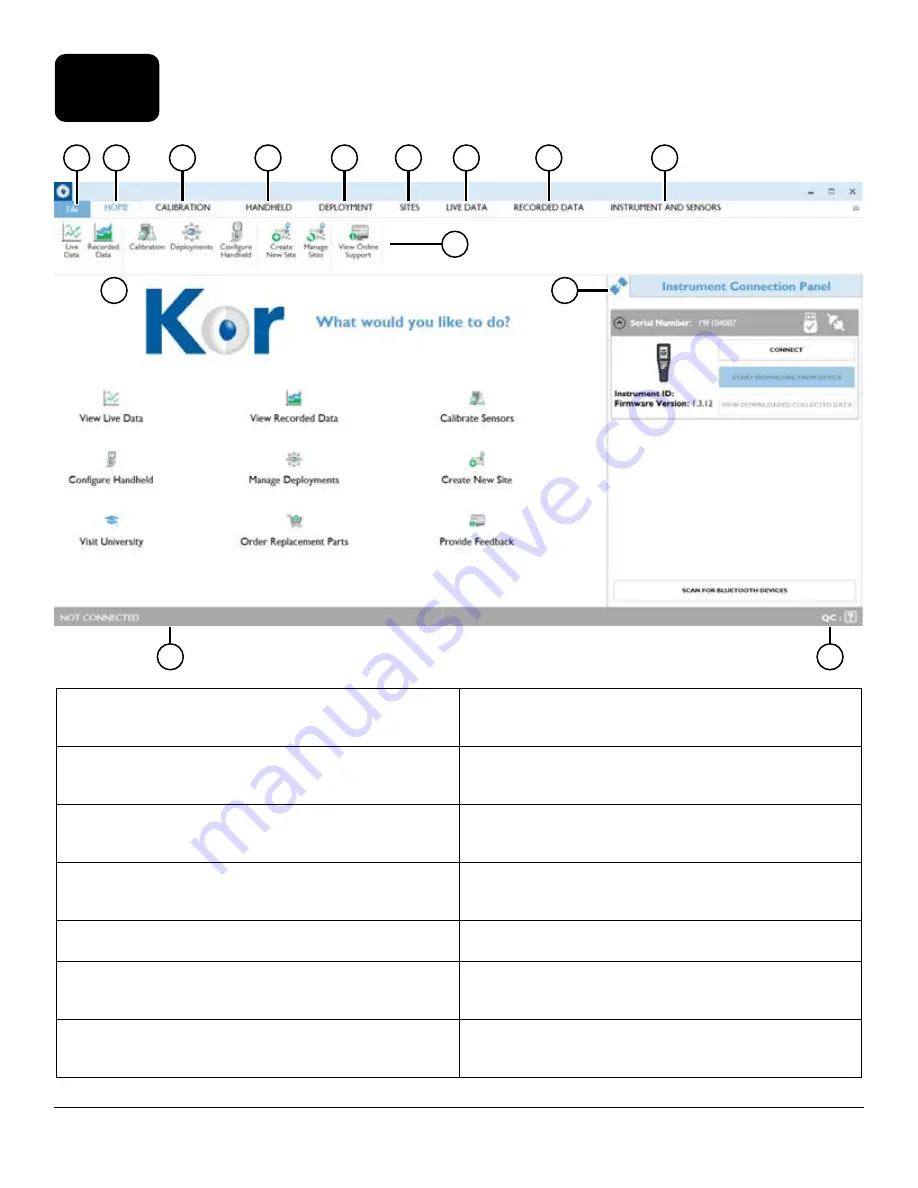
82
5.4
Kor Software Home Screen
Kor Software
1 File:
Opens the File menu to view software information
and adjust software-specific settings.
8
Recorded Data:
Allows users to view data files that have
been logged in the software and/or downloaded from the
ProSwap Logger’s internal memory.
2 Home:
Navigates users to the Home Screen (default view).
6
Instrument and Sensors:
Allows users to view the status
and edit settings for any connected ProSwap Logger and
sensors.
3 Calibration:
Allows users to calibrate sensors, view
calibration records, and set calibration reminders.
10 Ribbon Menu:
A ribbon menu resides below the main
menu bar which contains options unique to the menu that
is selected.
4
ProDIGITAL Handheld:
Allows users to configure
handheld-specific settings.
11 Home Screen:
Provides quick access to the most common
functions of the software and links to helpful pages on
YSI.com.
5
Deployment:
Allows users to setup the ProSwap Logger
for unattended logging.
12 Instrument Connection Panel:
Displays any available
instruments and allows users to connect to instruments.
6
Sites:
Allows users to create new sites and manage
their site list.
13 Status Bar:
Displays important information about the
connected instrument including serial number, averaging
mode, battery percentage, and free memory.
7
Live Data:
Allows users to view live readings from a
connected ProSwap Logger and record data.
14 System QC Score:
Displays the SmartQC score of the
connected instrument and sensors. Clicking this will take
you to the Instrument and Sensors menu.
1
2
3
4
5
6
7
8
9
10
11
12
14
13
















































