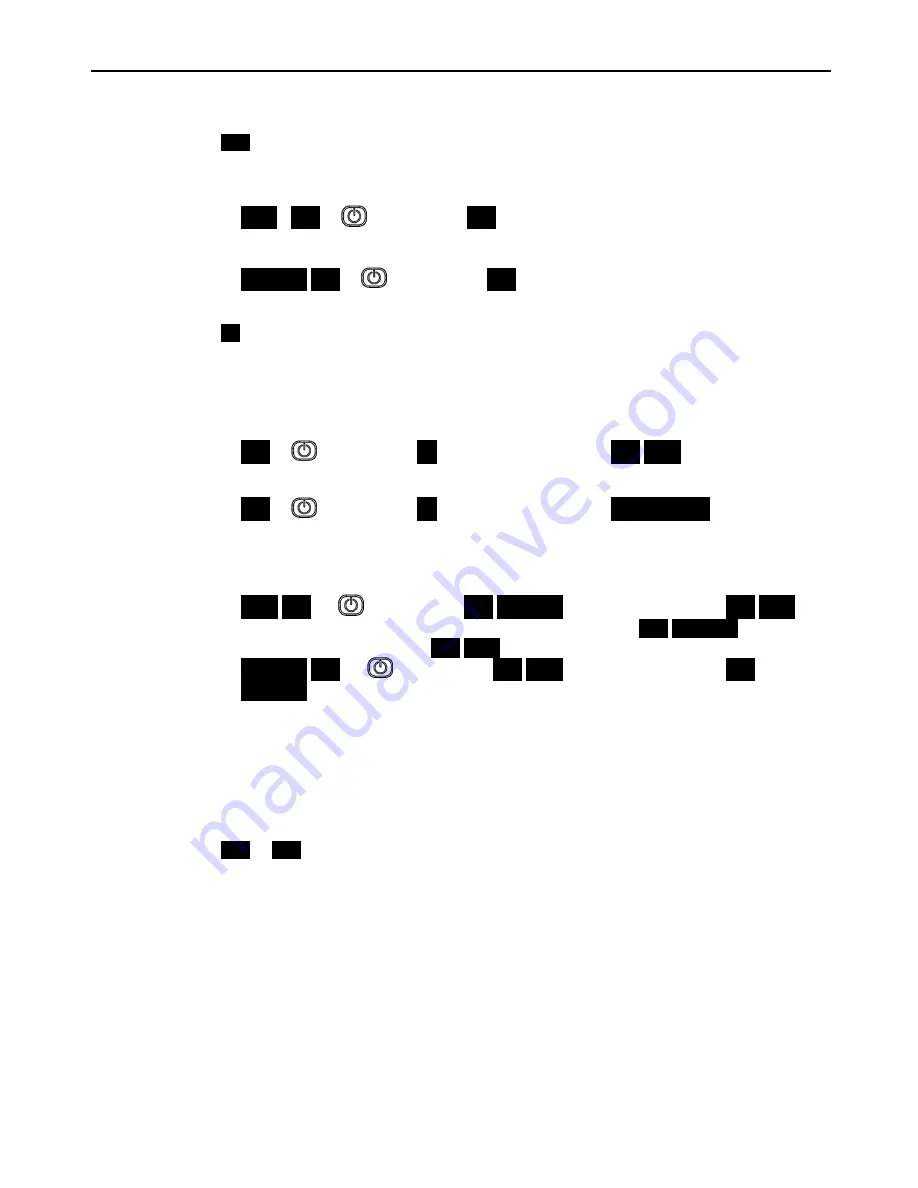
en – Original instructions
31
Off mode, has lower visualization priority than Stop mode.
Stop mode
STP
is visualized when the pump is manually stopped.
To manually stop the pump, follow next examples:
•
Example 1 (valid for CPP, PPP control modes with an initial required value (Head) of 4.20 bar
and a minimum value of 0.5 bar):
BAR
4.20
single press
STP
.
•
Example 2 (valid for ACT
control mode
with an initial required (Speed) value of 200 [10xrpm]
and a minimum value of 80 [10xrpm]):
10xRPM
200
single press
STP
.
Running mode
ON
is visualized for few seconds, when the contacts [11,12] are short circuited and the pump is
not in Stop Mode.
This visualization indicates that the pump is switched on and the motor shall start (dependently
from selected control mode).
To manually set the pump to Running Mode, follow next examples:
•
Example 1 (valid for CPP, PPP control modes reaching a required value (Head) of 4.20 bar
after a manual stop):
STP
→
single
press
→
ON
→
after few seconds…
→
4.20
BAR
•
Example 2 (valid for ACT control mode reaching a required value (Speed) of 200 [10xrpm]
after a manual stop):
STP
→
single
press
→
ON
→
after few seconds…
→
200 10xRPM
While pump is running, both Actual Head and Actual Speed can be shown by numeric display as
in the following examples:
•
Example 3 (valid for CPP, PPP control modes with an Actual Head of 4.20 bar and a
corresponding Actual Speed of 352 [10xrpm]):
BAR
4.20
→
single
press
→
352
10xRPM
→
after 10 seconds…
→
4,20
BAR
•
Example 4 (valid for ACT control mode with an Actual Speed of
200
10xRPM
and a
corresponding Actual Head of
2.37
BAR
):
•
10xRPM
200
→
single
press
→
2.37
BAR
→
after 10 seconds…
→
200
10xRPM
.
7.4.2 Parameters menu visualization
This menu allows the selection of all drive’s parameters (see par. 7.5) and the access (see par.
7.2) to the Parameters Editing/Visualization for each of them.
Parameter Menu Access
Accessing to Parameters Menu Visualization, if parameter P23 = ON, the numeric display shows
P20 blinking as follow (see par. 7.2 and 7.5.1):
P20
→
P20
Input password is required to unlock parameters visualization and editing.
Password timeout
If P23 = ON and no buttons are pressed for more than 10 minutes after last Parameters Menu
Visualization accessing (see par. 7.2), the parameters visualization and editing will be locked.
Accessing to the Parameters Menu, the visualization will be the same of point Parameter Menu
Access.
Still input password is required to unlock parameters visualization and editing.
Parameters Menu
If P23 = OFF or after inputs correct password (P20), parameters visualization and editing will be
unlocked.
Accessing to the Parameters Menu, the numeric display shows:


























