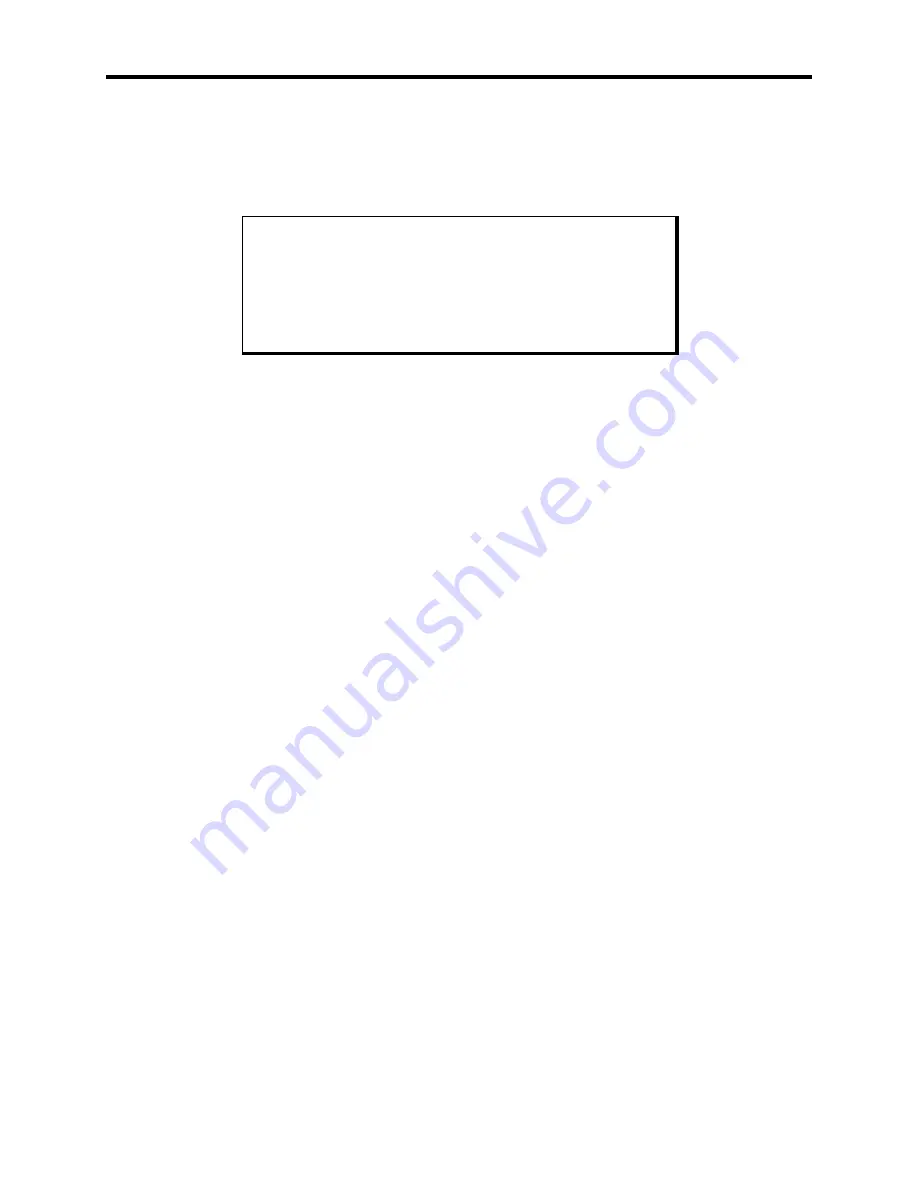
Chapter 2 – Installation
2-3
To install the XVME-977 in a card cage…
1.
Turn off power to the chassis.
2.
Connect the jumper cable from the CPU slot to the XVME-977 slot on the rear of the
P2 backplane, as shown in Figure Chapter 2 -1.
Technical Note
It should not be necessary to use excessive force or pressure
to engage the connectors. If the board does not connect prop-
erly with the backplane, remove the module and inspect all
connectors and guide slots for possible damage or obstruc-
tions.
3.
Apply straightforward pressure to the handles on the front of the panel, until the
connectors are fully engaged and properly seated.
4.
Once the board is properly seated, secure it to the chassis by tightening the machine
screws at the top and bottom of the XVME-977 board.
5.
Turn on power to the unit.
Configuring the XVME-977
To set floppy and hard drive specifications…
1.
Turn on power to the unit.
2.
Press
F
2
to enter the Main Setup menu.
3.
Using the arrow keys, move down the screen to the Diskette A: option and set it as
follows:
Diskette A: [1.44 MB, 3½"]
Diskette B: [Not Installed]
4.
Move to the IDE Adapter 0 Master option, and press
ENTER
to display the IDE
Adapter Sub-menu.
5.
Press
ENTER
to auto-configure the hard drive, or type in specific parameters. Use the
information printed on the label affixed to the hard drive. An example of the label in-
formation is shown below:
FIXED DISK:0
TYPE: USER CY920 HD10
ST17
LZ920 WP0
6.
Press
ESC
after all changes have been made.
7.
Once the specifications have been set, reboot the system. The operating system can
now be loaded. The hard drive is preformatted with a 1:1 interleave, so low-level
formatting is not required.
Installation and configuration of the XVME-977 is now complete.































