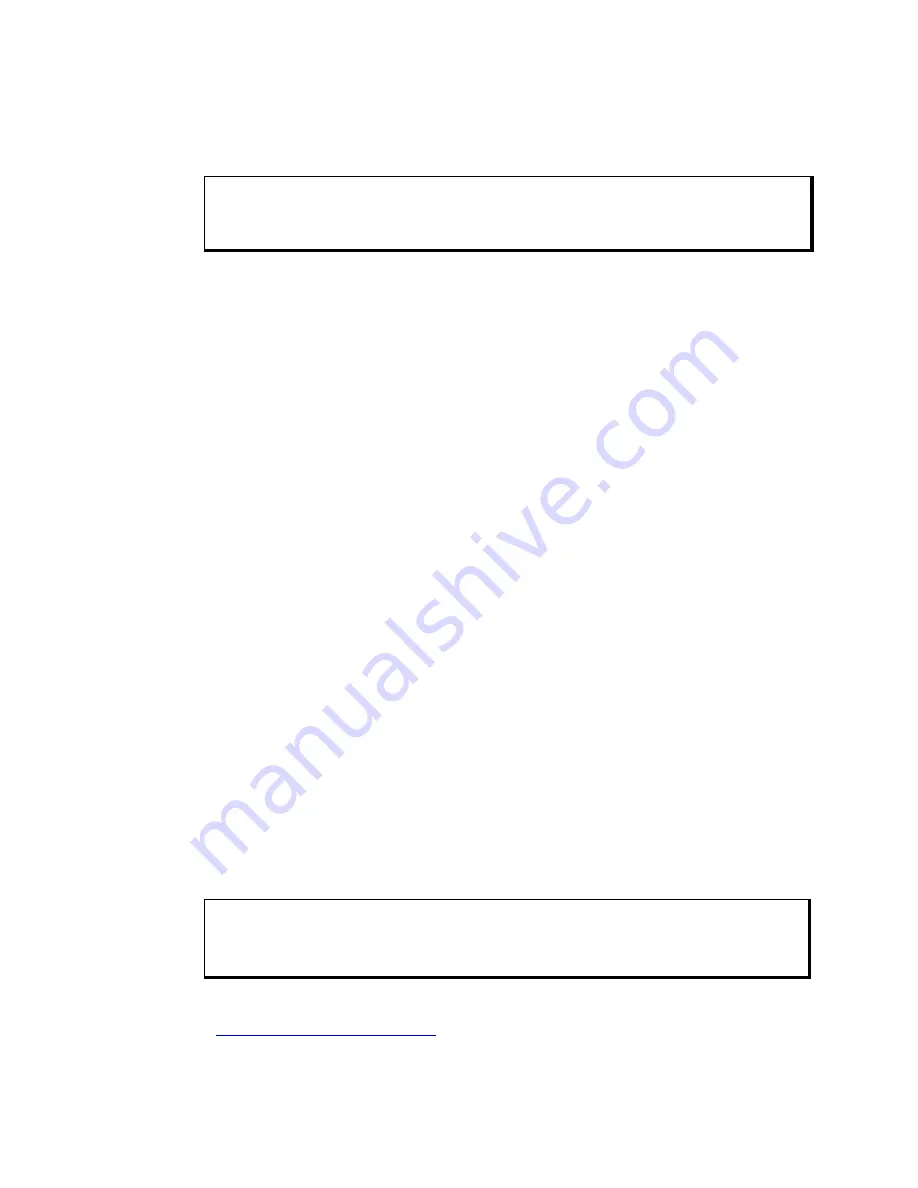
4600 Series Flat Panel Industrial PC
Chapter 2 – Installation
23
144732 (C)
4. Slide the PC/AT expansion board into the corresponding rail.
5. Push the board into the backplane connectors.
Caution
DO NOT
force the boards or apply uneven pressure.
6. Secure the board by installing the screw through the hole in the board’s metal
plate and into the top of the track.
7. Replace the lid.
Using a Touch Screen
Pro-face/Xycom’s touch screen complies with environmental specifications and
maintains a NEMA 4 seal when panel-mounted. The touch screen Monitor Mouse
driver emulates a Microsoft PS/2 mouse.
Installing the Touch Screen Driver
In order to use the touch screen on your KPMT monitor, you must install the
proper driver on the computer hooked to your monitor.
For computers running Windows®
2000, or XP, you will be installing the driver
touchbase_windows.exe
.
This driver can be found in the “Drivers\Touchscreen”
folder on the Documentation and Support Library CD that shipped with your
monitor. The default setting is serial mode.
1. Create a folder named “Touch” on your desktop or in the root directory of
your C: drive, and unzip the files into the folder.
2. You will see three folders called Disk1, Disk2, and Disk3. These folders
were created so that you can make 3 floppy disks to use for installing the
touchscreen driver. If you prefer to install the driver from the Hard Disk
then copy the contents from Disk1, Disk2, and Disk3 into a single folder
(e.g. Copy Disk2 and Disk3 into Disk1).
3. Select the folder with the driver files in it, then click on the file “setup.exe”
and follow the directions. Pro-face suggests that you accept all of the
defaults.
4. Calibrate the touchscreen, following the directions in the next section.
Caution
It is recommended that you keep all default setting when installing the driver.
The touch screen drivers are located on the Document and Support Library CD,
which is shipped with you unit. Drivers can also be downloaded from
http://www.profaceamerica.com
.
Artisan Technology Group - Quality Instrumentation ... Guaranteed | (888) 88-SOURCE | www.artisantg.com






























