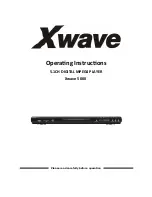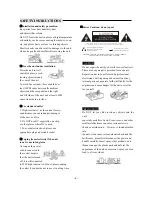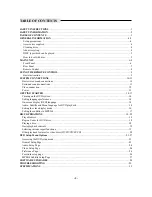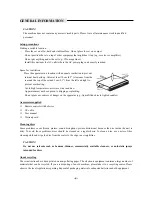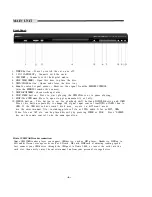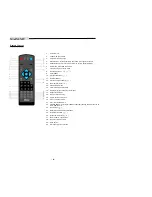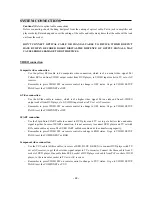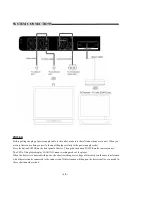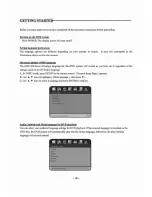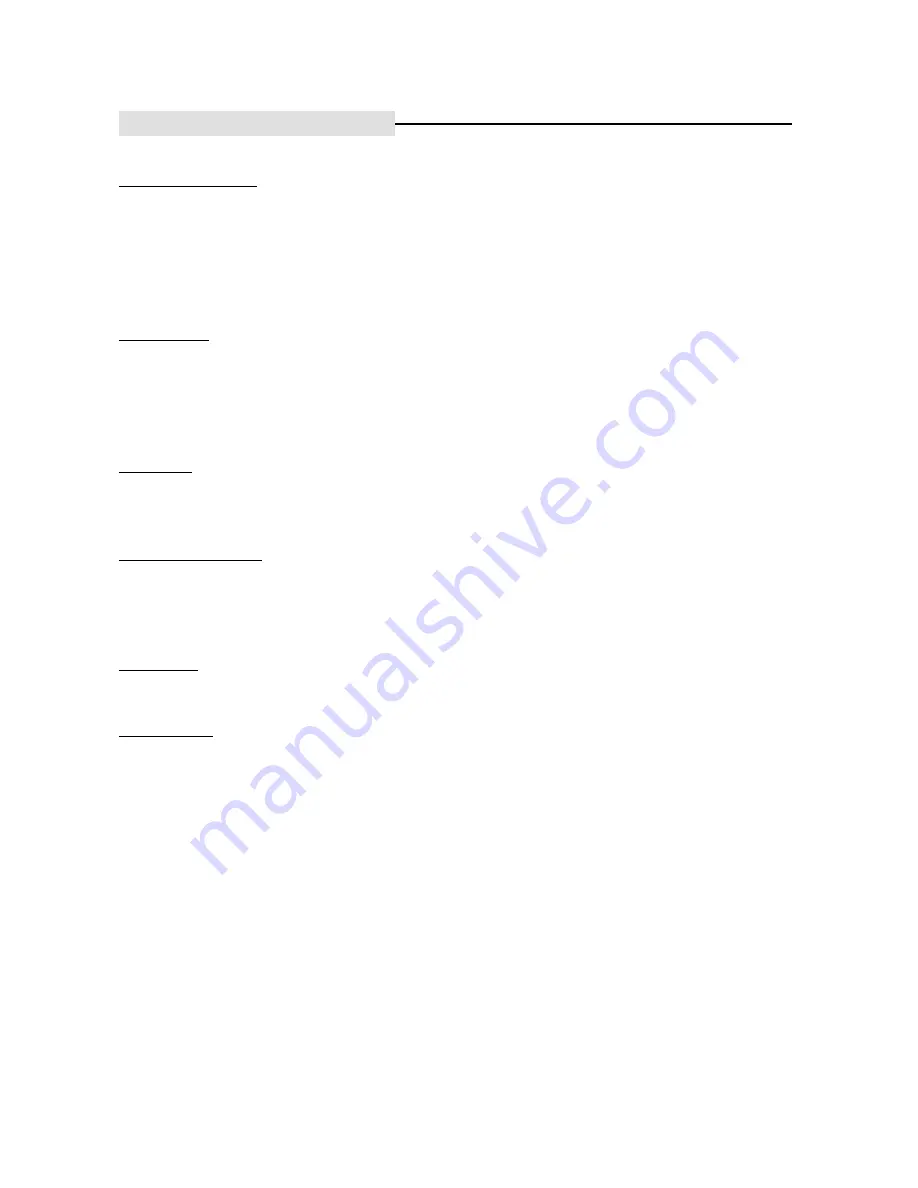
- 2 -
SAFETY INFORMATION
Installation Warnings
Ventilation Slots and openings in the case are provided for ventilation to ensure reliable operation of the video
product and to protect it from overheating. These openings must not the blocked or covered. The openings should
never be blocked by placing the product on a bed, sofa, rug, or heat register. This product should not be placed in
a built-in installation such as a bookcase or rack, unless proper ventilation is provided or the video product
manufacturer instructions have been followed.
Power Lines :
An outside antenna system should not be located in the vicinity of overhead power lines, other
electric light or power circuits, or where it can fall into such power lines or circuits. When installing an outside
antenna system, extreme care should be taken to keep from touching or approaching such power lines or circuits,
as contact with them might be fatal. Installing an outdoor antenna can be hazardous and should be left to a
professional antenna installer.
Lightning
:For added protection for this product during a lightning storm, or when it is left unattended and
unused for long periods of time, unplug it from the wall outlet and disconnect the antenna or cable system. This
will prevent damage to the video product due to lightning and power line surges.
Compulsory Warnings
If the supply cord is damaged, it must be replaced by the manufacturer or its service agent, or a similarly qualified
person, in order to avoid a hazard. This product has not been designed for any uses other than those specified in
this booklet.
Laser Safety
This compact disc player is classified as a CLASS 1
Laser Product.
Only qualified service personnel should remove the cover or attempt to service this device due to possible eye
injury. Invisible laser radiation when open and interlock failed or defeated.
Avoid direct exposure to beam.