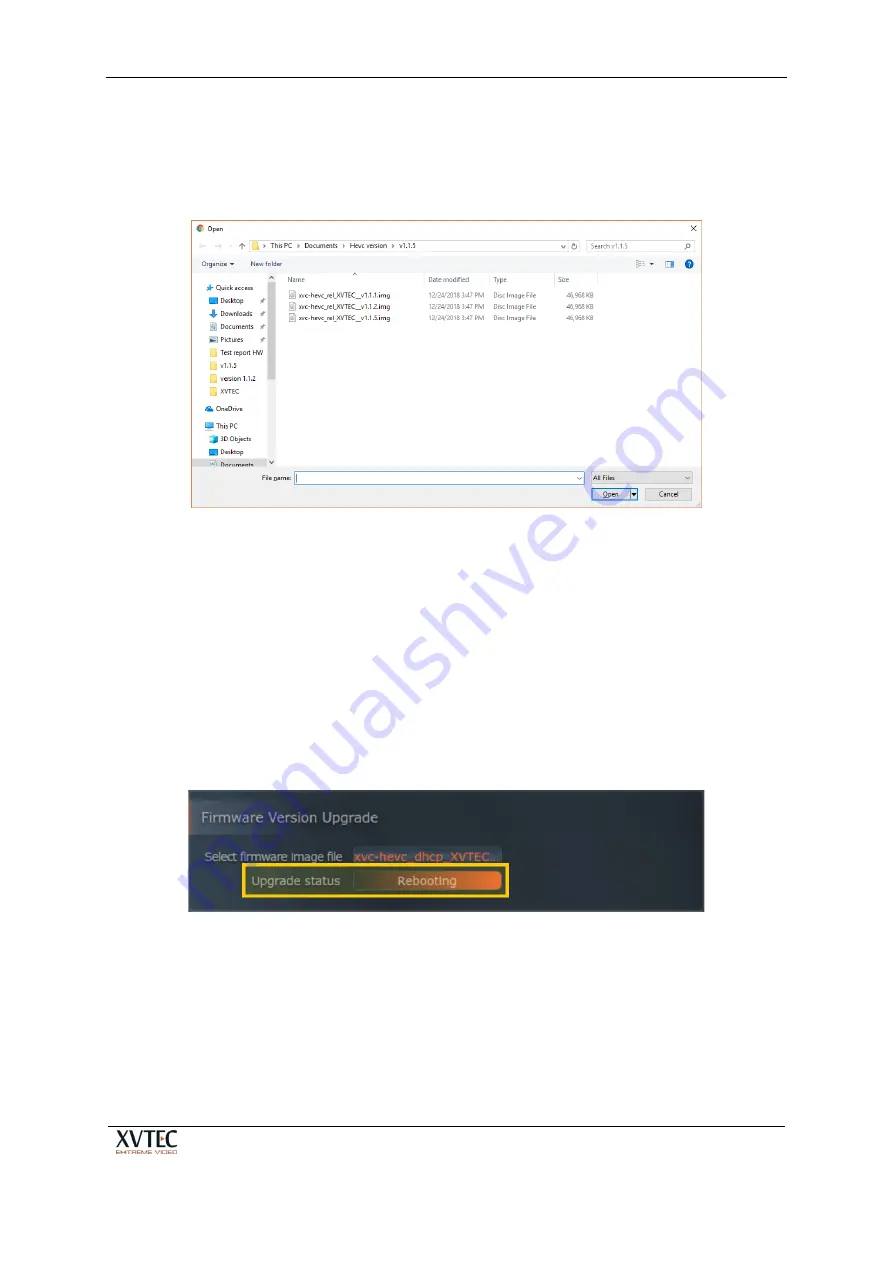
XVC-ULTRA Encoder
User’s Guide
Page 35 of 50
In order to upgrade the encoder firmware, upload the firmware image file supplied by XVTEC.
To upgrade the encoder firmware:
1.
Click on the
Choose File
button. An Open dialog box appears, as shown in the figure
below.
Figure 22: Selecting the Image File
2.
Navigate the system and select the image file to be uploaded. Click
Open
. The name of
the license file selected appears next to the
Choose File
button.
3.
Click
Upload
to upload the image file to the encoder. A series of progress messages will
appear in a new field –
Update Status
– that appears on the page, as shown in Figure 23
below:
•
“Loading”
•
“Saving”
•
“Validation”
•
“Rebooting” At this point, there will be a loss of connectivity with the encoder.
Connectivity will be restored following the successful completion of the boot process.
Figure 23: Upgrade Status Field






























