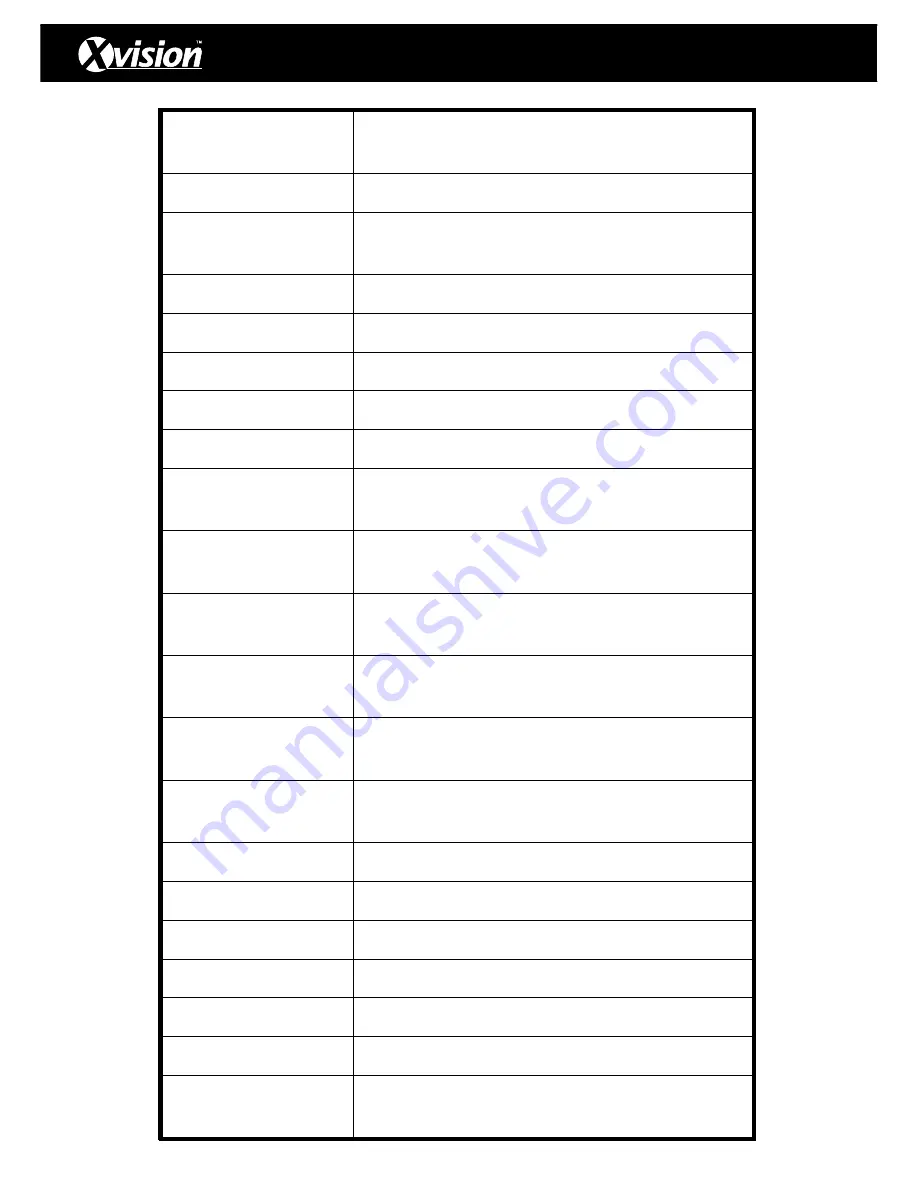
9
58+CALL
59+CALL
Saving the setting of the third group of pattern scanning
60+CALL
61+CALL
Operating the first group of pattern scanning
62+CALL
Operating the second group of pattern scanning
63+CALL
Operating the third group of pattern scanning
64+CALL
Operating the fourth group of pattern scanning
65+CALL
Starting 360° continuous rotation
67+CALL
Arming of alarming input 1 (for the machines with this
function only)
68+CALL
Arming of alarming input 2 (for the machines with this
function only)
69+CALL
Disarming of alarming input 1 (for the machines with
this function only)
70+CALL
Disarming of alarming input 2 (for the machines with
this function only)
71+CALL
Starting alarming output (for the machines with this
function only)
72+CALL
Closing alarming output (for the machines with this
function only)
75+CALL
Starting the display of status column
76+CALL
Closing the display of status column
77+CALL
Starting vertical flip
78+CALL
Closing vertical flip
79+CALL
Starting guarding function
80+CALL
Closing guarding function
81+CALL
Starting the privacy shelter grid(for the machines with
this function only)
Saving the setting of the third group of pattern
scanning
Saving the setting of the third group of pattern
scanning
XSD27ZS - Operating Manual




































