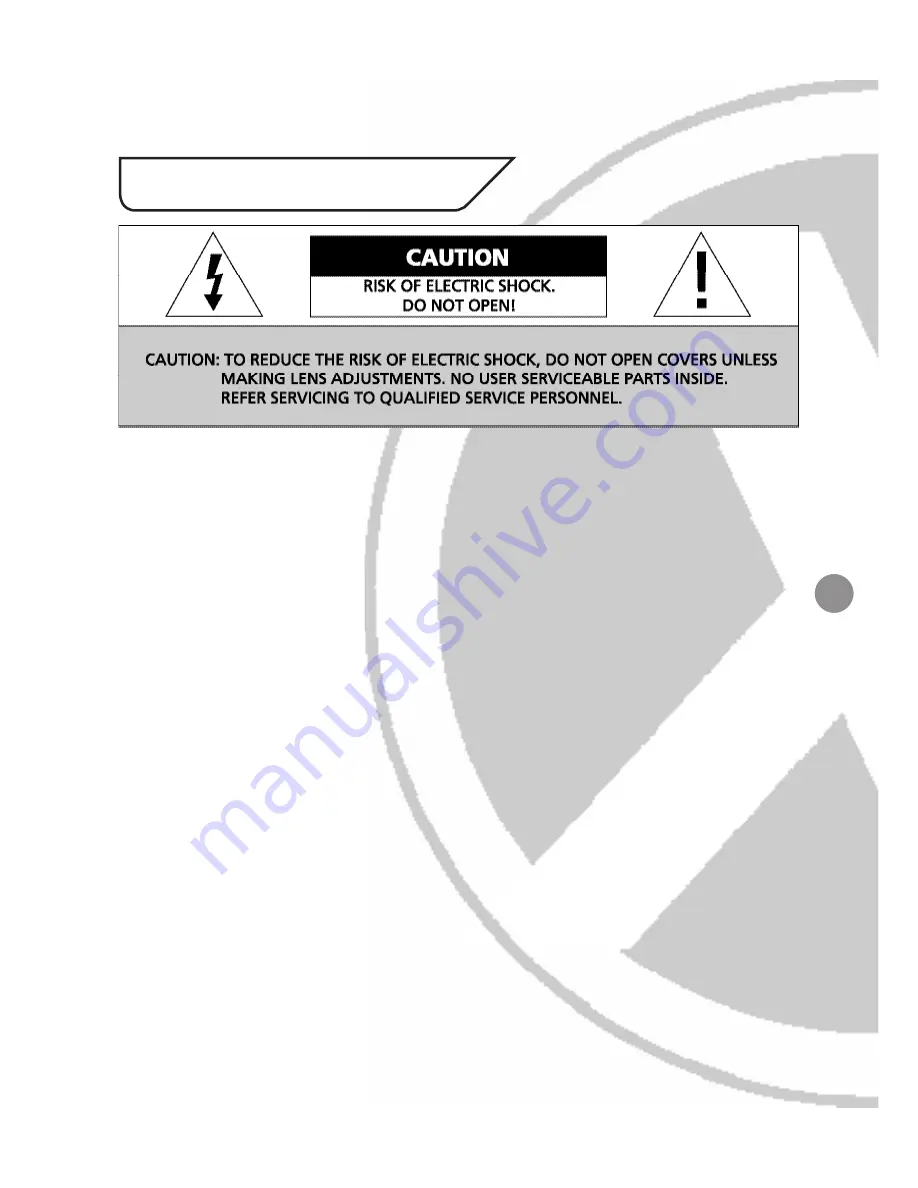
3
Thank you for purchasing this Xvision camera. Before operating this product, please
read this instruction manual carefully.
z
Do not disassemble or modify the camera. Please refer repairs or service to a
qualified service technician.
z
Take care when installing the camera. Avoid scratching the front glass window.
z
Avoid shock and vibration. Do not install the camera on an unstable surface. It
can be damaged by improper use or storage.
z
Do not attempt to point the camera at the sun or other extremely bright objects.
It can cause image smearing whether the camera is powered on or not and can
lead to the damage of the CCD (Charge Coupled Device).
z
When camera is installed next to equipment, such as wireless communication
device, that emits a strong electromagnetic field, some irregularity such as noise
on the monitor screen may occur.
z
Operating temperature: -10° ~ +45°C
z
Provide ample slack in the video and power cables once the camera is installed in
its final position.
z
Request the service of a qualified technician if the camera malfunctions or
generates excessive amounts of heat.
1. Safety Precautions
































