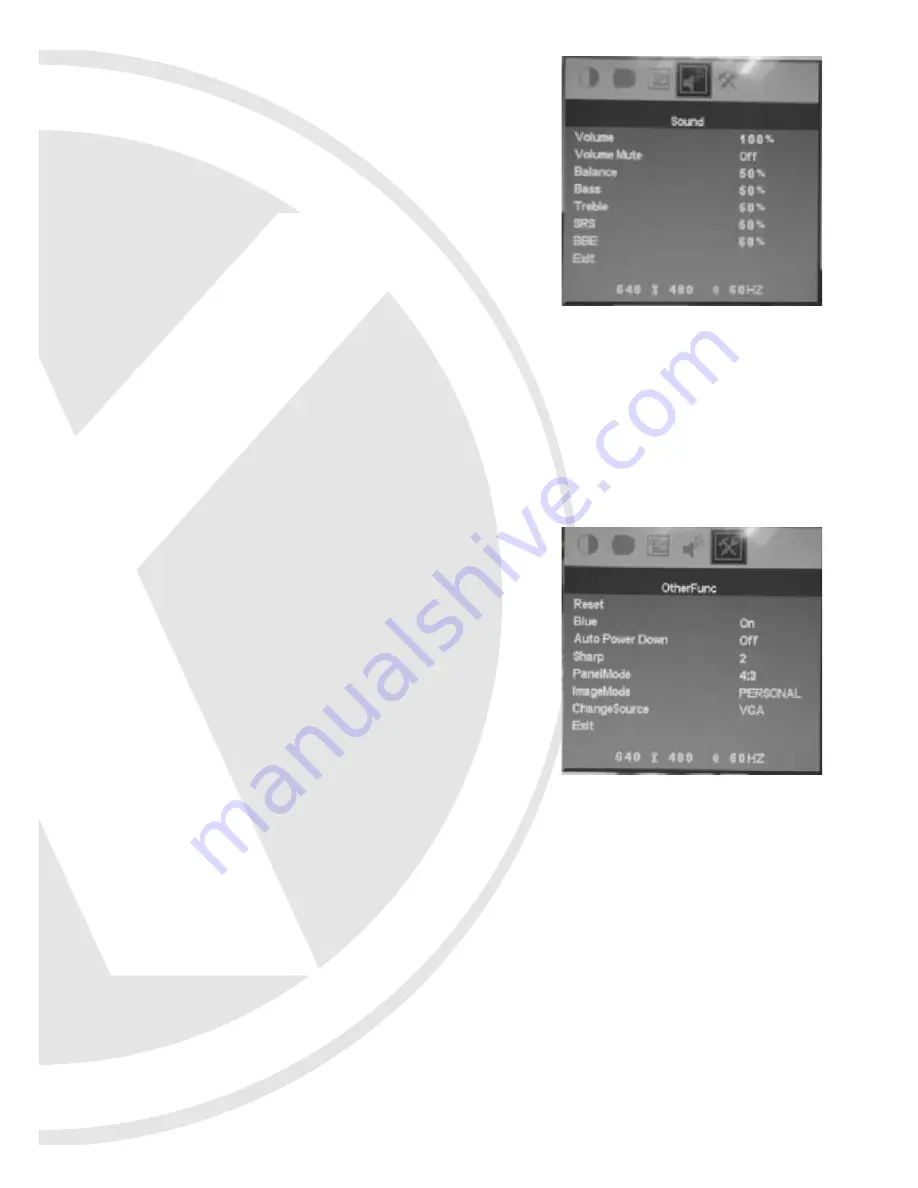
7.1.4 SOUND Menu
Press
ECHO+
or
ECHO-
to choose the setting
required from the following:
•
Volume
- Alter the Volume of the monitor
•
Volume Mute
- Turn OFF the sound by setting
this option to ON. Setting this option to OFF will
allow the volume to be controlled manually
•
Balance -
Control the balance of the speakers
•
Bass -
Increase or decrease the bass
•
Treble -
Increase or decrease the treble
•
SRS
•
BBE
7.1.5 OTHERFUNC Menu
Press
ECHO+
or
ECHO-
to choose the setting
required from the following:
•
Reset
- Resets all the parameters
•
Blue
- Enables the user to turn the Blue
Background ON or OFF
•
Auto Power Down
- Enables user to turn the
Power Down function on or off
•
Sharp
- Alter the sharpness of the screen
•
PanelMode
- Alter the display size on screen
•
ImageMode
•
ChangeSource
- Select between AV and VGA mode


































