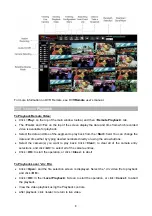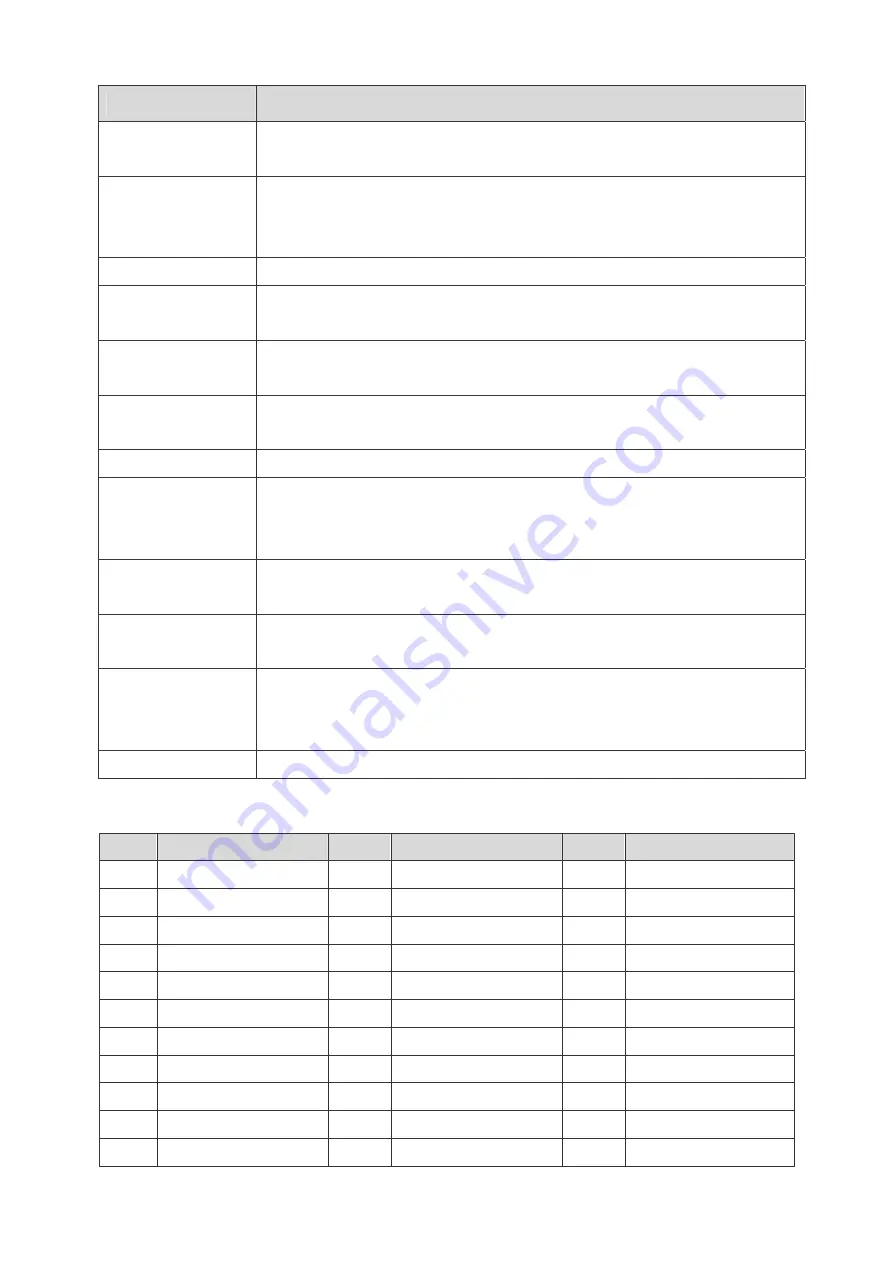
2
Connector
Description
Main Monitor
(S-Video / BNC /
VGA)
S-Video, BNC and VGA output connectors are offered for connecting to a main
monitor.
Call Monitor
(BNC)
The call monitor is used to display full screen video of all installed cameras in
sequence. The BNC Call Monitor connector allows user to connect the
XDVR2
series DVR with an optional call monitor.
Video Input
16 BNC connectors are offered for video input streams from installed cameras.
Video Looping
Plenty of BNC connectors are positioned on the real panel for looping out the
video input.
RS-232C
The unit provides a RS-232C communication port for sending and receiving
signals.
Alarm I/O & RS485
The unit provides an alarm I/O and RS485 port that offers user the flexibility
required to connect the unit to other devices.
LAN 100M
Used for connecting the unit to a network-attached storage device (NAS).
Audio In / Out
Audio In RCA connector is offered for connecting an audio source device to the
unit; Audio Out RCA connector is offered for connecting an audio output device
to the unit.
USB Connector
Two USB 2.0 ports on the rear panel for users to connect external USB devices
to the unit.
LAN 10/100M
(RJ-45)
The
XDVR2
series DVR is capable of networking. The LAN port opens the door
of DVR to Ethernet where by the Internet.
Power Jack
The
XDVR2
series DVR has a AC power connection jack. Please connect the
power supply that ships with the unit.
NOTE:
Use of other power supply may cause overloading.
Power Switch
Used to power up and shut down the unit.
Alarm I/O & RS485 Pin Definition:
Pin
Definition
Pin
Definition
Pin
Definition
1
Ground
12
Normal Open 3
23
Alarm In 7
2
Normal Close 1
13
Ground
24
Alarm In 8
3
Common Node 1
14
RS485 D+
25
Alarm In 9
4
Normal Open 1
15
RS485 D-
26
Alarm In 10
5
Ground
16
Ground
27
Alarm In 11
6
Normal Close 2
17
Alarm In 1
28
Alarm In 12
7
Common Node 2
18
Alarm In 2
29
Alarm In 13
8
Normal Open 2
19
Alarm In 3
30
Alarm In 14
9
Ground
20
Alarm In 4
31
Alarm In 15
10
Normal Close 3
21
Alarm In 5
32
Alarm In 16
11
Common Node 3
22
Alarm In 6