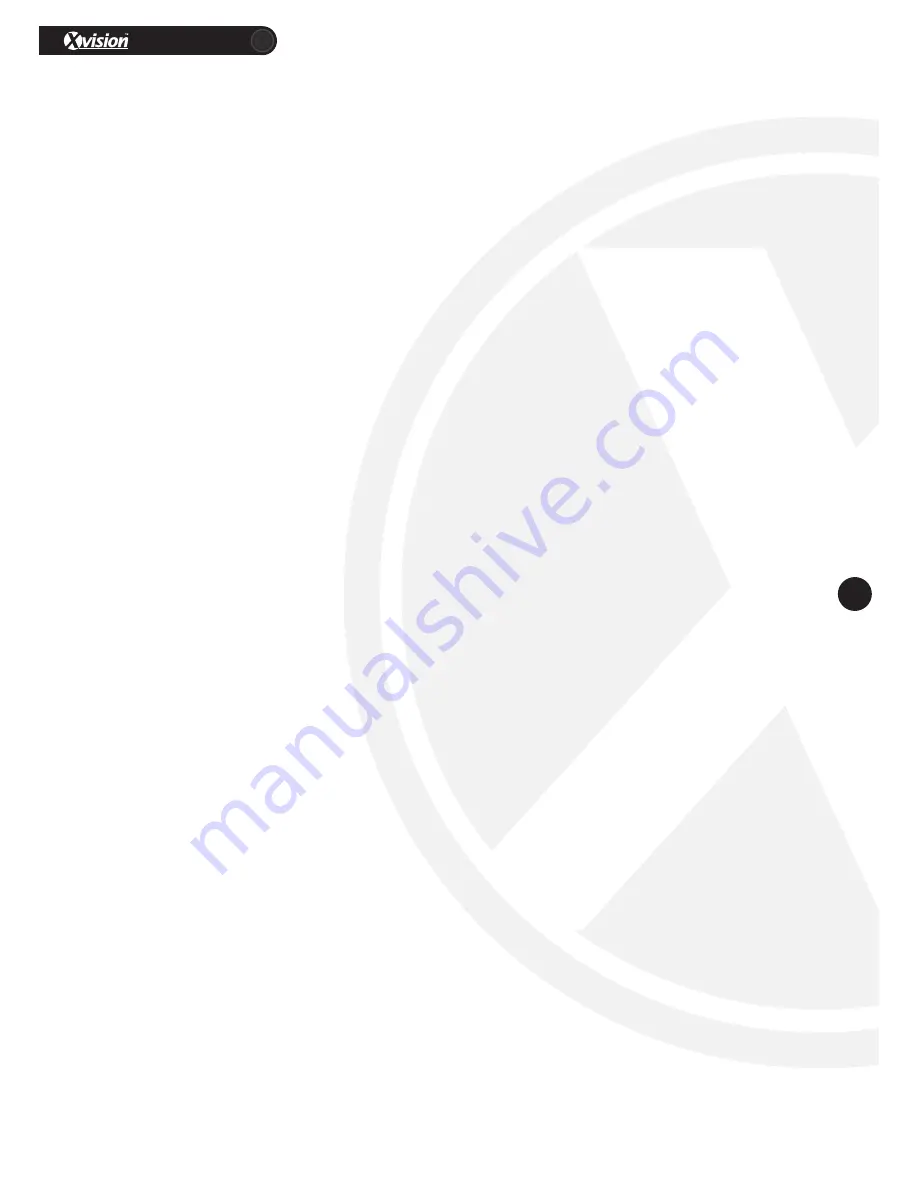
XC960S30
11
www.xvision.com
2. Using the keyboard for setting
Set the left boundary of region 1 by moving the joystick to the left until you have reached the ideal position.
To confirm the position, press the ‘OPEN’ key.
Set the right boundary of region 1 by moving the joystick to the right until you have reached the ideal
position. To confirm the position, press the ‘OPEN’ key.
4.2.3 Start Area Scanning
To being the area scanning function, call the preset location 52-55 which will operate the scanning path 1-4
respectively.
The dome will then rotate from left to right at the speed you have set.
4.2.4 Pattern Scanning
To set the pattern scanning function, follow the steps below;
1. Call the preset location 56 to open the setting.
2. To set your pattern you can use the ‘up’, ‘down’, ‘left’, ‘right’, ‘wide’, ‘tele’, ‘near’, ‘far’, ‘close’ and ‘open’
buttons. These will set the dome to go up, down, zoom etc in the pattern.
3. To save the pattern, call the preset location 57. This can be done up to 4 patterns by calling presets
57-60.
4. To operate the pattern scan, call the preset location 61-64, which will operate 1-4 respectively.




















