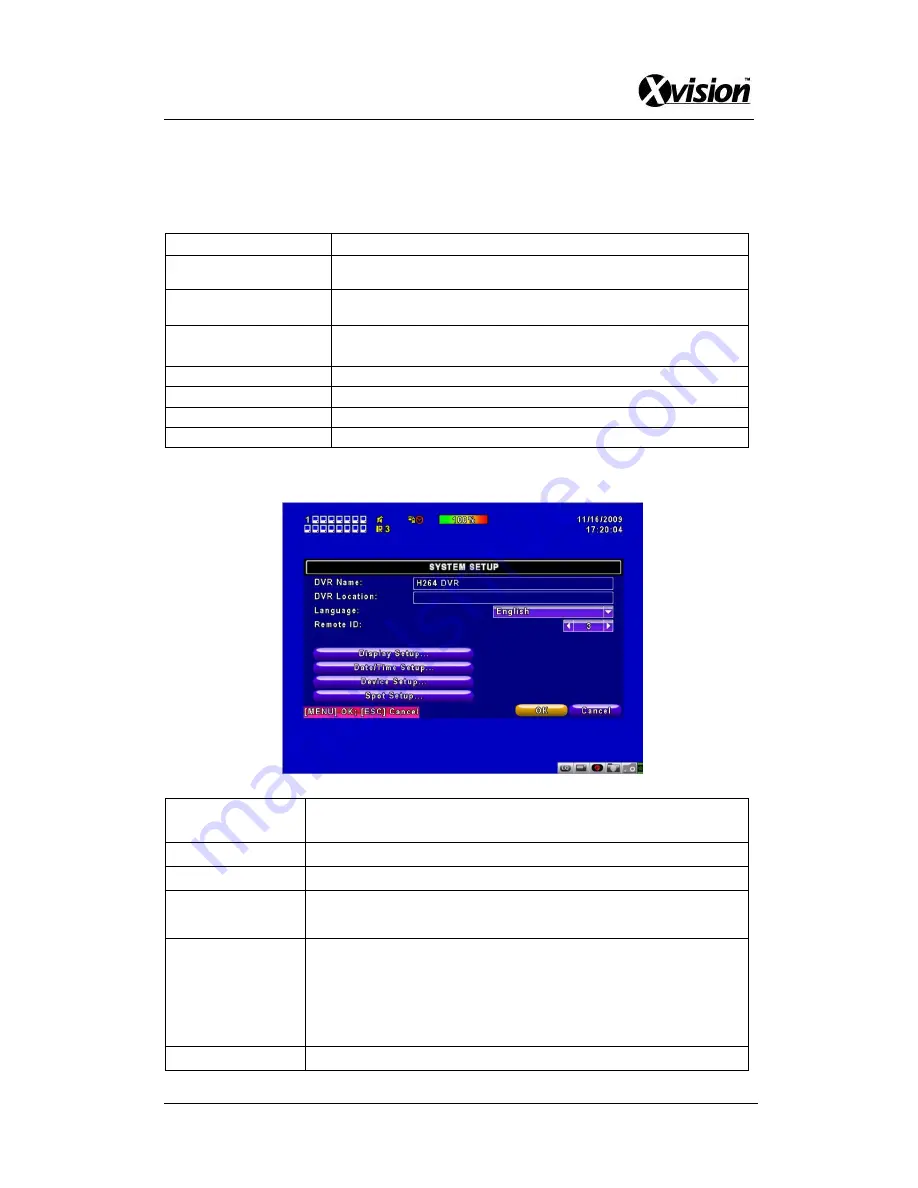
Xvision X4/8/16D User Manual V1.1
33
Item
Description
Enable PTZ
Click the box to Enable/Disable PTZ function for each channel.
Protocol
Set up the protocol of PTZ cam. The supported protocol are
PELCO-P, PELCO-D, KND, LI-LIN, SAMSUNG, LG, AVTECH.
PTZ ID
Click or press
to set up PTZ ID. The valid ID value is from 1
to 64.
Baud Rate
Select Baud Rate for PTZ from 2400, 4800, 9600, 19200
RS-485 ID
Select RS-485 ID from 1 to 64
RS-485 Baud Rate
Select RS-485 Baud Rate from 2400. 4800, 9600, 19200
Keyboard
Select Keyboard. (Li-Lin)
4-8 SYSTEM SETUP
Item
Description
DVR Name
The name of DVR will be shown when users login from remote access.
DVR Location
The location of DVR will be shown when users login from remote access
Language
Click or press
to select OSD language from English, Traditional
Chinese, Simplified Chinese, Japanese, Greek, Portuguese
Remote ID
Default ID is 1. When DVR is controlled by standard remote control,
please press “DVR1
” before using it. When more than one DVRs
are purchased, the DVRs can be numbered from 1 to 4. For
instance, standard remote control can’t operate DVR numbered 3. It
only responds when “DVR3” button has been pressed beforehand.
Display Setup
Enter to set up Display






























