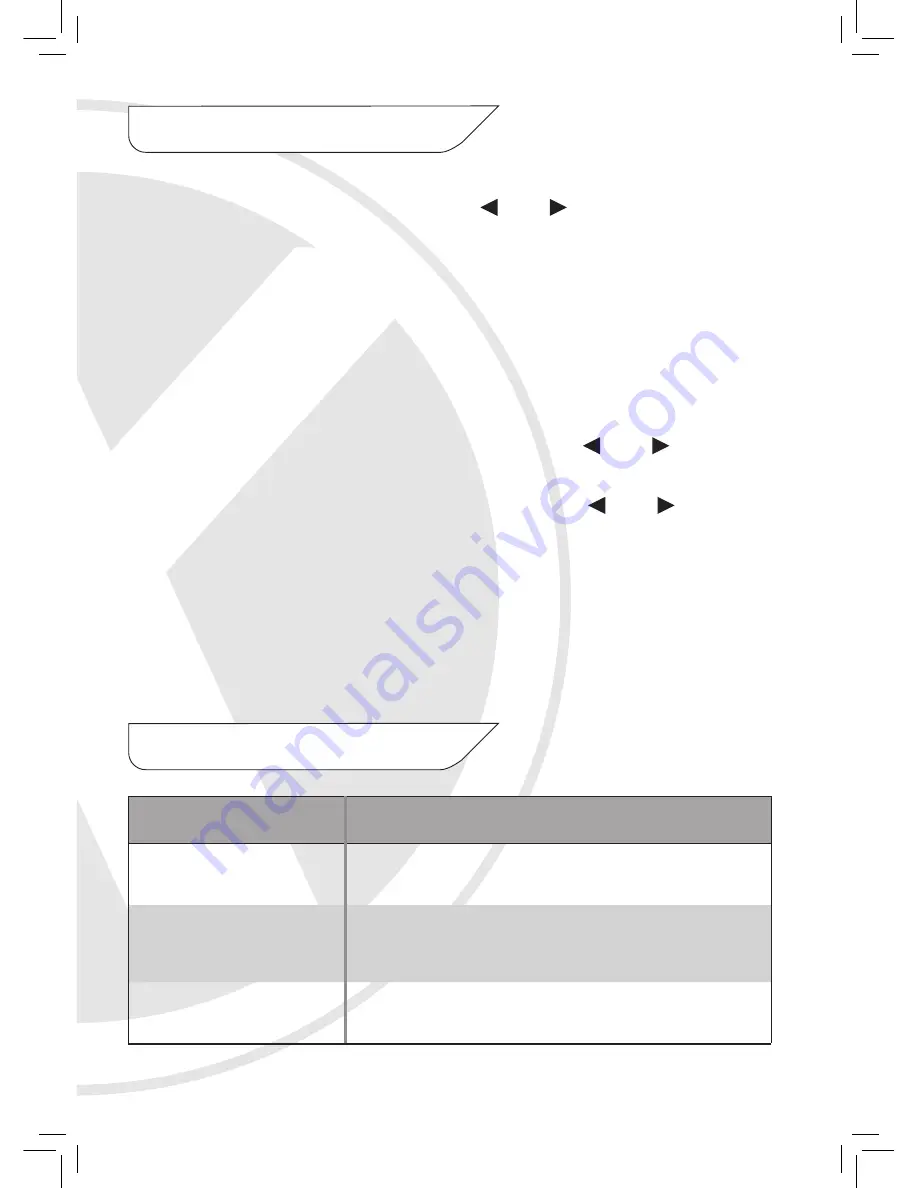
In AV mode, press the MENU button to enter Menu mode and then to select the
menu category you wish to adjust. Use the and buttons on the remote
control or the -/+ buttons on the monitor to make any adjustments to the
following:
BRIGHTNESS
- Adjustment range: 0-100.
CONTRAST
- Adjustment range: 0-100.
SATURATION
- Adjustment range: 0-100.
HUE
- Adjustment range: 0-100.
ROTATION LR
- ON/OFF. When ON is selected, use the and buttons to
make the image rotate to the Left or Right.
ROTATION UD
- ON/OFF. When ON is selected, use the and buttons to
make the image flip 180° Up or Down.
RESET
- Press this button to revert the monitor to the original factory settings.
Press the MENU button once you have finished making adjustments to exit Menu
mode.
7. OSD Menu
8. Troubleshooting
SYMPTOM
POSSIBLE CAUSE
Monitor does not turn ON
1. Make sure the power adapter is plugged in correctly
2. Make sure the power switch is switched ON
Video input does not work
1. Make sure the AV (or VGA, X8LCD only) cable is
connected properly
2. Make sure the AV mode is activated
The remote control does
not work
1. Battery power is low


























