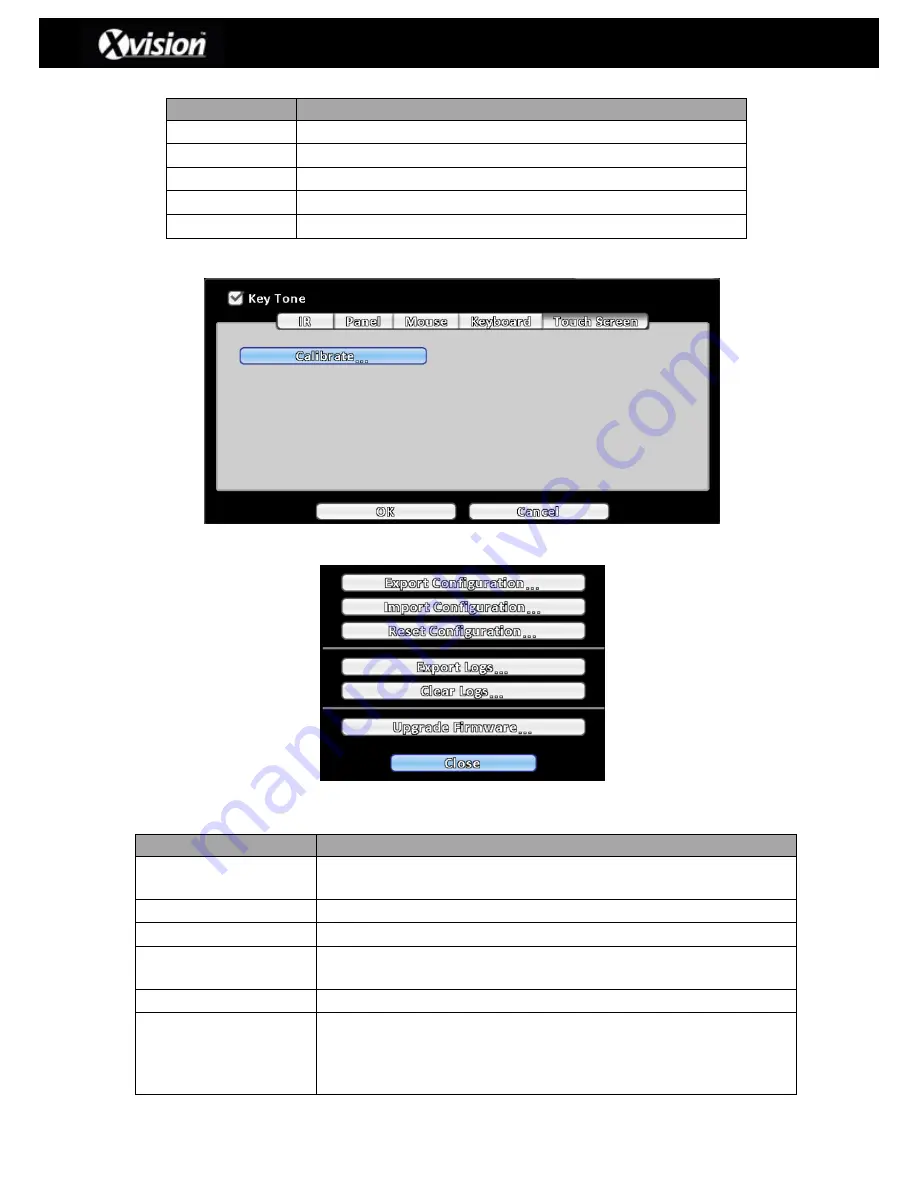
43
X16D1H
– User Manual
PTZ Keyboard Description
Item
Description
RS-485 ID
Set RS-485 ID (range from 1 to 64)
RS-485 Baudrate
RS-485 Baudrate (2400, 4800, 9600, 19200)
Keyboard
Select PTZ Keyboard
Test
Enable/Disable keyboard test function
Press Key
Displays press key information
3-7.3.5
Touch Screen Setup
3-7.4
Utility Setup
Utility Setup Description
Item
Description
Export Configuration
Exports DVR configuration to USB flash drive or PC. The file is saved as in
the format
‘.cfg’
file format
Import Configuration
Imports a previously stored configuration from a USB flash drive to a DVR
Reset Configuration
Reset system configuration
Export Logs
Saves DVR system log to USB flash drive or PC. The file is saved as a
‘.csv’
file format
Clear Logs
Clears all DVR system logs
Upgrade Firmware
Allows the user to upgrade the DVR firmware via a USB device.
Please ensure that the DVR is not recording before applying the new
firmware update. Please note that the System will reboot automatically
once the upgrade is completed.
Please Note: Do not turn off the power to the DVR or remove the USB device whilst
upgrading as it may cause an incomplete firmware upgrade and may damage the DVR.








































