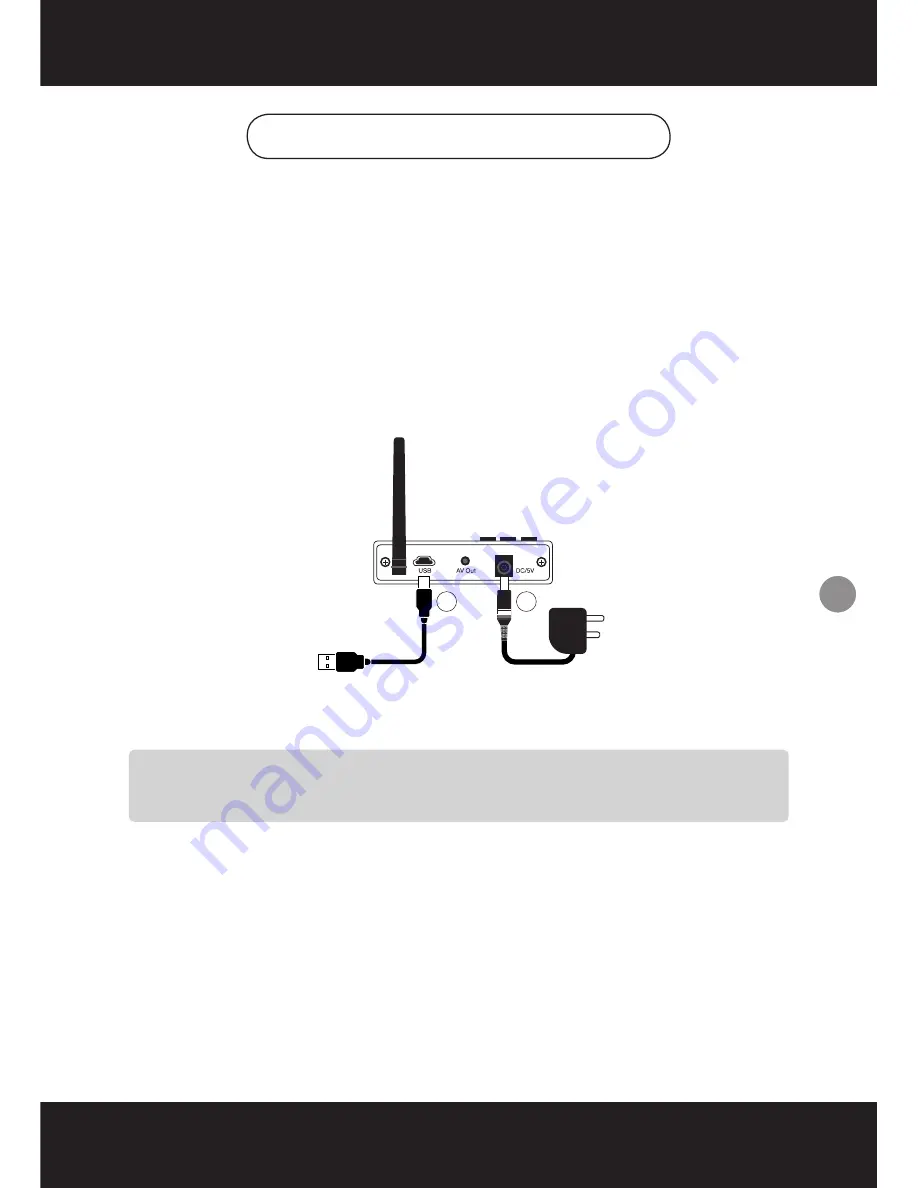
13
10. USB Connection to PC
This section describes setting up the Receiver/DVR to a PC to enable the
recording of up to 4 channels in the wireless system.
1.
InstallzthezDVRzSoftwarezprovidedzwithzthezReceiver/DVRzunit
2.
RestartzthezPCzafterzinstallation
3.
ConnectzthezReceiver/DVRztozthezPCzbyzFIRSTzconnectingzitztozthezPC’szUSBzportz
usingzthezUSBzCablezprovided
4.
THENzplugzinzthez5VzDCzpowerzadaptor.
5.
LaunchzthezGuardingzSoftware.zOncezconnected,zthezsystemzcontrolzwillzswitchz
fromzthezunitztozthezPC.z
z
z
z
z
z
z
z
z
z
z
z
z
z
z
NOTE:zReferztozthezDVRzSoftwarezInstructionsz(onzthezInstallationzCD)zforz
RecordingzinstructionszandzfunctionszavailablezwithzthezReceiver/DVRzunit.
4
3
TozPC
TozMainsz
Powerz
















