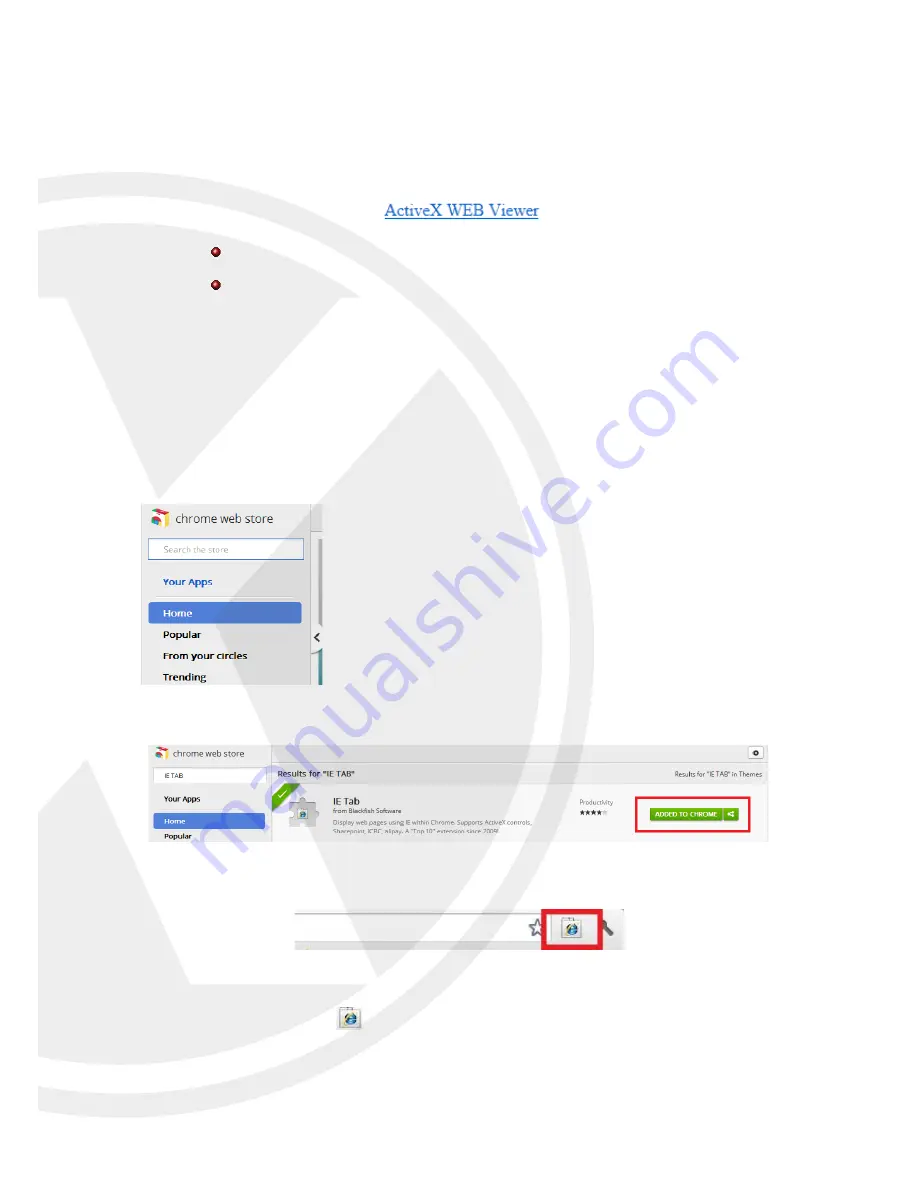
8.2.1.1
Installation and Execution
Microsoft IE
Click the ‘ActiveX WEB Viewer’ initiate the installation of the ‘Web Viewer’ if not installed previously. If
the ‘Web Viewer’ is installed already in your IE browser, plug-in will start without installing ActiveX.
First execution of ‘Web Viewer’ will install the application first.
If new updated version of ‘Web Viewer’ is found, updating starts automatically before
execution.
Google Chrome
In order to execute the ActiveX plugin, you have to install the ‘IE TAB’ from Google web store referring
the following steps.
Execute the Chrome browser
Go to the https://chrome.google.com/webstore/category/home
Enter the word ‘IE TAB’ into the ‘Search the store’ box and press enter.
‘Searching’ shows the results such as below.
Click the ‘add to chrome’ and then you can see the IE symbol on the right side of URL Bar
There are two ways to execute the ‘Web Viewer’ from the Chrome.
1.
Click the ICON (
) on the right side of URL bar. It opens new URL bar to get the
URL. Entering the required IP address of Elite NVR will connect the web server.
2.
Just entering the IP address of the Elite NVR into the URL bar of Chrome and press
enter
64






























