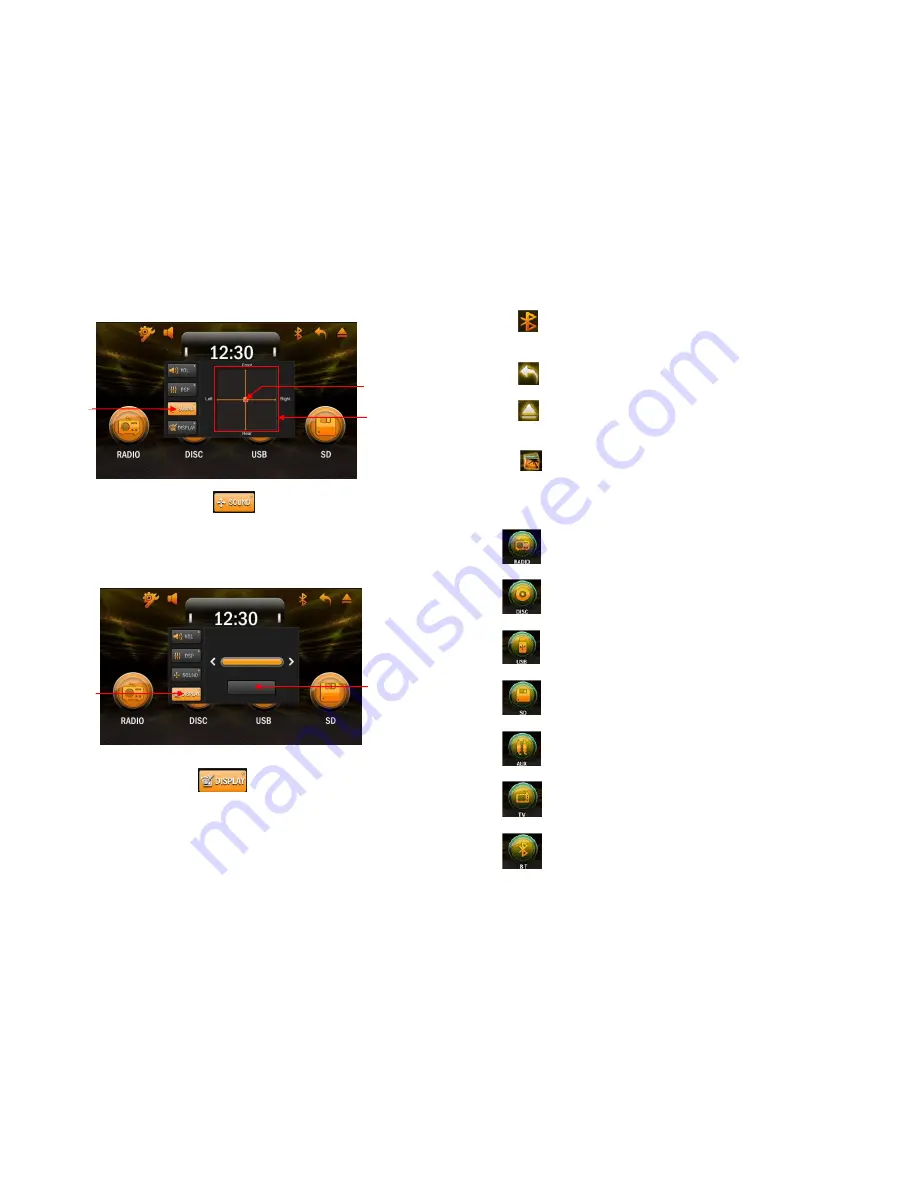
24
/
28
Balance shortcuts setting interface
10. Balance shortcuts setting: Click
,enter balance shortcuts interface.
11. Balance adjustment cursor: Adjust front/ rear/left/ right balance effect by
clicking or dragging the cursor in the coordinates.
12. Balance adjust coordinates: balance cursor moving area
Video display shortcuts interface
13. Video display shortcut: Click
enter video display
14. Video display setting drag strip : Adjust video display value by left/right drag
the strip
15. Choose setting items: Choose the setting items (e.g., brightness, color,
contrast and resolution)
13
14
15
10
11
12
5
/
28
4:
Bluetooth button. When the Bluetooth settings to connect to
the phone, this button will be displayed, press this button, it will go to
Bluetooth mode in any state
5:
Return control buttons. When the user presses the return belt
run mode now
6:
Disc control buttons. When the user presses, you can control
access to disc
7: the time, date, week display area.
8:
Main interface style replacement keys. When the user
presses the main interface can replace several different display styles
and backgrounds.
9:
User
mode selection
button.
Users can
drag
and click the
left and
right
to select a different
mode.
Radio mode: Click the radio after entering the user interface,
as Interface Description illustration
Disc Mode: Click the play after entering the user interface, as
Interface Description illustration
USB Mode: Click the play after entering the user interface, as
Interface Description illustration
SD Card Mode: Click the play after entering the user interface,
as Interface Description illustration
External audio and video input mode: Click into the external
audio and video input interface, as Interface Description illustration
TV mode: Click to enter the TV interface, as Interface
Description illustration
Bluetooth phone mode: Click to enter the Bluetooth interface,


































